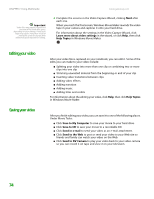Gateway MX3420 8511264 - User Guide Gateway Computer - Page 83
Creating music CDs and video DVDs, Creating a music CD, Creating a music CD using Windows Media Player
 |
View all Gateway MX3420 manuals
Add to My Manuals
Save this manual to your list of manuals |
Page 83 highlights
www.gateway.com Creating music CDs and video DVDs Creating music CDs and video DVDs Creating a music CD Important We recommend that you do not use your notebook for other tasks while creating CDs or DVDs. If you record copyrighted material on a CD or DVD, you need permission from the copyright owner. Otherwise, you may be violating copyright law and be subject to payment of damages and other remedies. If you are uncertain about your rights, contact your legal advisor. You can create music CDs using either Windows Media Player or CyberLink Power2Go. Creating a music CD using Windows Media Player To create a music CD using Windows Media Player: 1 Click Start, All Programs, then click Windows Media Player. Windows Media Player opens. 2 Insert a blank, writable CD into your CD or DVD drive. 3 If a dialog box opens, click Take no action, then click OK. 4 Click the Burn tab. The Select files to burn window opens. 75