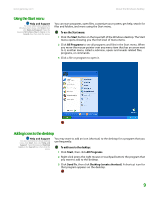Gateway MX3420 8511264 - User Guide Gateway Computer - Page 22
Using speech recognition, Working with files and folders, Viewing drives
 |
View all Gateway MX3420 manuals
Add to My Manuals
Save this manual to your list of manuals |
Page 22 highlights
CHAPTER 2: Using Windows XP www.gateway.com Using speech recognition The tablet PC is designed to accept and interpret the human voice, both for dictation (speech recognition) and for keyboard-equivalent voice commands. ■ Set up speech recognition through your tablet PC Input Panel's Tools menu. ■ Learn more about voice commands in the Accessibility section of the Help and Support Center. ■ Use the built-in microphone or an external microphone. ■ To modify the speech recognition function, see "Adjusting the Tablet PC Input Panel Settings" on page 127. Working with files and folders You can organize your files and programs to suit your preferences much like you would store information in a file cabinet. You can store these files in folders and copy, move, and delete the information just as you would reorganize and throw away information in a file cabinet. Viewing drives Help and Support For more information about files and folders, click Start, then click Help and Support. Type the keyword files and folders in the Search box, then click the arrow. Drives are like file cabinets because they hold files and folders. A notebook almost always has more than one drive. Each drive has a letter, usually Local Disk (C:) for the hard drive and 3½ Floppy (A:) for the diskette drive. You may also have more drives such as a CD or DVD drive. To view the drives on your notebook: ■ Click Start, then click My Computer on the Start menu. Hard drives Diskette Disc drive drive 14