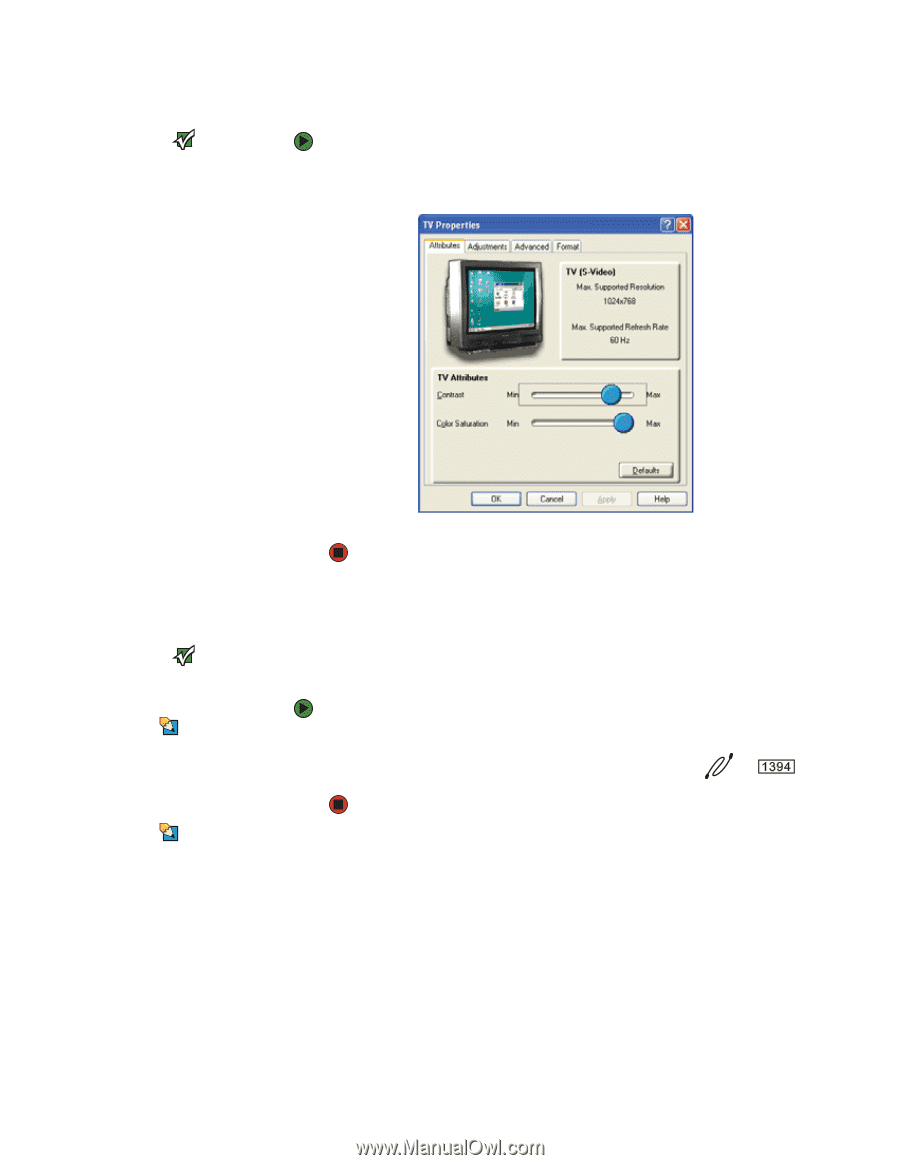Gateway MX3420 8511264 - User Guide Gateway Computer - Page 66
Modifying television settings, Connecting a video camera to your notebook
 |
View all Gateway MX3420 manuals
Add to My Manuals
Save this manual to your list of manuals |
Page 66 highlights
CHAPTER 6: Connecting Devices www.gateway.com Modifying television settings Important If you are traveling internationally, you may need to change the video standard. For example, many televisions in Asia use PAL instead of NTSC. To modify television settings: 1 On the Multiple Monitors Properties dialog box Displays tab, click TV. The TV Properties dialog box opens. 2 Modify the settings, then click OK. Connecting a video camera to your notebook Important For more information about using the IEEE 1394 port on your video camera, see your camera's documentation. Tips & Tricks For the location of the IEEE 1394 port on your notebook, see the poster or hardware guide. For the location of the IEEE 1394 port on an optional port replicator, see the port replicator user guide. Your notebook has a 4-pin IEEE 1394 port (also known as a Firewire® or i.Link® port) for connecting devices such as a video camera. To connect your video camera to your notebook: 1 Connect one end of the IEEE 1394 cable to your video camera. 2 Connect the other end of the cable to the IEEE 1394 port or on your notebook or optional port replicator. Tips & Tricks For more information about editing video, see "Creating and editing videos" on page 72. 58