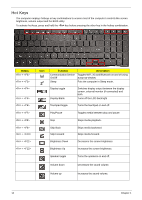Gateway NV-59C Service Guide - Page 20
Indicators, Description, Function, Charging, Fully charged - hard drive removal
 |
View all Gateway NV-59C manuals
Add to My Manuals
Save this manual to your list of manuals |
Page 20 highlights
No. 1 2 3 4 5 Icon Item Battery bay Battery release latch Hard disk bay Memory compartment Battery lock Description Houses the computer's battery pack. Releases the battery for removal. Houses the computer's hard disk (secured with screws). Houses the computer's main memory. Locks the battery in position. 6 Ventilation slots Enable the computer to stay cool, even after and cooling fan prolonged use. Note: Do not cover or obstruct the fan opening. Indicators The computer has several easy-to-read status indicators. The front panel indicators are visible even when the computer cover is closed. Icon Function Power Description Indicates the computer's power status. Battery HDD Indicates the computer's battery status. NOTE: 1. Charging: The light shows amber when the battery is charging. 2. Fully charged: The light shows green when in AC mode. Indicates when the hard disk drive is active. Communication indicator Indicates the computer's wireless connectivity device status. 10 Chapter 1