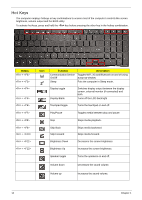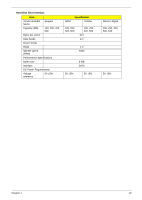Gateway NV-59C Service Guide - Page 24
Hot Keys, Fn>, Function, Description
 |
View all Gateway NV-59C manuals
Add to My Manuals
Save this manual to your list of manuals |
Page 24 highlights
Hot Keys The computer employs hotkeys or key combinations to access most of the computer's controls like screen brightness, volume output and the BIOS utility. To activate hot keys, press and hold the key before pressing the other key in the hotkey combination. Hotkey + + + + + + + + + + + Icon Function Communication Device On/Off Sleep Description Toggles WiFi, 3G and Bluetooth on and off using a pop-up window. Puts the computer in Sleep mode. Display toggle Display Blank Switches display output between the display screen, external monitor (if connected) and both. Turns off the LCD back light Touchpad toggle Turns the touchpad on and off. Play/Pause Toggles media between play and pause. Stop Stops media playback. Skip Back Skip Forward Brightness Down Brightness Up Skips media backward. Skips media forward. Decreases the screen brightness. Increases the screen brightness. Speaker toggle Turns the speakers on and off. Volume down Decreases the sound volume. Volume up Increases the sound volume. 14 Chapter 1