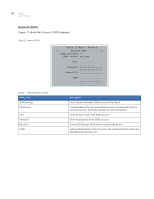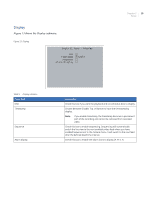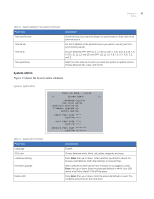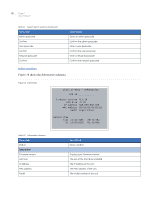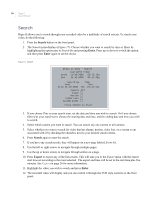GE DIGIA209-160 User Manual - Page 27
Display
 |
UPC - 046188132263
View all GE DIGIA209-160 manuals
Add to My Manuals
Save this manual to your list of manuals |
Page 27 highlights
Display Figure 13 shows the Display submenu. Figure 13. Display Digia II Menu - Display OSD TimeStamp Sequence Alarm Display Disable Chapter 3 19 Setup Table 9. Display submenu Menu item OSD T imestamp Sequence Alarm display Description Check this box if you want the playback and record status bars to display. Choose between Disable, Top, or Bottom to have the timestamping display. Note: If you enable timestamp, the timestamp becomes a permanent part of the recording and cannot be removed from recorded video. Check this box to enable sequencing. Sequencing will automatically switch the live view to the next available video feed where you have enabled Sequence List in the Camera menu. It will switch to the next feed after the defined dwell time interval. Check this box to enable the alarm icons to display (A, M, V, F).