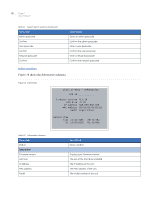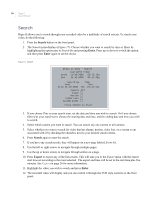GE DIGIA209-160 User Manual - Page 35
Enter and directional buttons
 |
UPC - 046188132263
View all GE DIGIA209-160 manuals
Add to My Manuals
Save this manual to your list of manuals |
Page 35 highlights
Chapter 3 27 Setup Enter and directional buttons You can use the Enter and directional buttons for a variety of tasks. Shuffle camera views In a multiple-channel display mode, you can customize where each camera view is displayed. To shuffle the camera views, do the following: 1. Press Display until you are in the multiple-channel view you want to be in. You must at least be in the 2 x 2 display. If your unit is capable of more channels, you can also be in the 3 x 3 or 4 x 4 display. 2. Press Enter once. Select should appear in your upper left video display (Figure 19). Figure 19. Shuffle views CH01 Select CH02 CH03 CH03 12-19-2006 TUE R01 01% FAN 10:39:32a 3. Use the directional buttons to move the Select to the video display you'd like to change. 4. Once you are in the channel you want to change, press the channel number of the video channel you would like to display in this area. For instance, if you want channel 2 to display in the area normally showing channel 1. Press Enter to show the Select message. Then press 2. Channel 2 will now display where channel 1 was, and channel 1 will display where channel 2 was (Figure 20 on page 28).