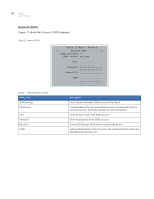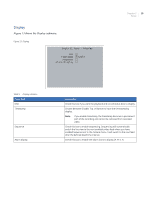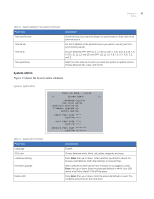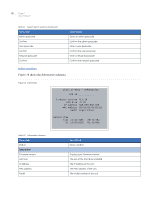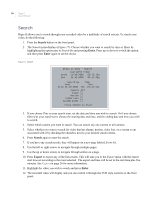GE DIGIA209-160 User Manual - Page 29
System admin
 |
UPC - 046188132263
View all GE DIGIA209-160 manuals
Add to My Manuals
Save this manual to your list of manuals |
Page 29 highlights
Chapter 3 21 Setup Table 10. System date&time menu options (continued) Menu item Time synchronize Time server Time zone Time update by Description Check this box if you want the Digia II to synchronize it's time clock to an external source. Set the IP address of the external source you want to use as your time synchronizing server. Choose between GMT, GMT+(1, 2, 3, 3:30, 4, 4:30, 5, 5:30, 5:45, 6, 6:30, 7, 8, 9, 9:30, 10, 11, 12, and 13), and GMT-(12, 11, 10, 9, 8, 7, 6, 5, 4, 3:30, 3, 2, and 1). Select the time interval at which you want the system to update its time. Choose between day, week, and month. System admin Figure 15 shows the System admin submenu. Figure 15. System admin Digia II Menu - System > Language English OSD Color White Load/Save Setting NO Firmware Upgrade NO Delete HDD NO Admin Pass Code **** Confirm **** User Pass Code **** Confirm **** Network Pass Code ******** Confirm ******** Table 11. System admin submenu Menu item Language OSD color Load/save setting Firmware upgrade Delete HDD Descriptions English. Choose between white, black, red, yellow, magenta, and cyan. Press Enter, then up or down. Select whether you'd like to cancel the process, load defaults, load other settings, or save settings. With a USB device that has the new firmware on it plugged in, press Enter, then up or down. Enter the passcode (default is 4444). Your USB device must have atleast 5 MB of free space. Press Enter, then up or down. Enter the passcode (default is 4444). This will delete everything on the hard drive.