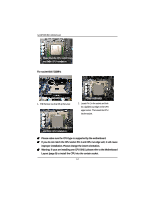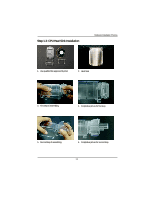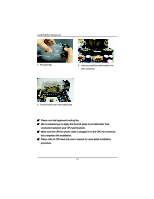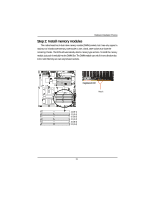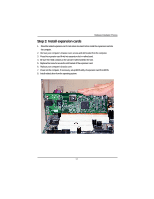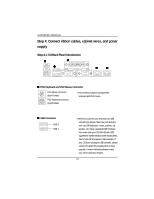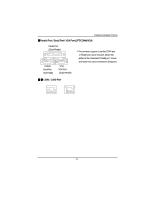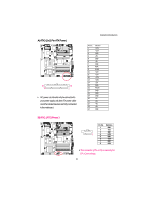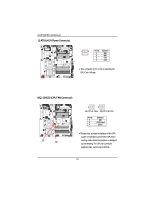Gigabyte GA-8IPXDR-E User Manual - Page 17
Step 3: Install expansion cards
 |
View all Gigabyte GA-8IPXDR-E manuals
Add to My Manuals
Save this manual to your list of manuals |
Page 17 highlights
Hardware Installation Process Step 3: Install expansion cards 1. Read the related expansion card's instruction document before install the expansion card into the computer. 2. Remove your computer's chassis cover, screws and slot bracket from the computer. 3. Press the expansion card firmly into expansion slot in motherboard. 4. Be sure the metal contacts on the card are indeed seated in the slot. 5. Replace the screw to secure the slot bracket of the expansion card. 6. Replace your computer's chassis cover. 7. Power on the computer, if necessary, setup BIOS utility of expansion card from BIOS. 8. Install related driver from the operating system. 17
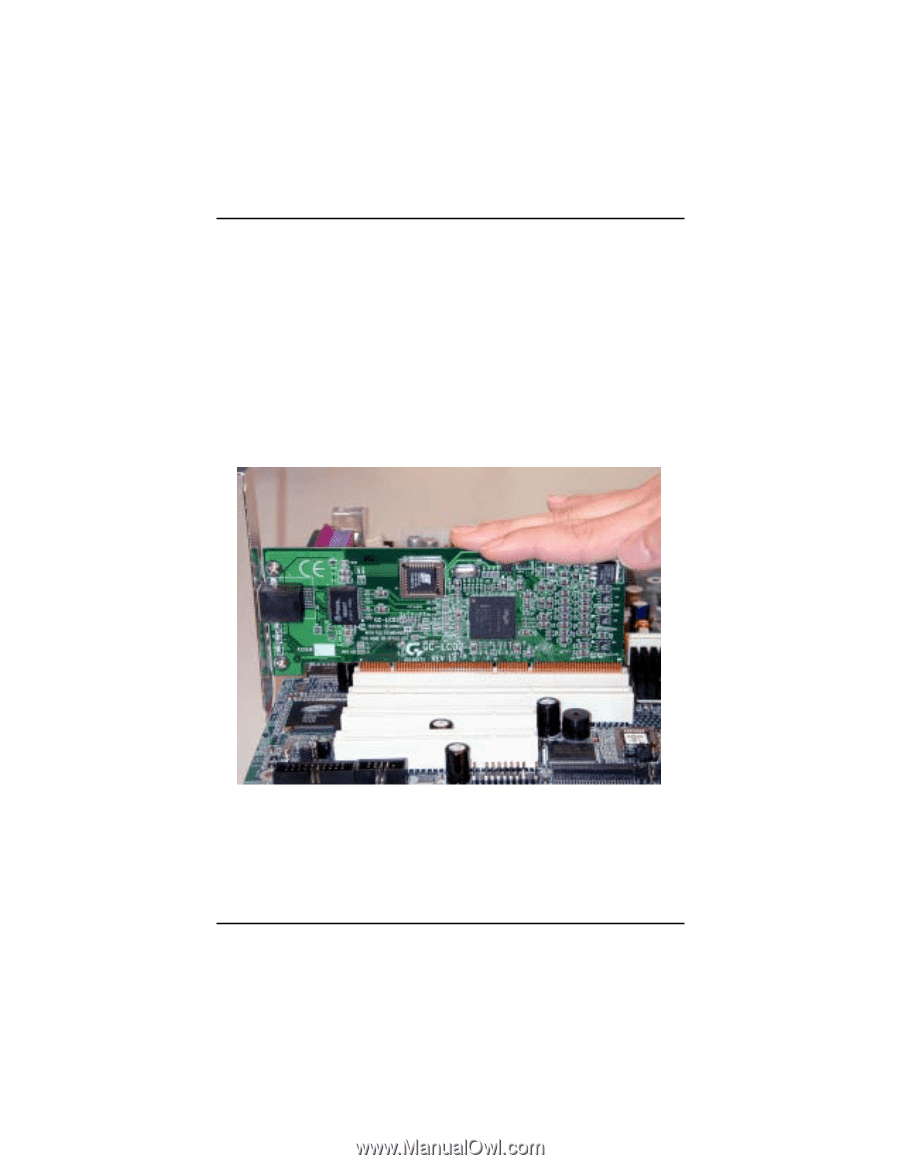
Hardware Installation Process
17
Step 3: Install expansion cards
1.
Read the related expansion card’s instruction document before install the expansion card into
the computer.
2.
Remove your computer’s chassis cover, screws and slot bracket from the computer.
3.
Press the expansion card firmly into expansion slot in motherboard.
4.
Be sure the metal contacts on the card are indeed seated in the slot.
5.
Replace the screw to secure the slot bracket of the expansion card.
6.
Replace your computer’s chassis cover.
7.
Power on the computer, if necessary, setup BIOS utility of expansion card from BIOS.
8.
Install related driver from the operating system.