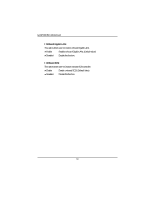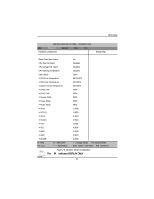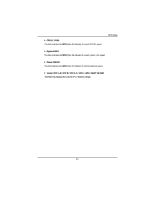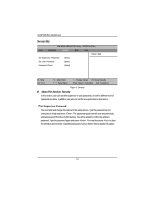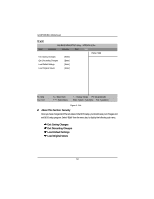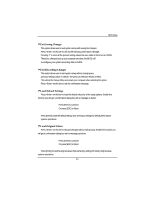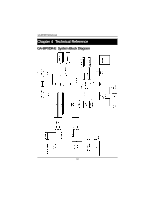Gigabyte GA-8IPXDR-E User Manual - Page 55
Set User Password, Password Check
 |
View all Gigabyte GA-8IPXDR-E manuals
Add to My Manuals
Save this manual to your list of manuals |
Page 55 highlights
BIOS Setup Set User Password You can only enter but do not have the right to change the options of the setup menus. When you select this function, the following message will appear at the center of the screen o assist you in creating a password. Type the password up to 6 characters in lengh and press . The password typed now will clear any previously entered password from the CMOS memory. You will be asked to confirm the entered password. Type the password again and press . You may also press to abort the selection and not enter a specified password. Password Check ` Setup will check password while invlolking setup. (Default Value) ` Always will check the password while involking setup as well as on each boot. 55
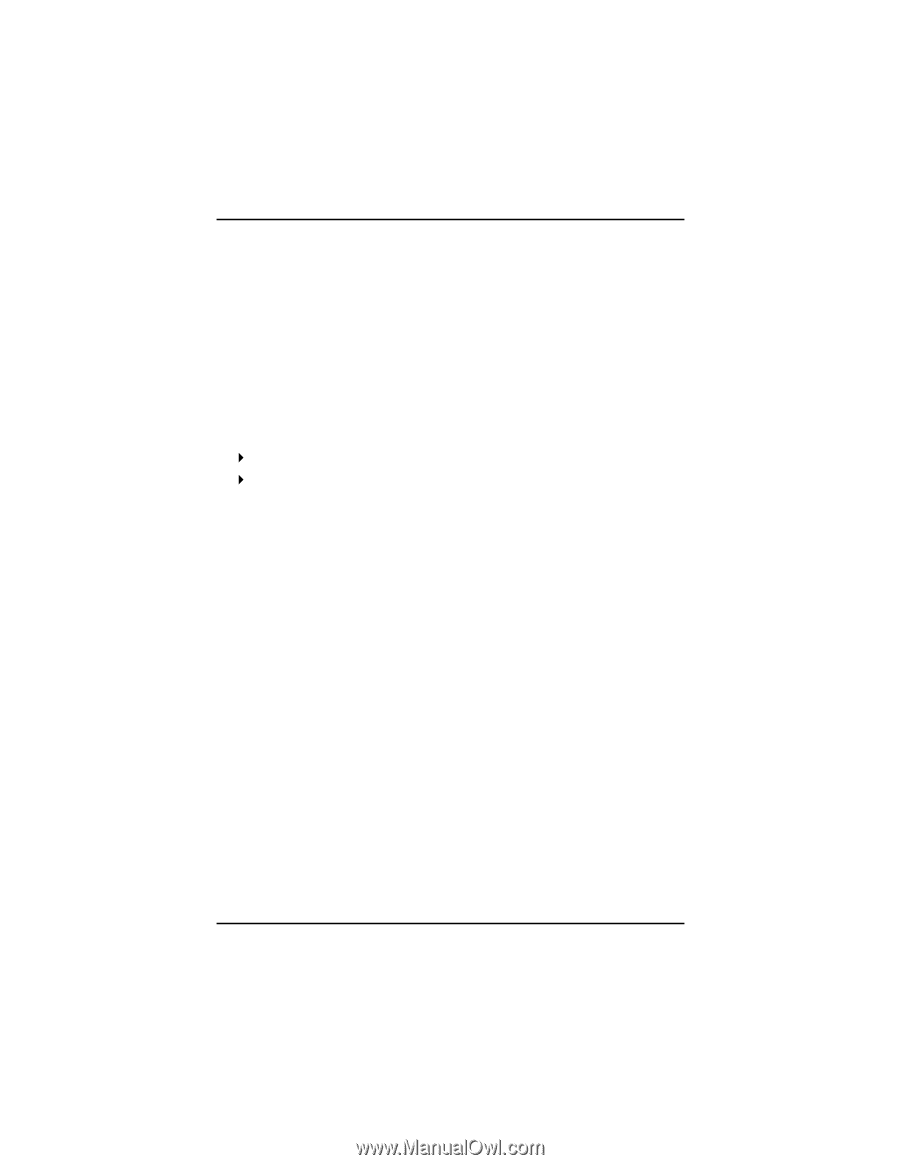
BIOS Setup
55
&
Set User Password
You can only enter but do not have the right to change the options of the setup menus. When
you select this function, the following message will appear at the center of the screen o assist
you in creating a password.
Type the password up to 6 characters in lengh and press <Enter>. The password typed now
will clear any previously entered password from the CMOS memory. You will be asked to
confirm the entered password. Type the password again and press <Enter>. You may also
press <Esc> to abort
the selection and not enter a specified password.
&
Password Check
Setup
will check password while invlolking setup. (Default Value)
Always
will check the password while involking setup as well as on each boot.