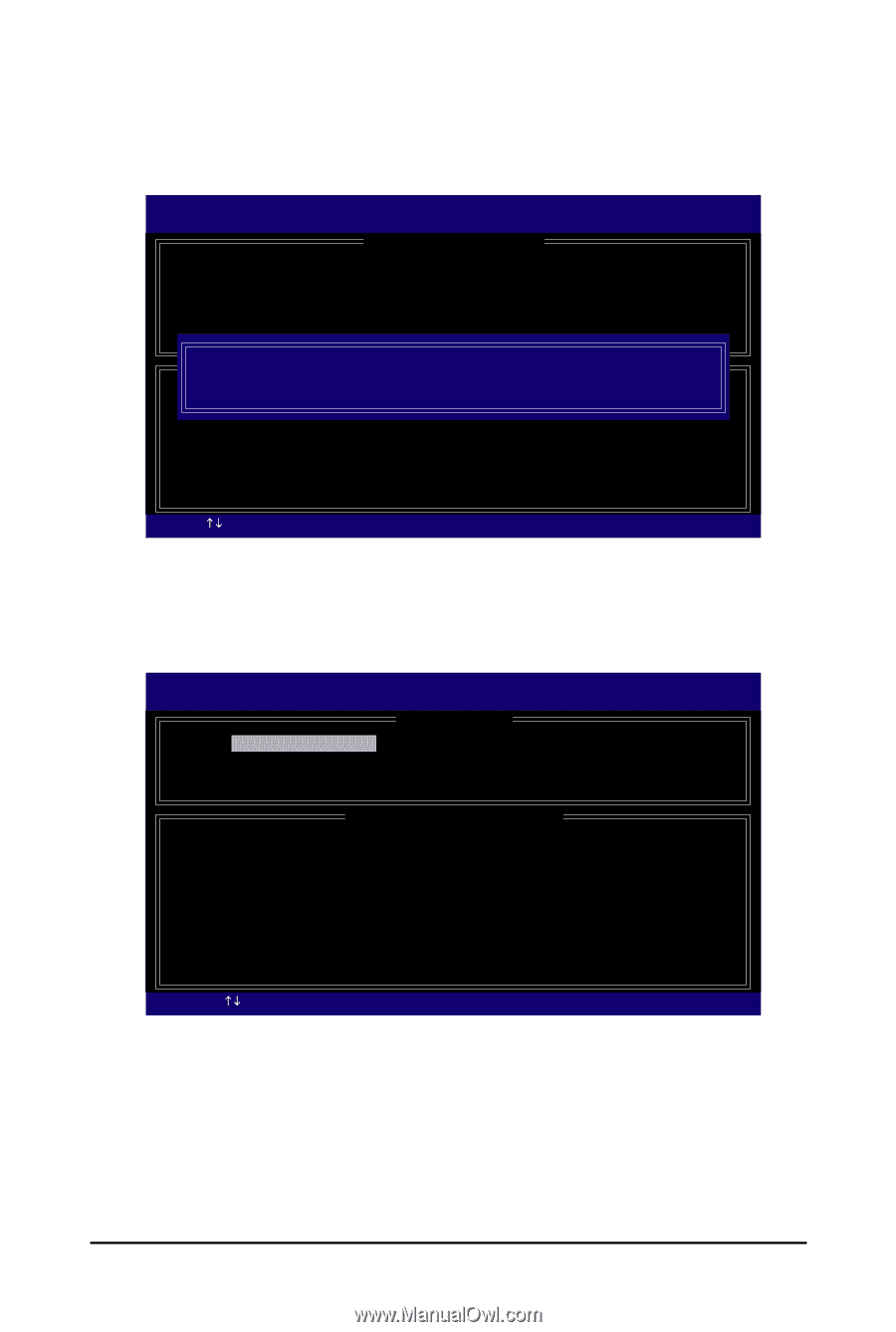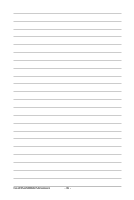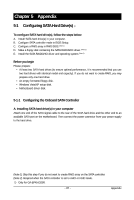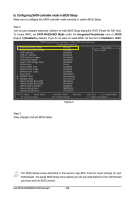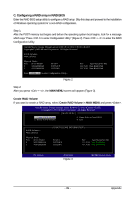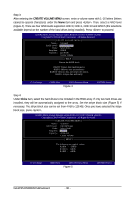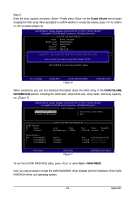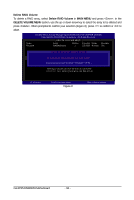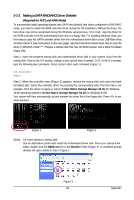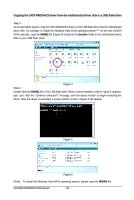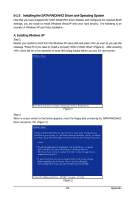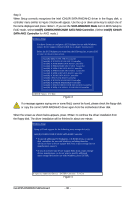Gigabyte GA-EP45-DS3 Manual - Page 91
Create Volume, Disk/volume, Information, Main Menu
 |
View all Gigabyte GA-EP45-DS3 manuals
Add to My Manuals
Save this manual to your list of manuals |
Page 91 highlights
Step 5: Enter the array capacity and press . Finally press on the Create Volume item to begin creating the RAID array. When prompted to confirm whether to create this volume, press to confirm or to cancel (Figure 6). Intel(R) Matrix Storage Manager option ROM v8.5.0.1013 ICH10R wRAID5 Copyright(C) 2003-08 Intel Corporation. All Rights Reversed. [ CREATE VOLUME MENU ] Name : RAID Level : Disks : Strip Size : Capacity : RAID_Volume0 RAID0(Stripe) Select Disks 128KB 223.6 GB Create Volume WARNING : ALL DATA ON[SHEELLEPCT]ED DISKS WILL BE LOST. Are you sure you want to create this volume? (Y/N) : Press ENTER to create the specified volume. [KL]-Change [TAB]-Next [ESC]-Previous Menu Figure 6 [ENTER]-Select When completed, you can see detailed information about the RAID array in the DISK/VOLUME INFORMATION section, including the RAID level, stripe block size, array name, and array capacity, etc. (Figure 7) Intel(R) Matrix Storage Manager option ROM v8.5.0.1013 ICH10R wRAID5 Copyright(C) 2003-08 Intel Corporation. All Rights Reversed. [ MAIN MENU ] 1. Create RAID Volume 2. Delete RAID Volume 3. Reset Disks to Non-RAID 4. Exit RAID Volumes : ID Name 0 Volume0 Physical Disks : Port Drive Model 0 ST3120026AS 1 ST3120026AS [ DISK/VOLUME INFORMATION ] Level Strip RAID0(Stripe) 128KB Size Status Bootable 223.6GB Normal Yes Serial # 3JT354CP 3JT329JX Size Type/Status(Vol ID) 111.8GB Member Disk(0) 111.8GB Member Disk(0) [KL]-Select [ESC]-Exit Figure 7 [ENTER]-Select Menu To exit the ICH10R RAID BIOS utility, press or select Exit in MAIN MENU. Now, you may proceed to create the SATA RAID/AHCI driver diskette and the installation of the SATA RAID/ACHI driver and operating system. - 91 - Appendix