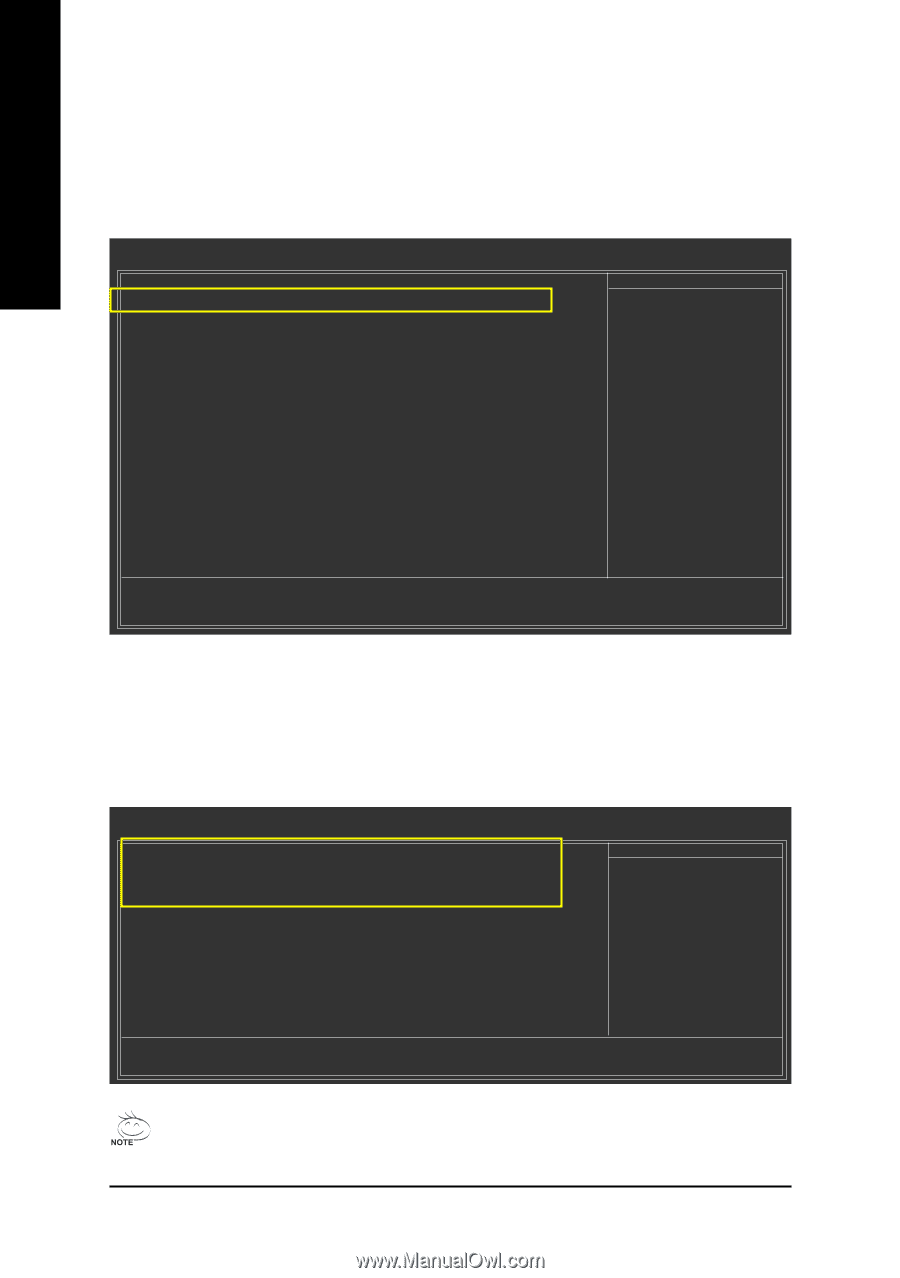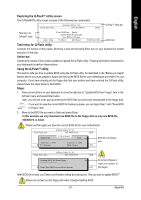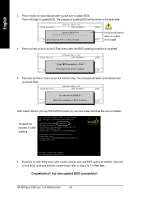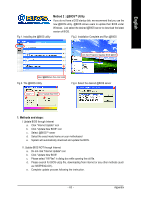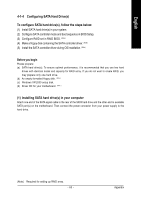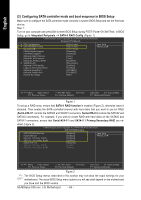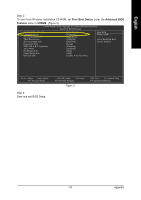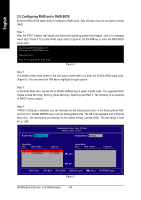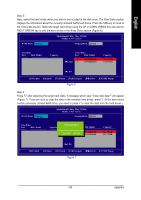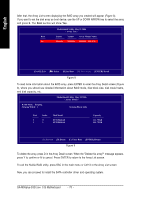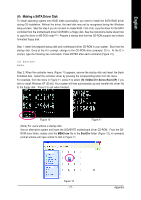Gigabyte GA-M55plus-S3G Manual - Page 66
Configuring SATA controller mode and boot sequence in BIOS Setup
 |
View all Gigabyte GA-M55plus-S3G manuals
Add to My Manuals
Save this manual to your list of manuals |
Page 66 highlights
English (2) Configuring SATA controller mode and boot sequence in BIOS Setup Make sure to configure the SATA controller mode correctly in system BIOS Setup and set the first boot device. Step 1: Turn on your computer and press Del to enter BIOS Setup during POST (Power-On Self Test). In BIOS Setup, go to Integrated Periperals --> SATA-II RAID Config (Figure 1). CMOS Setup Utility-Copyright (C) 1984-2006 Award Software Integrated Peripherals IDE Configuration SATA-II RAID Config On-Chip USB USB Keyboard Support USB Mouse Support Onboard Audio Function Onboard LAN Function Onboard LAN Boot ROM SMART LAN Onboard 1394 Function Legacy USB storage detect Onboard Serial Port 1 Onboard Parallel Port Parallel Port Mode [Press Enter] [Press Enter] [V1.1+V2.0] [Disabled] [Disabled] [Auto] [Auto] [Disabled] [Press Enter] [Enabled] [Enabled] [3F8/IRQ4] [378/IRQ7] [SPP] Item Help Menu Level : Move Enter: Select F5: Previous Values +/-/PU/PD: Value F10: Save F6: Fail-Safe Defaults ESC: Exit F1: General Help F7: Optimized Defaults Figure 1 To set up a RAID array, ensure that SATA-II RAID function is enabled (Figure 2), otherwise leave it disabled. Then enable the SATA controller/channel with hard disks that you want to use for RAID (Serial-ATA-II 1 controls the SATAII0 and SATAII1 connectors; Serial-ATA-II 2 controls the SATAII2 and SATAII3 connectors). For example, if you wish to create RAID with hard disks on the SATAII0 and SATAII1 connectors, ensure that Serial-ATA-II 1 and SATA-II 1 Primary/Secondary RAID are en- abled (Figure 2). CMOS Setup Utility-Copyright (C) 1984-2006 Award Software SATA-II RAID Config SATA-II RAID function Serial-ATA-II 1 SATA-II 1 Primary RAID SATA-II 1 Secondary RAID Serial-ATA-II 2 x SATA-II 2 Primary RAID x SATA-II 2 Secondary RAID [Enabled] [Enabled] [Enabled] [Enabled] [Disabled] Enabled Enabled Item Help Menu Level : Move Enter: Select F5: Previous Values +/-/PU/PD: Value F10: Save F6: Fail-Safe Defaults ESC: Exit F1: General Help F7: Optimized Defaults Figure 2 The BIOS Setup menus described in this section may not show the exact settings for your motherboard. The actual BIOS Setup menu options you will see shall depend on the motherboard you have and the BIOS version. GA-M55plus-S3G (rev. 3.0) Motherboard - 66 -