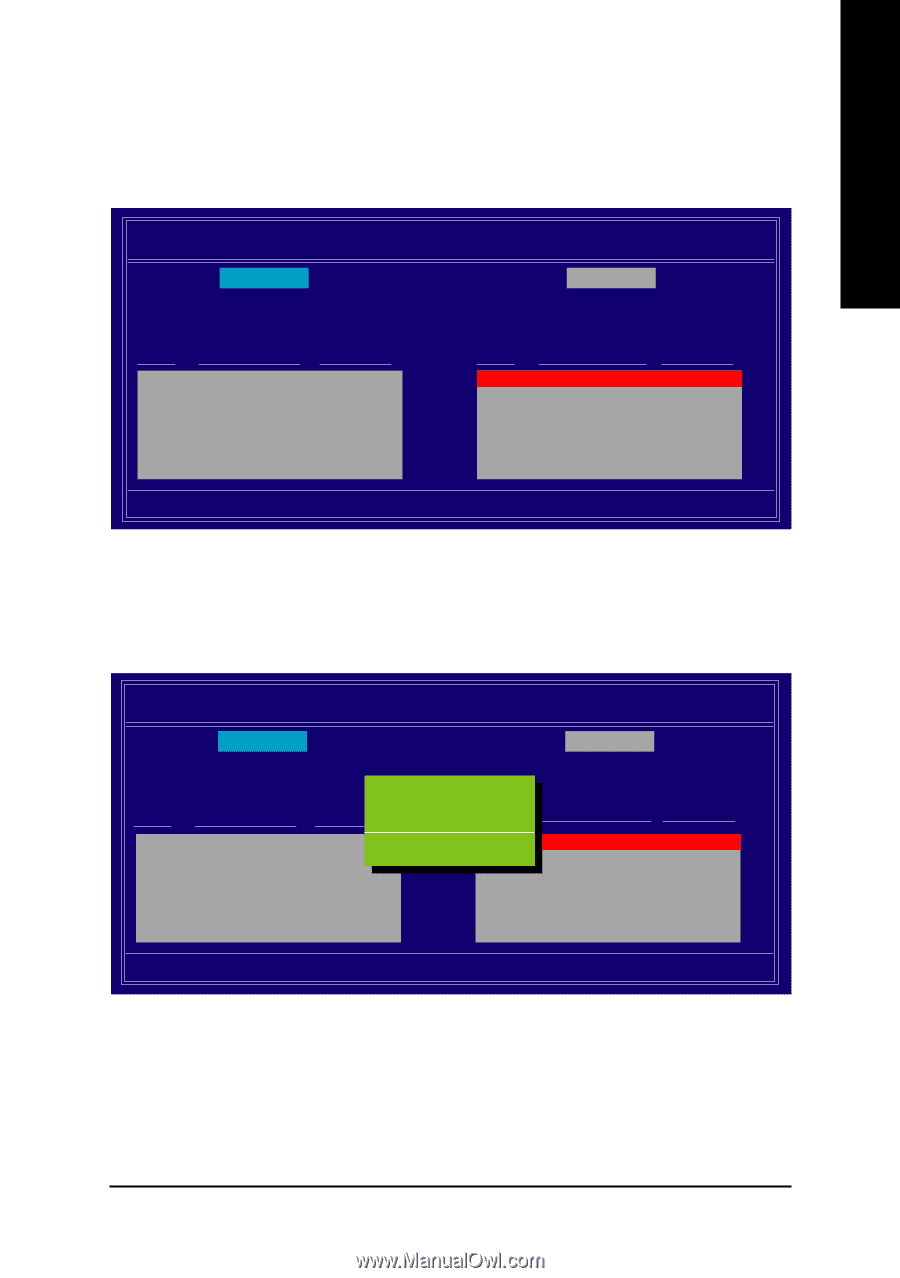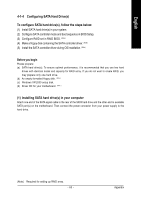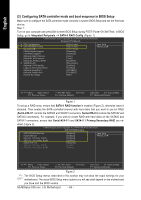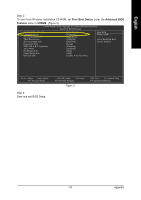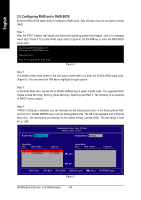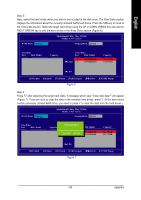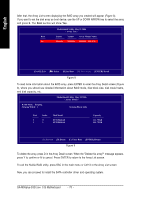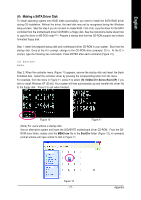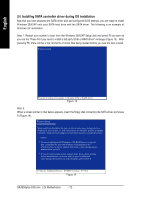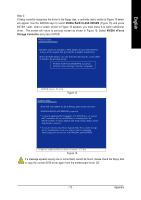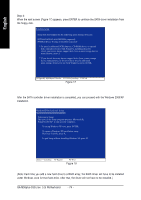Gigabyte GA-M55plus-S3G Manual - Page 69
the Free Disks Select the target hard drives using the UP or DOWN ARROW key and use
 |
View all Gigabyte GA-M55plus-S3G manuals
Add to My Manuals
Save this manual to your list of manuals |
Page 69 highlights
English Step 5: Next, select the hard drives which you wish to be included in the disk array. The Free Disks section displays the information about the currently installed SATA hard drives. Press the TAB key to move to the Free Disks section. Select the target hard drives using the UP or DOWN ARROW key and use the RIGHT ARROW key to add the hard drives to the Array Disks section (Figure 6). MediaShield Utility May 22 2006 - Define a New Array - RAID Mode: Striping Striping Block: Optimal Free Disks Port Disk Model Capacity Array Disks Port Disk Model 2 [ ] Add 3 ST3120026AS ST3120026AS Capacity 111.79GB 111.79GB [ ] Del [ESC] Quit [F6] Back [F7] Finish [TAB] Navigate [ ] Select [ENTER] Popup Figure 6 Step 6: Press F7 after selecting the target hard disks. A message which says "Clear disk data?" will appear (Figure 7). If you are sure to clear the data in the selected hard drives, press Y. (If the hard drives contain previously created RAID array, you need to press Y to clear the data from the hard drives.) RAID Mode: Striping MediaShield Utility May 22 2006 - Define a New Array - Striping Block: Optimal Free Disks Port Disk Model Capacity Clear disk daAtarr?ay Disks Port Disk Model [Y[C] Yle]EaArSdddisk[Nd]a11tNa..01O?..MM ST3120026AS ST3120026AS [Y] YES [N] NO [ ] Del Capacity 111.79GB 111.79GB [ESC] Quit [F6] Back [F7] Finish [TAB] Navigate [ ] Select [ENTER] Popup Figure 7 - 69 - Appendix