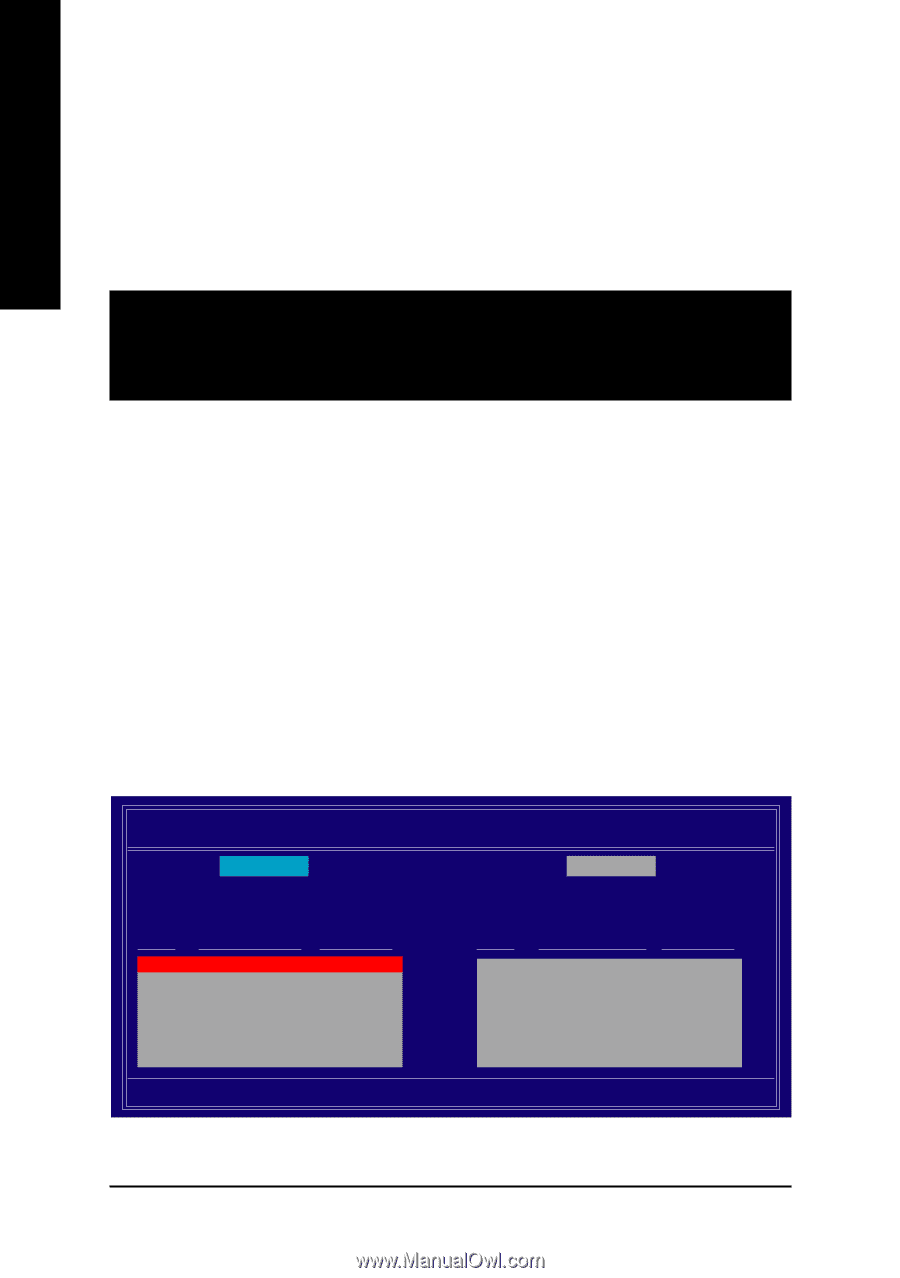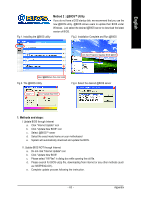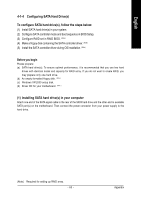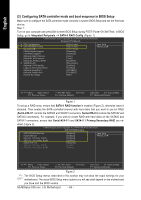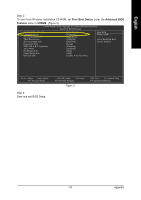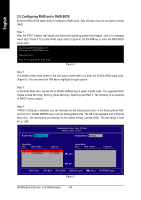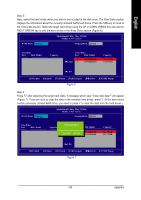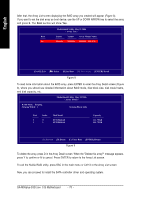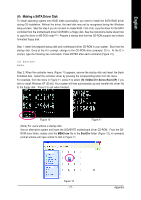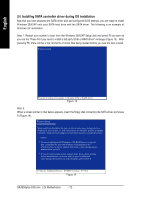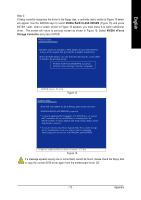Gigabyte GA-M55plus-S3G Manual - Page 68
Configuring RAID set in RAID BIOS - motherboard manual
 |
View all Gigabyte GA-M55plus-S3G manuals
Add to My Manuals
Save this manual to your list of manuals |
Page 68 highlights
English (3) Configuring RAID set in RAID BIOS Enter the RAID BIOS setup utility to configure a RAID array. Skip this step if you do not want to create RAID. Step 1: After the POST memory test begins and before the operating system boot begins, look for a message which says "Press F10 to enter RAID setup utility" (Figure 4). Hit the F10 key to enter the RAID BIOS setup utility. MediaShield IDE ROM BIOS 6.70 Copyright (C) 2006 NVIDIA Corp. Detecting array ... Press F10 to enter RAID setup utility ... Figure 4 Step 2: The Define a New Array screen is the first option screen when you enter the NVIDIA RAID setup utility. (Figure 5). You can press the TAB key to highlight through options. Step 3: In the RAID Mode field, use the UP or DOWN ARROW key to select a RAID mode. The supported RAID modes include Mirroring, Striping, Stripe Mirroring, Spanning and Raid 5. The following is an example of RAID 0 array creation. Step 4: If RAID 0 (Striping) is selected, you can manually set the striping block size. In the Striping Block field, use the UP or DOWN ARROW key to set the Striping Block size. The KB is the standard unit of Striping Block size. We recommend you leaving it to the default setting--Optimal (64K). The size range is from 4K to 128K. RAID Mode: Mirroring MediaShield Utility May 22 2006 - Define a New Array - Striping Block: Optimal Free Disks Port Disk Model 2 ST3120026AS 3 ST3120026AS Capacity 111.79GB 111.79GB Array Disks Port Disk Model [ ] Add Capacity [ ] Del [ESC] Quit [F6] Back [F7] Finish [TAB] Navigate [ ] Select [ENTER] Popup Figure 5 GA-M55plus-S3G (rev. 3.0) Motherboard - 68 -