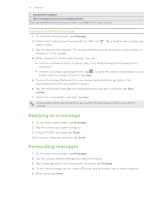HTC Freestyle User Manual - Page 45
Using word prediction, Changing to the landscape onscreen keyboard
 |
View all HTC Freestyle manuals
Add to My Manuals
Save this manual to your list of manuals |
Page 45 highlights
45 Keyboard Changing to the landscape onscreen keyboard When entering text, you can choose to use the landscape orientation of the onscreen keyboard that lets you type easily using your thumbs. Simply tap the Orientation key in the onscreen keyboard. Using word prediction Word prediction helps you enter text faster and more accurately. As you type, word suggestions appear so you can just select the right word from the list. When you are using the QWERTY Keypad layout, word prediction is enabled by default. In Phone Keypad, make sure that XT9 is selected to turn word prediction on. To turn QWERTY Keypad's word prediction on or off, see "Adjusting touch input settings." To enter a word in predictive mode, do any of the following: If you see the word you want highlighted in green, you can simply tap the space bar to insert the word into your text. If you see the word you want shown in the suggestions before you have finished typing the entire word, tap the word to insert it into your text. If an arrow is shown to the right of the suggestion list, tap the arrow to see more suggestions.