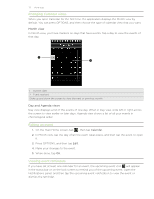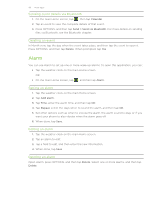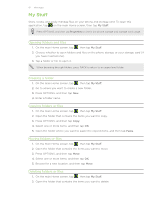HTC Freestyle User Manual - Page 76
Synchronizing your phone, Synchronizing another phone with your computer
 |
View all HTC Freestyle manuals
Add to My Manuals
Save this manual to your list of manuals |
Page 76 highlights
76 HTC Sync Synchronizing your phone When you are done setting up synchronization for your selected categories, click the Sync now button. After synchronization is complete, click Disconnect and safely remove your phone as required by your computer's operating system. The next time you connect your phone to your computer, synchronization automatically begins based on your sync options. Synchronizing another phone with your computer HTC Sync can synchronize up to three phones with your computer. Make sure that all the phones you connect with your computer and synchronize using HTC Sync are running on BrewMP® Operating system or AndroidTM 2.1. 1. Connect the other phone to your computer using the supplied USB cable. 2. On the phone's USB connected screen, tap HTC Sync, and then tap OK. 3. On your computer, wait for HTC Sync to recognize the other phone. When the Device setup screen opens, enter a name for the phone, and then click Save. 4. You can separately customize your sync settings for this phone. To switch between the connected phones, click Devices on the top left corner of the Device panel, and then click the phone's name or image.