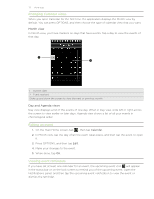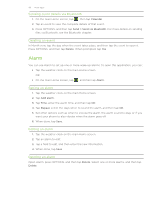HTC Freestyle User Manual - Page 75
Setting up synchronization, Setting Calendar sync options - case
 |
View all HTC Freestyle manuals
Add to My Manuals
Save this manual to your list of manuals |
Page 75 highlights
75 �H��T�C���S��y��n��c���� Setting up synchronization Setting Calendar sync options Your phone can sync appointments and events with your calendar in Outlook (Outlook XP, Outlook 2003 or Outlook 2007) or Windows Calendar (for Windows Vista). 1. On the Device panel, click Calendar, and then click the On button. Turning Calendar sync on means you want this category included every time you sync your computer and phone. 2. Select the application on your computer that you want to sync calendar events with. 3. Choose the number of days of calendar events to sync. 4. In cases when conflicting information are found on both the phone and computer, choose which information you want to keep. You can only sync the following calendar event details: Event name, Event date, Start time, End time, Event location, Description, Reminder, and Repetition. Setting People sync options Sync your phone contacts with your Outlook (Outlook XP, Outlook 2003 or Outlook 2007), Outlook Express, or Windows Contacts (for Windows Vista). If you have contacts to sync from your SIM card, you have to import these first to your phone storage. 1. On the Device panel, click People, and then click the On button. Turning People sync on means you want this category included every time you sync your computer and phone. 2. Choose the application on your computer that you want to sync your contacts with. 3. In cases when conflicting information are found on both the phone and computer, choose which information you want to keep. Only the contact fields supported on your phone will be synchronized.