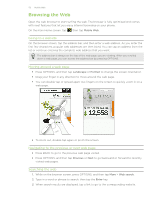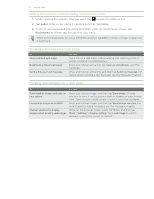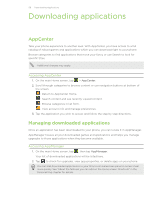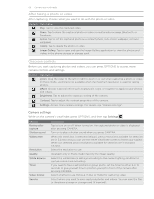HTC Freestyle User Manual - Page 61
Viewing photos and videos, Viewing photos, Watching videos - watches
 |
View all HTC Freestyle manuals
Add to My Manuals
Save this manual to your list of manuals |
Page 61 highlights
61 Camera and multimedia Setting Metering mode Prefix Counter Flicker adjustment Description Set how the camera measures the amount of light to calculate the best exposure. Choose one of these modes: Center area mode allows the camera to measure light in the center. Average mode allows the camera to measure light in the entire image. The file name of a newly captured photo is set to "IMAG" followed by a sequential number (for example, IMAG_0009). You can also choose the current date or date and time as the file name prefix. This option is enabled when you're saving media files on the phone storage. The default file name of photos taken includes a sequential number at the end (for example, IMAG_009). Tap Reset to restart the file name counter back to 1. When taking indoor shots, flicker on the camera screen may be caused by interference from fluorescent lighting. To reduce flicker, change the flicker adjustment setting to Auto or to the proper frequency (50Hz or 60Hz) of the country where your phone is being used. Viewing photos and videos Using the Image Gallery application, you can view photos and watch videos that you've taken with your phone's camera, downloaded, or copied onto your storage card. On the main Home screen, tap , then tap Image Gallery. Viewing photos 1. On the main Home screen, tap , then tap Image Gallery. 2. Select an album, and then tap a photo to view it in full screen. 3. Slide up or down to go to the next or previous photo. 4. To zoom in or out, you can: Double-tap the area on the photo you want to zoom in on. To zoom out, double-tap the screen again. Use your fingers to spread or pinch the screen to zoom in and out. Viewing photos as a slideshow 1. On the main Home screen, tap , then tap Image Gallery. 2. Tap an album to open. 3. Press OPTIONS, and then tap Slideshow. You can tap the screen to display and use the playback controls. Watching videos 1. On the main Home screen, tap , then tap Image Gallery. 2. Select an album, and then tap a video to view it in full screen. 3. While the video is playing, you can tap the screen to display and use the playback controls. Only video files with up to 480x320 (HVGA) resolution can be played.