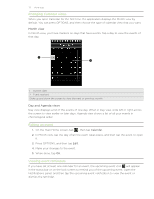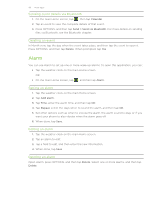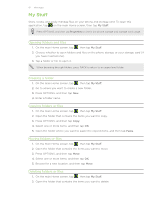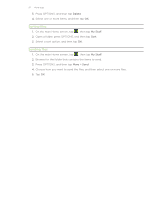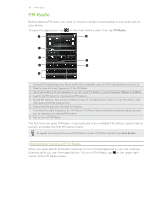HTC Freestyle User Manual - Page 79
Changing Calendar views, Editing an event, Viewing event reminders, Month view, Day and Agenda views
 |
View all HTC Freestyle manuals
Add to My Manuals
Save this manual to your list of manuals |
Page 79 highlights
79 More apps Changing Calendar views When you open Calendar for the first time, the application displays the Month view by default. You can press OPTIONS, and then choose the type of calendar view that you want. Month view In Month view, you'll see markers on days that have events. Tap a day to view the events of that day. 1 2 1 Current date 2 Event markers Slide up and down the screen to view the next or previous month. Day and Agenda views Day view displays a list of the events of one day. When in Day view, slide left or right across the screen to view earlier or later days. Agenda view shows a list of all your events in chronological order. Editing an event 1. On the main Home screen, tap , then tap Calendar. 2. In Month view, tap the day when the event takes place, and then tap the event to open it. 3. Press OPTIONS, and then tap Edit. 4. Make your changes to the event. 5. When done, tap OK. Viewing event reminders If you have set at least one reminder for an event, the upcoming event icon will appear in the status bar or on the lock screen to remind you of the upcoming event. Open the Notifications panel, and then tap the upcoming event notification to view the event or dismiss the reminder.