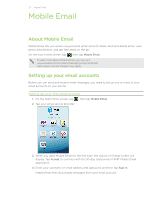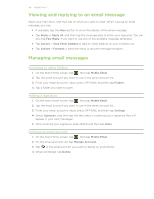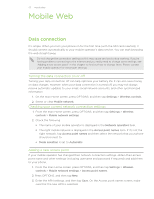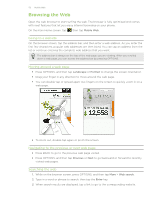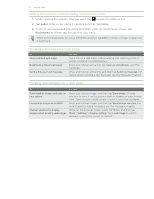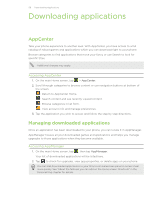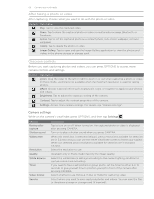HTC Freestyle User Manual - Page 57
Adding bookmarks and revisiting bookmarked sites, Working with links on a web Label, Bookmarks
 |
View all HTC Freestyle manuals
Add to My Manuals
Save this manual to your list of manuals |
Page 57 highlights
57 Mobile Web Adding bookmarks and revisiting bookmarked sites 1. While viewing the website that you want, tap beside the address bar. 2. Tap Label, enter a new name if needed, and then tap Done. 3. To revisit a bookmarked site, press OPTIONS while on the browser screen, tap Bookmarks, and then tap the site that you want. While on the Bookmarks list, press OPTIONS and then tap Edit to remove or make changes to a bookmark. Working with links on a web page To Open a linked web page Bookmark a linked web page Send a link as a text message Do this Tap a link on a web page. (After tapping and selecting a link, it will be enclosed in a colored box). Press and hold an active link, tap Save as a bookmark, and then tap Done. Press and hold an active link, and then tap Send via message. For details about sending a text message, see the Messages chapter. Working with images on a web page To Download an image and save on your phone Forward an image as an MMS Choose whether to display images when loading web pages Do this Press and hold an image, and then tap Save image. Choose whether to save it on the phone's built-in storage or your storage card. Then choose a folder where to save it, and then tap Save. Press and hold an image, and then tap Send image via mms. For details about sending messages, see the Messages chapter. While on the browser screen, press OPTIONS, and then tap More > Settings > Display setting. Tap Load image to switch between turning this option on and off.