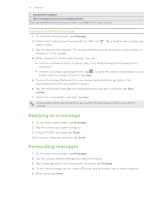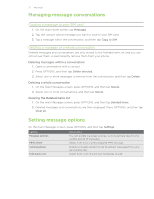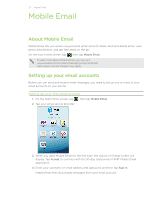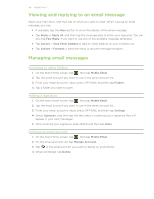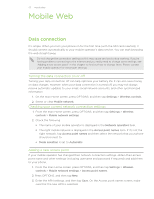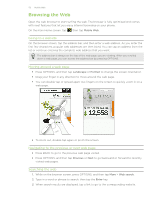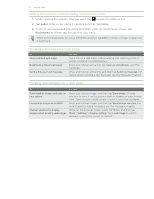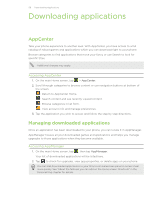HTC Freestyle User Manual - Page 54
Viewing and replying to an email message, Managing email messages, Switching to other folders
 |
View all HTC Freestyle manuals
Add to My Manuals
Save this manual to your list of manuals |
Page 54 highlights
54 Mobile Email Viewing and replying to an email message Open your mail inbox, and then tap an email you want to read. When viewing an email message, you can: If available, tap the More button to show the details of the email message. Tap Reply or Reply All, and then tap the message area to enter your response. You can also tap Fast Reply if you want to use one of the available message templates. Tap Actions > Save Email Address to add an email address to your contacts list. Tap Actions > Forward to send the email to another message recipient. Managing email messages Switching to other folders 1. On the main Home screen, tap , then tap Mobile Email. 2. Tap the email account you want to use in the email account list. 3. From your email account's inbox, press OPTIONS, and then tap Folders. 4. Tap a folder you want to open. Adding a signature 1. On the main Home screen, tap , then tap Mobile Email. 2. Tap the email account you want to use in the email account list. 3. From your email account's inbox, press OPTIONS, and then tap Settings. 4. Select Signature, and then tap the text area to customize your signature that will appear in your sent messages. 5. After entering your signature, press BACK and then tap Done. Deleting an email account 1. On the main Home screen, tap , then tap Mobile Email. 2. On the email accounts list, tap Manage Accounts. 3. Tap of the email account you want to delete on your phone. 4. When prompted, tap Delete.