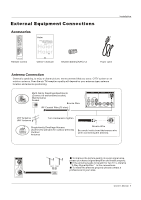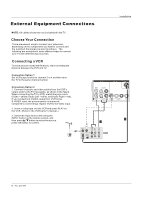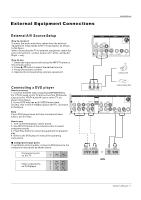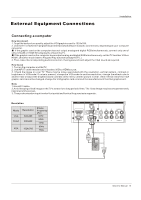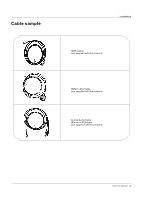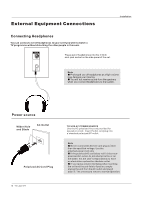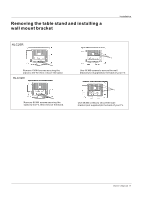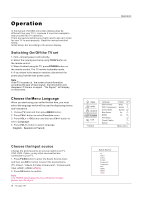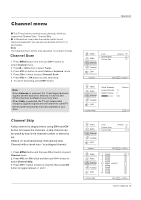Haier HLC32B User Manual - Page 100
Setup
 |
UPC - 688057323442
View all Haier HLC32B manuals
Add to My Manuals
Save this manual to your list of manuals |
Page 100 highlights
External Equipment Connections Monitor Out Setup Connect the second TV or monitor to the TV`s AV OUT. See the Operating Manual of the second TV or monitor for further details regarding that device`s input settings. Note YPbPr, PC, HDMI, DTV input sources cannot be used for Monitor out. When connecting with external audio equipments, such as amplifiers or speakers, please turn the TV speakers off. AV OUT VIDEO L-AUDIO-R VIDEO IN ANT IN 1 VIDEO L-AUDIO- R S-VIDEO L-AUDIO- R Installation HDMI and DVI input When the source device(DVD player or Set Top Box) supports HDMI TV or Monitor How To Connect 1. Connect the source device to HDMI port of this TV with an HDMI cable(not supplied with this product). 2. No separated audio connection is necessary. How To Use If the source device supports Auto HDMI function, the output resolution of the source device will be automatically set to 1280x720p. If the source device does not support Auto HDMI, you need to set the output resolution appropriately. To get the best picture quality, adjust the output resolution of the source device to 1280x720p. Select HDMI input source in input source option of Select Main source menu. When the source device(DVD player or Set Top Box) supports DVI How To Connect 1. Connect the source device to HDMI port of this TV with a HDMI-to-DVI cable(not supplied with this product). 2. A separated audio connection is necessary. 3. If the source device has an analog audio output connector, connect the source device audio output to DVI Audio In port located on the left side of HDMI port. How To Use If the source device supports Auto DVI function, the output resolution of the source device will be automatically set to 1280x720p. If the source device does not support Auto DVI, you need to set the output resolution appropriately. To get the best picture quality, adjust the output resolution of the source device to 1280x720p. Press the INPUT button to select HDMI input source in input source option of Select Main source menu. 14 TV LCD-TFT