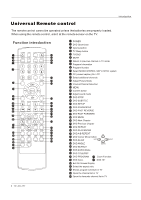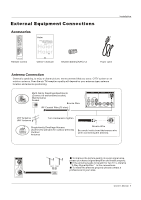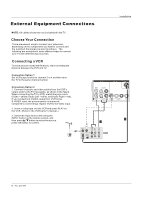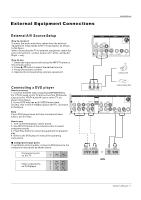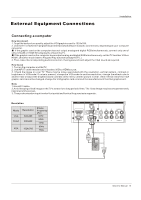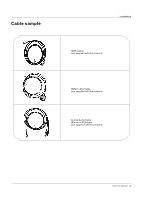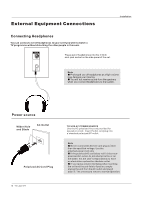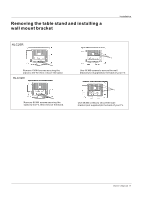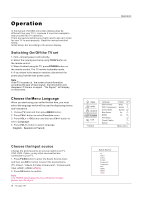Haier HLC32B User Manual - Page 99
Connect, computer - resolution
 |
UPC - 688057323442
View all Haier HLC32B manuals
Add to My Manuals
Save this manual to your list of manuals |
Page 99 highlights
External Equipment Connections Installation Connecting a computer How toconnect 1. To get the best picture quality, adjust the VGAgraphics card to 1024x768 . 2. Use theTV`s VGAor DVI (DigitalVisual Interface)AudioIN port foraudio connections, dependingon your computer connector. If the graphic card on the computer does not output analog and digital RGB simultaneously, connect only one of either VGAIN or HDMI IN todisplay the VGAon theTV. If the graphic card onthe computer doesoutput analog anddigital RGB simultaneously, set theTV to either VGAor HDMI ; (theother mode isset to Plugand Play automaticallyby theTV.) 3. Then,make thecorresponding audioconnection. Ifusing asound card,adjust the VGA sound as required. How touse 1. Turnon the computer a nd theTV. 2. UseINPUT onthe remotecontrol toselect VGAor HDMIsource. 3. Check the image on your TV. There may be noise associated with the resolution, vertical pattern, contrast or brightness in VGAmode. If noiseis present, changethe VGAmode to anotherresolution, change therefresh rate to another rate or adjust the brightness and contrast on the menu until the picture is clear. If the refresh rate of the VGA graphic card cannot be changed,change the VGAgraphic card orconsult the manufacturerof the VGA graphiccard. Note 1.Use aDVI cable. 2.Avoid keepinga fixed imageon theTV's screen fora long periodof time.The fixed image may becomepermanently imprinted onthe screen. 3. Thesynchronization input formfor Horizontal andVertical frequenciesis separate. Resolution Mode VGA SVGA XGA Resolution 640x480 800x600 1024x768 Frame frequency (Hz) 60Hz 60Hz 75Hz 60Hz 75Hz HDMIIN 2 1 VGA IN VGA AUDIO VGA 2 Y COMPONENT IN Pb Pr L-AUDIO- R L- DVI AUDIO - R 1 Y Pb Pr L-AUDIO- R Owner s Manual 13