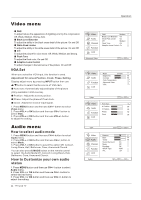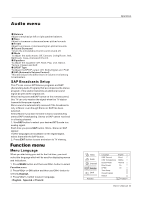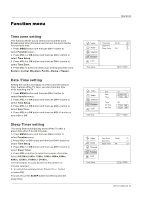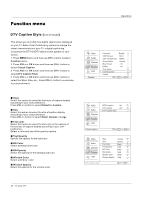Haier HLC32B User Manual - Page 112
Haier HLC32B - 32" LCD TV Manual
 |
UPC - 688057323442
View all Haier HLC32B manuals
Add to My Manuals
Save this manual to your list of manuals |
Page 112 highlights
Function menu DTV Caption Style (In DTV mode) This allows you to modify how digital captions are displayed on your TV. Select from the following options to change the visual characteristics of your TV`s digital captioning. Customize the DTV/CADTV captions that appear on your screen. 1. Press MENU button and then use CH+/- button to select Function menu. 2. Press VOL+ or OK button and then use CH+/- button to select Closed Caption . 3. Press VOL+ or OK button and then use CH+/- button to select DTV Caption Style. 4. Press VOL+ or OK button and then use CH+/- button to select the Style, Size, etc., Press VOL+/- button to customize to your preference. Operation Video Audio Channel Function Lock Function Language English OSD Timeout Short OSD Transparency Middle Screen Mode Normal Blue Screen On DPMS On Time Setup Closed Caption Default OK Enter CH+/VOL+/- Select EXIT Back Style Select this option to select the font style of caption display according to your own preference. Press VOL+/- button to select Default or Custom. Size Select this option to select the size of caption display according to your own preference. Press VOL+/- button to select Small, Normal or Large. Text color Select this option to select the text color or the opacity of the text box of caption display according to your own preference. Select a color and one of the opacity options. Text Opacity Specify the opacity for the text color. BG Color Select a background color. BG Opacity Select the opacity for the background color. Window Color Select a window color. Window Opacity Select the opacity for the window color. Video Audio Channel Function Lock NTSC Caption Off DTV Caption Off DTV Caption Style Closed Caption OK Enter CH+/VOL+/- Select EXIT Back Video Audio Channel Function Lock Style Size Text Color Text Opacity BG Color BG Opacity Window Color Window Opacity Custom Normal Black Solid Black Solid White Solid DTV Caption Style CH+/VOL+/- Select EXIT Back 26 TV LCD-TFT