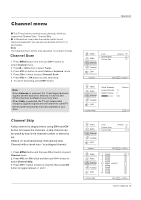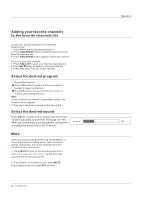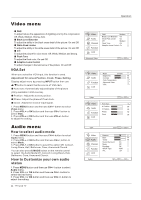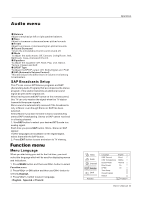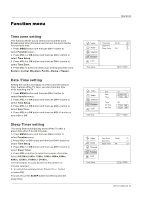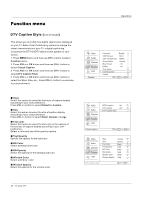Haier HLC32B User Manual - Page 110
Funct, Screen, Norma, meout, Short, transparenc
 |
UPC - 688057323442
View all Haier HLC32B manuals
Add to My Manuals
Save this manual to your list of manuals |
Page 110 highlights
Function menu OSD Timeout 1. Press MENU button and then use CH+/- button to select Function menu. 2. Press VOL+ or OK button and then use CH+/- button to select OSD Timeout. 3. Press VOL+/- button to select Short, Middle or Long. (Short is for 5 seconds; Middle is for 10 seconds; Long is for 15seconds) OSD Transparency 1. Press MENU button and then use CH+/- button to select the Function menu. 2. Press VOL+ or OK button and then use CH+/- button to select OSD transparency. 3. Press VOL+/- button to select Low ,Middle or High. Screen Mode Lets you choose the way an analog picture with a 4:3 aspect ratio is displayed on your TV with a 16:9 ratio picture format. Note If a fixed image is displayed on the screen for a long time, the image may become permanently burned on the screen and remain visible. 1. Press MENU button and then use CH+/- button to select Function menu. 2. Press VOL+ or OK button and then use CH+/- button to select Screen Mode. 3. Press VOL+/- button to select Normal, Zoom, Wide or Cinema. Normal Choose normal when you want to view the picture with 4:3 mode . Zoom Choose Zoom when you want to view the picture without any alteration. However, the top and bottom portions of the picture will be cropped. Wide Choose wide when you want to adjust the picture horizontally, in a linear proportion to fill the entire screen. Cinema For letterbox pictures, bars may appear on the top and bottom on some programs. You can also press ARC button on the remote control to select the desired picture format: Normal, Zoom, Wide or Cinema. Blue Screen 1. Press MENU button and then use CH+/- button to select Function menu. 2. Press VOL+ or OK button and then use CH+/- button to select Blue Screen. 3. Press VOL+/- button to select On or Off. DPMS PC Power Management. To set On, the set will be in standby mode automatically if no signal in 2 minutes; if signal input, the set will be on again automatically. Note: DPMS is useful only in VGA source. 24 TV LCD-TFT Operation Video Audio Channel Function Lock Function Language English OSD Timeout Short OSD Transparency Middle Screen Mode Normal Blue Screen On DPMS On Time Setup Closed Caption Default CH+/VOL+/- Select EXIT Back