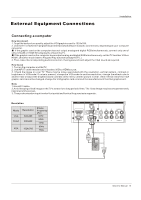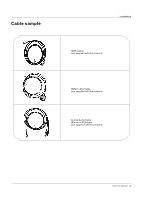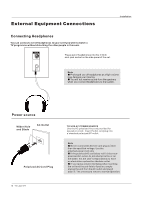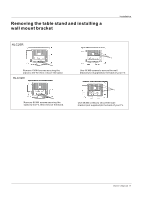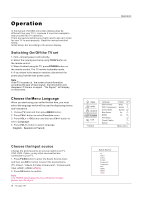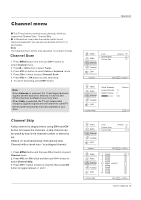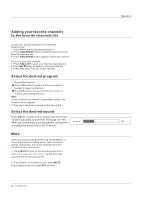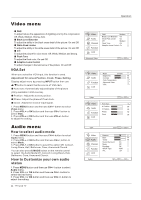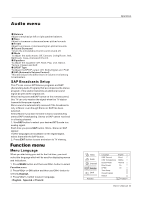Haier HLC32B User Manual - Page 104
Choose, Language
 |
UPC - 688057323442
View all Haier HLC32B manuals
Add to My Manuals
Save this manual to your list of manuals |
Page 104 highlights
Operation In the manual, the OSD (on screen display) may be different from your TV`s, because it is just an example to help you with the TV operation. There are several options you might need to set up in order for your TV to work properly. Read the instructions that follow. Initial Setup: Set according to the screen display. Switching On/Off the TV set 1. First, connect power cord correctly. 2. Select the viewing source by using TV/AV button on the remote control. 3. When finished using the TV, press POWER button on the remote control. The TV reverts to standby mode. 4. If you intend to be away on vacation, disconnect the power plug from the wall power outlet. Note If the TV in power on , the screen show information according the type of input signal . the information will disappear. If there is no signal , No Signal will display on the screen. Choose the Menu Language When you start using your set for the first time, you must select the language which will be used for displaying menus and indications. 1. Choose TV Input and then press MENU button. 2. Press CH+/- button to select Function menu. 3. Press VOL+ or OK button and then use CH+/- button to select Language. 4. Press VOL+/- button to select language. English Spanish or French Operation Video Audio Channel Function Lock Function Language OSD Timeout OSD Transparency Screen Mode Blue Screen DPMS Time Setup Closed Caption Default English Short Middle Normal On On CH+/VOL+/- Select EXIT Back Choose the Input source Change the picture source so you can watch your TV, VCR, DVD, Cable , or any other devices that are connected to your TV. 1. Press TV/AV button to enter the Select Source menu and then use CH+/- button to select the desired items (TV, Video1, Video2, S-Video,Component1, Component2, VGA, HDMI1,HDMI2,HDMI3). 2. Press OK button to confirm . Note The HDMI3 option appears only with some models, please see the object. 18 TV LCD-TFT Select Source TV Video1 Video2 S-Video Component1 Component2 VGA HDMI1 HDMI2 HDMI3