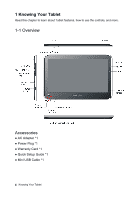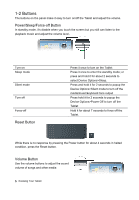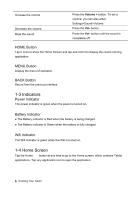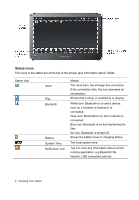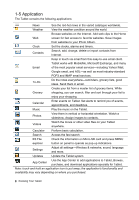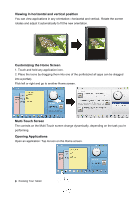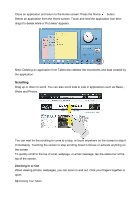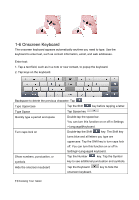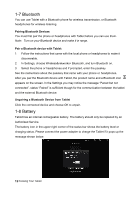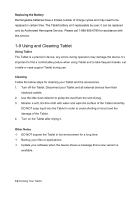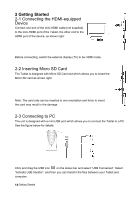Hannspree SN10T1 User Manual - Page 10
Viewing in horizontal and vertical position, Customizing the Home Screen, Multi-Touch Screen,
 |
View all Hannspree SN10T1 manuals
Add to My Manuals
Save this manual to your list of manuals |
Page 10 highlights
Viewing in horizontal and vertical position You can view applications in any orientation-horizontal and vertical. Rotate the screen rotates and adjust it automatically to fit the new orientation. Customizing the Home Screen 1. Touch and hold any application icon. 2. Place the icons by dragging them into one of the portlets(not all apps can be dragged into a portlet). Flick left or right and go to another Home screen. Multi-Touch Screen The controls on the Multi-Touch screen change dynamically, depending on the task you're performing. Opening Applications Open an application: Tap its icon on the Home screen. 9 Knowing Your Tablet
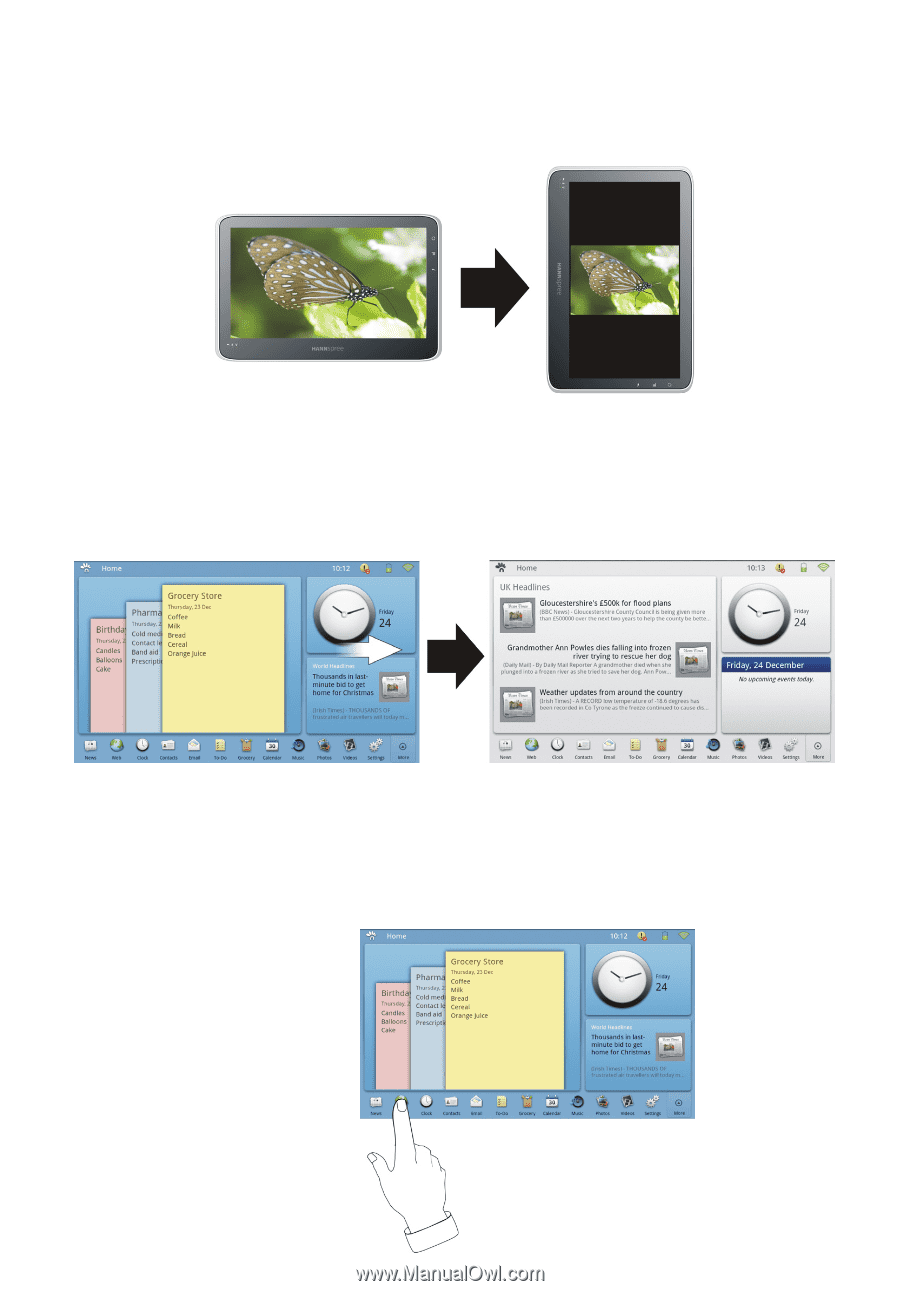
Knowing Your Tablet
9
Viewing in horizontal and vertical position
You can view applications in any orientation—horizontal and vertical.
Rotate the screen
rotates and adjust it automatically to fit the new orientation.
Customizing the Home Screen
1. Touch and hold any application icon.
2. Place the icons by dragging them into one of the portlets(not all apps can be dragged
into a portlet).
Flick left or right and go to another Home screen.
Multi-Touch Screen
The controls on the Multi-Touch screen change dynamically, depending on the task you’re
performing.
Opening Applications
Open an application: Tap its icon on the Home screen.