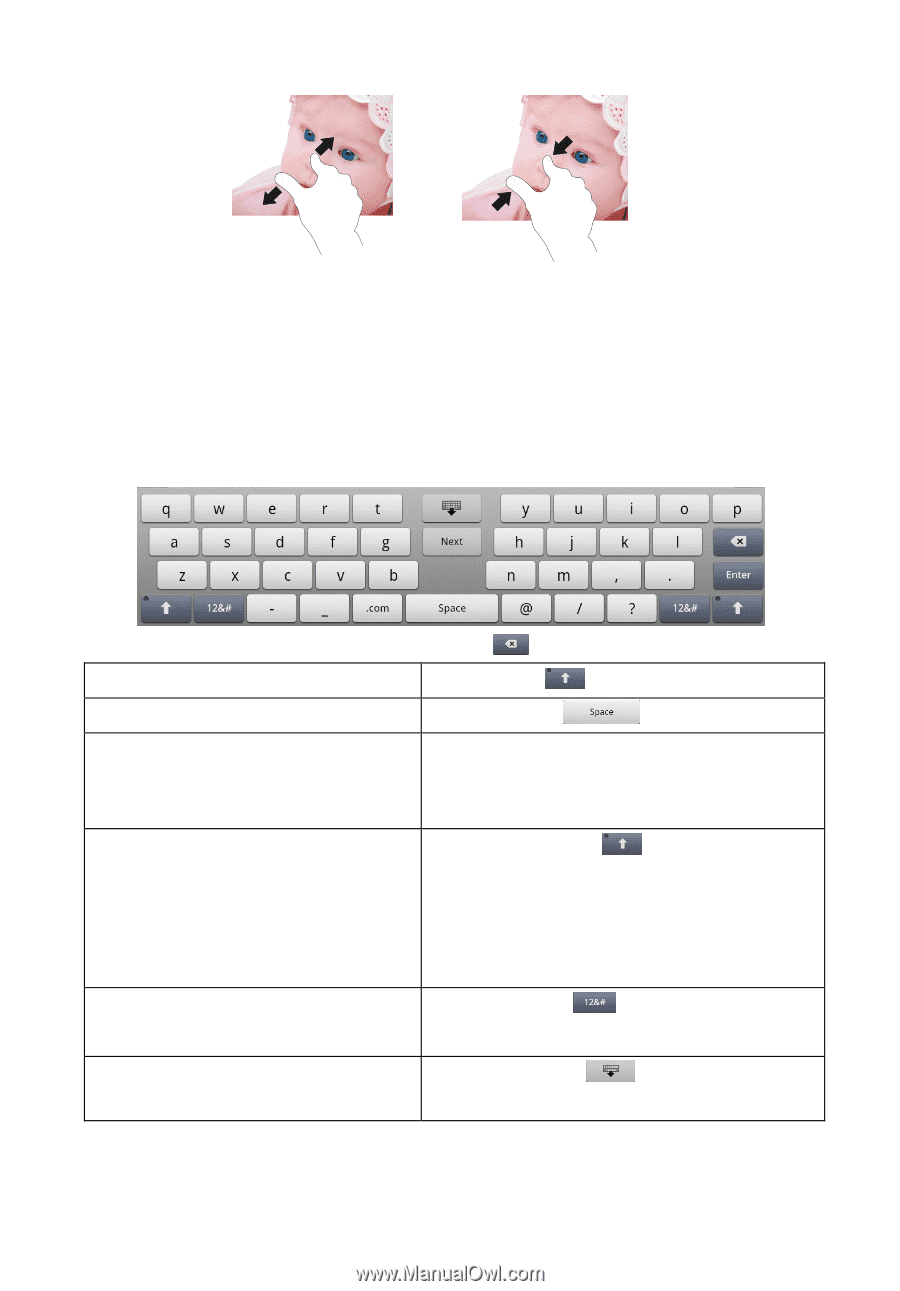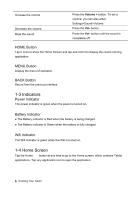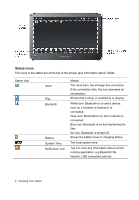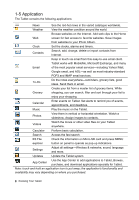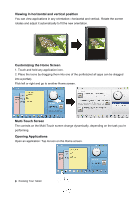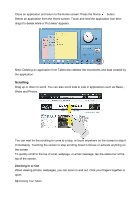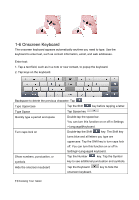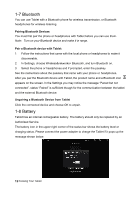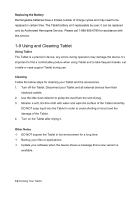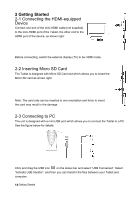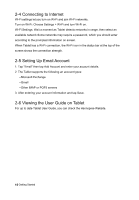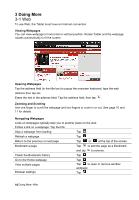Hannspree SN10T1 User Manual - Page 12
Onscreen Keyboard
 |
View all Hannspree SN10T1 manuals
Add to My Manuals
Save this manual to your list of manuals |
Page 12 highlights
1-6 Onscreen Keyboard The onscreen keyboard appears automatically anytime you need to type. Use the keyboard to enter text, such as contact information, email, and web addresses. Enter text: 1. Tap a text field, such as in a note or new contact, to popup the keyboard. 2. Tap keys on the keyboard. Backspace to delete the previous character: Tap Type Uppercase Tap the Shift key before tapping a letter. Type Space Tap Space key Quickly type a period and space Double-tap the space bar. You can turn this function on or off in Settings >Language&keyboard. Turn caps lock on Double-tap the Shift key. The Shift key turns blue and all letters you type are uppercase. Tap the Shift key to turn caps lock off. You can turn this function on or off in Settings>Language& keyboard. Show numbers, punctuation, or symbols Tap the Number key. Tap the Symbol key to see additional punctuation and symbols. Hide the onscreen keyboard Tap the Keyboard onscreen keyboard. key to hide the 11 Knowing Your Tablet