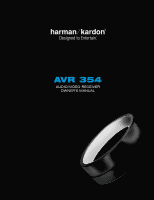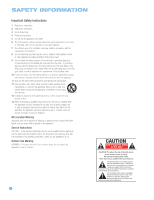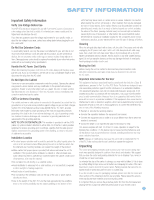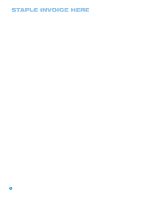Harman Kardon AVR 354 Owners Manual
Harman Kardon AVR 354 Manual
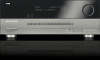 |
View all Harman Kardon AVR 354 manuals
Add to My Manuals
Save this manual to your list of manuals |
Harman Kardon AVR 354 manual content summary:
- Harman Kardon AVR 354 | Owners Manual - Page 1
AVR 354 AUDIO/VIDEO RECEIVER OWNER'S MANUAL - Harman Kardon AVR 354 | Owners Manual - Page 2
Instructions 1. Read these instructions. 2. Keep these instructions. 3. Heed all warnings. 4. Follow all instructions. 5. Do not use this apparatus near water. 6. The A/V receiver . 10. Protect the power cord Service Instructions CAUTION - These servicing instructions are for use by qualified service - Harman Kardon AVR 354 | Owners Manual - Page 3
-serviceable components inside AVR 354 and the heat generated by the amplifiers, there is the remote fail to comply with Part 15 of the FCC Rules and may void the user's authority to operate the equipment. Unpacking The carton and shipping materials used to protect your new receiver may be stored in - Harman Kardon AVR 354 | Owners Manual - Page 4
STAPLE INVOICE HERE 4 - Harman Kardon AVR 354 | Owners Manual - Page 5
Connections 19 Subwoofer 19 Connecting Source Devices to the AVR 20 Audio Connections 20 Digital Audio 20 Analog Audio 21 Video Connections 21 Digital Video 21 Analog Video 21 Antennas 22 RS-232 Serial Port 23 SPEAKER PLACEMENT 25 INSTALLATION 25 Step One - Connect the - Harman Kardon AVR 354 | Owners Manual - Page 6
or visit our Web site at www.harmankardon.com. Harman Kardon® AVR 354 7.1-Channel Audio/Video Receiver Audio Section • 75 Watts x 7, seven channels Modes • Dolby® Digital EX, Dolby Digital Plus, Dolby TrueHD • Dolby Pro Logic® II and IIx (Movie, Music and Game), up to 96kHz • Dolby Virtual Speaker - Harman Kardon AVR 354 | Owners Manual - Page 7
-definition video • Two-line dot-matrix front-panel display • Color-coded connections • Programmable, learning 7-device main remote control (includes AVR control over The Bridge II) • Source input renaming • Lip Sync Delay (up to 180msec) • RS-232 serial port for system upgrades • Switched accessory - Harman Kardon AVR 354 | Owners Manual - Page 8
as when the AVR 354 is placed inside a cabinet, you may use an optional Harman Kardon HE 1000, or other infrared receiver, connecting it to the Remote IR Input on the AVR 354's rear panel. Alternatively, connect the Remote IR Output of another compatible component to the AVR 354's Remote IR Input - Harman Kardon AVR 354 | Owners Manual - Page 9
AVR Info Message Display Speaker/Channel Input Indicators Remote IR Sensor Volume Power Indicator Standby/On Main Power Switch Switch Resolution Video Modes Source List Audio Surround OK Effects Modes / Navigation Headphone Jack/EzSet/EQ Microphone Input / Navigation Back/ Exit - Harman Kardon AVR 354 | Owners Manual - Page 10
, such as when the AVR is placed inside a cabinet, connect an optional IR receiver to the Remote IR Input jack for use with the remote control. The Remote IR Output may be connected to the Remote IR Input of a compatible product to enable remote control through the AVR. This is particularly useful - Harman Kardon AVR 354 | Owners Manual - Page 11
RS-232 Mode Analog 1-5 Carrier Subwoofer Zone 2 Inputs IR Output Output IR Input Surround Back/Zone 2 Speaker Outputs Surround Center Speaker Speaker Outputs Outputs Optical 1, 2 and 3 RS-232 Digital Audio Serial Port NOTE: To make it easier to follow the instructions throughout the manual - Harman Kardon AVR 354 | Owners Manual - Page 12
. RS-232 Serial Port: This specialized connector may be used with your personal computer in case we offer a software upgrade for the receiver at some time in the future. RS-232 Mode: Leave this switch popped out in the Operate position unless the AVR 354 is being upgraded. RS-232 Reset: This switch - Harman Kardon AVR 354 | Owners Manual - Page 13
button to turn off the AVR 354. Source Selectors: Press one of these buttons to select a source device, which is a component where a playback signal originates, e.g., DVD, CD, cable TV, satellite or HDTV tuner. This will also turn on the receiver and switch the remote's mode to operate the source - Harman Kardon AVR 354 | Owners Manual - Page 14
recordings when an audio or video recorder is in use. AVR Settings Button: Press this button to display the AVR's Main Menu. It is also used to switch the remote's device mode from a source device to the AVR. Info Settings Button: Press this button to display the AVR's Info Menu, which contains the - Harman Kardon AVR 354 | Owners Manual - Page 15
Off Video Modes Surround Modes Activity Menu Navigation OK Disc Menu Channel/Page Transport Controls Source Settings Sleep Settings NOTE: To make it easier to follow the instructions throughout the manual that refer to this illustration, a copy of this page may be downloaded from the Product Support - Harman Kardon AVR 354 | Owners Manual - Page 16
These buttons have no effect on the receiver, but are used to control many source components. AVR Settings Button: Press this button to display the AVR's Main Menu. It is also used to switch the remote's device mode from a source device to the AVR. Info Settings Button: Press this button to display - Harman Kardon AVR 354 | Owners Manual - Page 17
Menu OK VOLUME Select Zone ll.4 IR Transmitter Mute Source Selectors Sleep Settings Info Settings Menu Navigation OK Transport Controls Zone Indicator NOTE: To make it easier to follow the instructions throughout the manual that refer to this illustration, a copy of this page may be downloaded - Harman Kardon AVR 354 | Owners Manual - Page 18
to produce "surround sound." Surround sound immerses you in the musical or film presentation for increased realism. The AVR 354 may have up to seven speakers connected directly to it (plus a subwoofer). Each main speaker is powered by its own amplifier channel inside the receiver. When more than - Harman Kardon AVR 354 | Owners Manual - Page 19
, which is colored as shown in the Connection Color Guide (Table 1). Similarly, always connect the black negative terminal on the speaker to the black negative terminal on the receiver. The AVR 354 uses binding-post speaker terminals that can accept banana plugs + or bare-wire cables. Banana plugs - Harman Kardon AVR 354 | Owners Manual - Page 20
picture and sound. There are different HDMI versions, depending on the capability of the source device and the type of signal it is capable of transmitting. In addition, receivers and processors such as the AVR 354 amplifier to power your remote speakers, as the AVR 354's multizone system is not - Harman Kardon AVR 354 | Owners Manual - Page 21
You may view still images or video materials stored on a photo- or video-capable iPod that supports video browsing. You may even use the AVR 354 remote to control the iPod with navigation messages displayed on the front panel and on a video display connected to the AVR. The Bridge II outputs analog - Harman Kardon AVR 354 | Owners Manual - Page 22
to enjoy the AVR 354's ease of control. RS-232 Serial Port The RS-232 serial port on the AVR 354 is used only for software upgrades. If we release an upgrade for the receiver's operating system at some time in the future, it may be downloaded to the AVR using this port. Complete instructions will be - Harman Kardon AVR 354 | Owners Manual - Page 23
Channel System) NOTE: Some speaker manufacturers offer 6.1-channel speaker systems, which are compatible with 6.1-channel surround sound formats, such as Dolby Digital EX, DTS-ES Discrete and Matrix modes and DTS Neo:6 mode. We do not recommend using the AVR 354 in a 6.1-channel configuration. In - Harman Kardon AVR 354 | Owners Manual - Page 24
Subwoofer output on the AVR's rear panel, and then run a standard interconnect cable from the Y-Adapter to the Line Input of each subwoofer. You may then place the two speakers as best suits the requirements of the room and your listening preferences. NOTE: Your receiver will sound its best when the - Harman Kardon AVR 354 | Owners Manual - Page 25
each speaker to the positive and negative terminals on the receiver. Use the Connection Color Guide on page 19 as a reference. AVR 354 movies or broadcast-television programming deliver a video signal as well. Referring to the photograph of the AVR 354 remote control on page 15, there is a section - Harman Kardon AVR 354 | Owners Manual - Page 26
(High-Bandwidth Digital Content Protection) to display copy-protected materials. • If the source or video display has a DVI input, use an HDMIto-DVI adapter (not included), and make separate audio connections. AVR 354 Connect a DVD, SACD, Blu-ray Disc or HD-DVD Player HDMI Video: If the DVD player - Harman Kardon AVR 354 | Owners Manual - Page 27
appropriate for your system, may save a few steps during Initial Setup. However, thanks to the AVR 354's flexibility, you may assign any audio and any video input to any source, as long as the assignments match the physical connections. AVR 354 • If you wish to make recordings from a DVD, use an - Harman Kardon AVR 354 | Owners Manual - Page 28
, or if you supply an external phono preamp, available at some audio specialty stores or through the Harman Kardon Parts Dept. You may then connect it to any set of analog audio inputs. • Although there is no official source on the AVR 354 named CD, Phono or Audio, you may assign the audio device to - Harman Kardon AVR 354 | Owners Manual - Page 29
Step Five - Connect the Video Display Figure 30 - The Bridge II Connector NOTE: The original version of this accessory, known as The Bridge, is not compatible with the AVR 354. Should you misplace The Bridge II that is included with the AVR 354 in the future, contact Harman Kardon and make sure to - Harman Kardon AVR 354 | Owners Manual - Page 30
appropriate resolution must be selected manually, as described in the Initial Setup section. AVR 354 Figure 33 - Component Video Monitor Outputs Composite/S-Video: If the video display does not have HDMI or component video inputs, connect the corresponding composite or S-video Monitor Output to the - Harman Kardon AVR 354 | Owners Manual - Page 31
; that is, switch the remote's device mode. Press the AVR Settings Button to access the codes that control the receiver, or the Source Selector Buttons to access the codes for the devices programmed into the remote. The AVR 354's remote control is factory-programmed to control many Harman Kardon DVD - Harman Kardon AVR 354 | Owners Manual - Page 32
, such as inside a cabinet or facing away from the listener, you may connect an external IR receiver, such as the optional Harman Kardon HE 1000, to the Remote IR Input jack. When you are using the AVR 354 in multizone mode, you may connect an optional IR receiver, keypad or other control device to - Harman Kardon AVR 354 | Owners Manual - Page 33
in the ON position, even when the receiver is not being used. AVR 354 Figure 43 - Surround Back/Zone 2 Speaker Outputs Figure 45 - Power Switches 2. There are several ways in which the AVR 354 may be turned on from Standby mode. a) Press the Standby/On Switch on the front panel. See Figure 45 - Harman Kardon AVR 354 | Owners Manual - Page 34
the receiver, press the AVR Settings Button to return the remote to AVR mode. Some AVR functions are available in all device modes, and you don't have to press the AVR Settings Button first to use them: Volume Controls (including Mute), Audio Effects, Video Modes, Surround Modes, AVR Settings, Info - Harman Kardon AVR 354 | Owners Manual - Page 35
the AVR Settings Button on the remote. See Figure 48. Figure 48 - Settings Buttons The Main Menu will appear (see Figure 47), and if a video source is playing, it will be visible behind the transparent menu. The menu system consists of five main menus: Source Selection, Setup Source, Speaker Setup - Harman Kardon AVR 354 | Owners Manual - Page 36
Figure 49 - Plug EzSet/EQ microphone into receiver. Step Three - Make sure that the AVR 354 and the video display are turned on. Press the AVR Settings Button to display the Main Menu. See Figure 47. Use the ¤ Button to highlight the Speaker Setup line, and then press the OK Button. See Figure - Harman Kardon AVR 354 | Owners Manual - Page 37
the Audio Auto Polling line of the Setup Source menu. If you don't want the AVR to select an analog audio input for the source, change this setting to Off. The AVR will also select the assigned video source. There are no "audioonly" sources on the AVR 354, other than the Radio, which uses a special - Harman Kardon AVR 354 | Owners Manual - Page 38
be viewed using the Speaker Setup menu (see Advanced Functions section). Consult the owner's guide for your multichannel player for more information. Resolution to Display: This setting, which may also be accessed from the AVR Settings menu, reflects the video output resolution, which is dependent - Harman Kardon AVR 354 | Owners Manual - Page 39
in parts of Europe and elsewhere. The AVR 354 is capable of detecting PAL video sources and converting them to the NTSC format for display on American televisions. Adjust Lip Sync: Use this adjustment to resynchronize the audio and video signals from a source to eliminate a "lip sync" problem. Lip - Harman Kardon AVR 354 | Owners Manual - Page 40
up to four weeks. IMPORTANT NOTE: If the PROTECT message ever appears in the Message Display, turn off the AVR and unplug it. Check all speaker wires for a possible short. If none is found, bring the unit to an authorized Harman Kardon service center for inspection and repair before using it again - Harman Kardon AVR 354 | Owners Manual - Page 41
on the front panel or the remote, to switch to Dolby Headphone virtual surround processing, indicated by the DOLBY H:DH message. Dolby Headphone delivers an enhanced sound field that emulates a 5.1-channel speaker system. No other surround modes are available for the headphones. Source Selection - Harman Kardon AVR 354 | Owners Manual - Page 42
AVR 354 is an XM Ready device, which means that it is able to receive the XM service when a user-supplied XM antenna module is connected and the service and in the front-panel Message Display. 2. Use the Alphanumeric Keys to enter the numbered preset location you wish to store the channel in, or do - Harman Kardon AVR 354 | Owners Manual - Page 43
iPod. The system will switch to iPod Manual Mode, and control will shift to the iPod. Use the screen and controls on the iPod, although the AVR remote may be used for scrolling and selecting. If the iPod supports video browsing, visual materials may be displayed on a video monitor connected to the - Harman Kardon AVR 354 | Owners Manual - Page 44
line in the front-panel Message Display. The lower line will display the elapsed time of the track on the left, the play mode icon, and the time remaining on the right. In addition, if a video monitor is connected to the AVR 354 and the system is not in iPod Manual Mode, it will display information - Harman Kardon AVR 354 | Owners Manual - Page 45
receiver such as the AVR 354 is its ability to process 2-channel audio signals to produce multichannel surround sound in a variety of modes, even when no surround sound has been encoded in the recording. Among the available modes are the Dolby Pro Logic II/IIx modes, the Dolby Virtual Speaker modes - Harman Kardon AVR 354 | Owners Manual - Page 46
, the AVR defaults to Logic 7 Movie mode. If you prefer a different surround processing mode, select the appropriate line from the menu: Virtual Surround, Stereo, Movie, Music or Video Game. Each line is set to a default surround mode: • Virtual Surround: Dolby Virtual Speaker Reference • Stereo - Harman Kardon AVR 354 | Owners Manual - Page 47
; you cannot cause any problems for the AVR 354 by doing so. NOTE: To access 6.1- and 7.1-channel modes, such as Dolby Digital EX, DTS-ES, Logic 7 (7.1 modes), DTS Neo:6 (6.1 modes), and 7-channel Stereo, you must enable the surround back channels as explained in the Manual Setup section. You should - Harman Kardon AVR 354 | Owners Manual - Page 48
in the owner's guide for the speakers or on the manufacturer's Web site. If necessary, contact the manufacturer to obtain the frequency range specification. Although the output-level setting portion of manual setup may be performed "by ear," we recommend that you purchase an SPL (sound-pressure - Harman Kardon AVR 354 | Owners Manual - Page 49
displayed at the top of the screen. The setting for the surround back speakers includes a third option: Zone 2. The AVR 354 is capable of multizone operation, allowing placement of a pair of speakers in another room. Listeners in the remote room may enjoy either the same program as in the main - Harman Kardon AVR 354 | Owners Manual - Page 50
with equal loudness. If you followed the instructions in the Initial Setup section, then you let EzSet/EQ calibration handle this critical task for you, simply and automatically. However, if you prefer to make these adjustments manually, the AVR 354's Adjust Speaker Levels menu allows you to do so - Harman Kardon AVR 354 | Owners Manual - Page 51
set your levels using the AVR 354's internal test tone, adjust the TEST TONE line as follows. Test Tone: This line determines whether the test tone is active. To begin the process of setting the levels, press the OK Button repeatedly to select the OFF, AUTO or MANUAL setting. Any time you manually - Harman Kardon AVR 354 | Owners Manual - Page 52
may be made to the AVR, if necessary, to further improve the picture. Access these settings from the Video Modes menu. Press the Video Modes Button on the front panel or remote, and the screen shown in Figure 71 will appear. The menu may also be accessed from the Setup Source menu by pressing the - Harman Kardon AVR 354 | Owners Manual - Page 53
tone you prefer. Sharpness Adjustment Contrary to intuition, the picture will appear sharper and clearer with the sharpness backed off from the maximum setting. Reduce the sharpness setting on your television, and the setting on the AVR 354 if necessary, to minimize the appearance of any white lines - Harman Kardon AVR 354 | Owners Manual - Page 54
, even when a multichannel amplifier is used. There are two ways of connecting the remote speakers to the AVR 354: a) Connect the speakers to the left and right Surround Back/Zone 2 Speaker Outputs on the rear panel of the AVR 354. This is the simplest type of multizone system. However, it is not - Harman Kardon AVR 354 | Owners Manual - Page 55
determines whether audio signals received through any of the HDMI Inputs are passed through the HDMI Output to the video display. In normal operation, leave this setting Off, as audio will be played through the AVR rather than the video display's built-in speakers. However, sometimes you may wish - Harman Kardon AVR 354 | Owners Manual - Page 56
and find that some functions are missing, the AVR 354 remote may "learn" individual codes if you have the product's original remote. See page 31 for instructions on learning remote codes. Resetting the Remote To reset the remote to its factory defaults, simultaneously press and hold the TV Source - Harman Kardon AVR 354 | Owners Manual - Page 57
need to reenter all of these settings. • The RS-232 Reset Button on the rear panel of the AVR 354 does not perform a system reset. DO NOT press the RS-232 Reset Button. To reset the AVR 354, place the receiver in Standby mode (press the front-panel Standby/On Switch so that the Power Indicator turns - Harman Kardon AVR 354 | Owners Manual - Page 58
No sound from any speaker; PROTECT message appears on front panel • Amplifier is in protection mode due to possible short • Amplifier is in protection mode due to internal problems • Check speaker wire connections for shorts at receiver and speaker ends • Contact your local Harman Kardon service - Harman Kardon AVR 354 | Owners Manual - Page 59
Harman Kardon DMC 1000 TV Video game console Any audio or video device, e.g., CD player, camcorder, cassette deck Recorder iPod AVR 354 Source CBL/SAT DVD Media Server TV Game AUX Any The Bridge II Digital Audio Connection Analog Audio Connection HDMI 2 Analog 1 Video Connections HDMI 2 HDMI - Harman Kardon AVR 354 | Owners Manual - Page 60
0dB 0dB * Note: The 6-/8-Channel Inputs are "direct" inputs whose signals are passed directly to the volume control without any bass management processing. Thus, the speakers are always full-range and cannot be adjusted. The settings are global for the remaining audio inputs. Table A4 - Delay - Harman Kardon AVR 354 | Owners Manual - Page 61
Control Off Treble 0dB Bass 0dB LFE Trim 0dB Night Mode Off Media Server Radio TV Game AUX The Bridge Table A7 - Video Modes Settings Default Cable/Sat DVD Media Server Radio TV Video Mode Processor Off Brightness* 50 Contrast* 50 Color* 50 Sharpness* 50 Picture Adjust - Harman Kardon AVR 354 | Owners Manual - Page 62
7 Game Center Width* 0 Dimension* 0 Panorama* Off * Note: These settings are only available when Dolby Pro Logic II or IIx Music mode has been selected. Access these settings by selecting the Edit option. Table A9 - Remote Control Codes Source Input Cable/Sat DVD Media Server TV Game AUX - Harman Kardon AVR 354 | Owners Manual - Page 63
surround back speakers. May be manually selected delivered via an HDMI connection, or settings, while delivering fully lossless audio that is a true reproduction of the studio master recording. Delivers a 2-channel downmix of Dolby Digital materials. Dolby Pro Logic II Mode Group Dolby Pro Logic - Harman Kardon AVR 354 | Owners Manual - Page 64
II that adds a surround back channel which may be played through one or two surround back speakers. The Dolby Pro Logic IIx modes may be selected not only with Dolby Digital bitstreams, but thanks to the AVR 354's post-processor, they may also be used with some DTS bitstreams to add a surround back - Harman Kardon AVR 354 | Owners Manual - Page 65
intelligibility. The AVR 354 is programmed at the factory to default to this mode for 2-channel signals. Logic 7 Music mode is well suited to conventional 2-channel music recordings. Incoming Bitstream or Signal • Blu-ray Disc or HD-DVD discs encoded with DTS-HD modes, delivered via HDMI. • Blu-ray - Harman Kardon AVR 354 | Owners Manual - Page 66
Signal Use Logic 7 Game mode to enhance enjoyment of video game consoles. bass management). Requires Tone Control setting to be off. • The Font Software may be sold as part of a larger software package but otherwise to promote the sale, use or other dealings owners. Use of this copyright protection - Harman Kardon AVR 354 | Owners Manual - Page 67
34 35 36 37 38 39 40 41 42 43 Refer to the numbered buttons in Figure 77 when using the Function List. Figure 77 - Remote Control Function List Reference 44 45 46 47 48 49 50 51 52 53 54 55 56 57 67 - Harman Kardon AVR 354 | Owners Manual - Page 68
Input Sel Audio Effects Video Modes Surround Modes 1 2 3 4 5 6 7 8 9 0 Activity Back Menu Up Left Enter Right Light Down Disc Menu Angle Subtitle Audio Zoom AVR Volume + AVR Volume - AVR Mute Previous Pause Next Step Rew 77 Play 3 FF 33 Record Stop AVR Settings Info Settings Setup Sleep Zone Select - Harman Kardon AVR 354 | Owners Manual - Page 69
Input Sel Audio Effects Video Modes Surround Modes 1 2 3 4 5 6 7 8 9 Prev. Ch 0 Activity Bypass Menu Up Left OK Right Light Down OSD Guide PPV Fav. Ch Music AVR Volume + AVR Volume - AVR Mute Channel Up Channel Down AVR Settings Info Settings TV/CATV Sleep Learn Game AVR Power On AVR Power Off Play - Harman Kardon AVR 354 | Owners Manual - Page 70
into the remote. Table A14 - Remote Control Product Codes: TV TV Manufacturer/Brand Setup Code Number TV Manufacturer/Brand Setup Code Number LINK DYNASTY DYNATECH ELECTROHOME EMERSON FUNAI FUTURETECH GE GRUNDIG HALL MARK HARMAN KARDON HITACHI INFINITY INKEL JBL JC PENNEY JENSEN JVC KAWASHO KEC - Harman Kardon AVR 354 | Owners Manual - Page 71
Remote Control Product Codes: AUX-VCR VCR Manufacturer/Brand Setup Code Number AIWA AKAI AMPRO ASA AUDIO DYNAMICS BROKSONIC CANDLE CANON CAPEHART CITIZEN CRAIG DAEWOO DAYTRON DBX DIRECTV DYNATECH EMERSON FISHER FUNAI GE GO VIDEO HARMAN KARDON 340 318 317 320 340 352 353 354 376 349 349 431 340 439 - Harman Kardon AVR 354 | Owners Manual - Page 72
72 Table A17 - Remote Control Product Codes: AUX-CD CD Manufacturer/Brand Setup Code Number ADCOM AIWA AKAI AUDIO TECHNICA AUDIOACCESS AUDIOFILE BSR CALIFORNIA AUDIO CAPETRONIC CARRERA CARVER CASIO CLARINETTE DENON EMERSON FISHER FRABA FUNAI GE GENEXXA HAITAI HARMAN KARDON HITACHI INKEL JC PENNEY - Harman Kardon AVR 354 | Owners Manual - Page 73
- Remote Control Product Codes: DVD DVD Manufacturer/Brand Setup Code Number APEX DIGITAL DENON GE HARMAN KARDON JVC LG DSS REALISTIC SAMSUNG SATELLITE SERVICE CO SCIENTIFIC ATLANTA SONY STAR CHOICE DBS STARCAST SUPER GUIDE TELECOM TOSHIBA UNIDEN ZENITH 354 355 381 383 389 403 466 479 480 384 385 - Harman Kardon AVR 354 | Owners Manual - Page 74
089 190 065 125 211 219 116 Table A22 - Remote Control Product Codes: AUX-MEDIA SERVER Manufacturer/Brand HARMAN KARDON Setup Code Number 002 Table A23 - Remote Control Product Codes: AUX-CBL/SAT RECORDER (PVD) Manufacturer/Brand Setup Code Number DAEWOO ECHOSTAR EXPRESSVU HUGHES HYUNDAI KEEN - Harman Kardon AVR 354 | Owners Manual - Page 75
your AVR 354 at www.harmankardon.com. NOTE: You'll need the product's serial Video Section Television Format Input Level/Impedance Output Level/Impedance Video Frequency Response (Composite and S-Video) Video Frequency Response (Component Video) HDMI Harman Kardon and Logic 7 are trademarks of Harman - Harman Kardon AVR 354 | Owners Manual - Page 76
® 250 Crossways Park Drive, Woodbury, New York 11797 www.harmankardon.com © 2008 Harman International Industries, Incorporated. All rights reserved. Part No. CQX1A1311Z
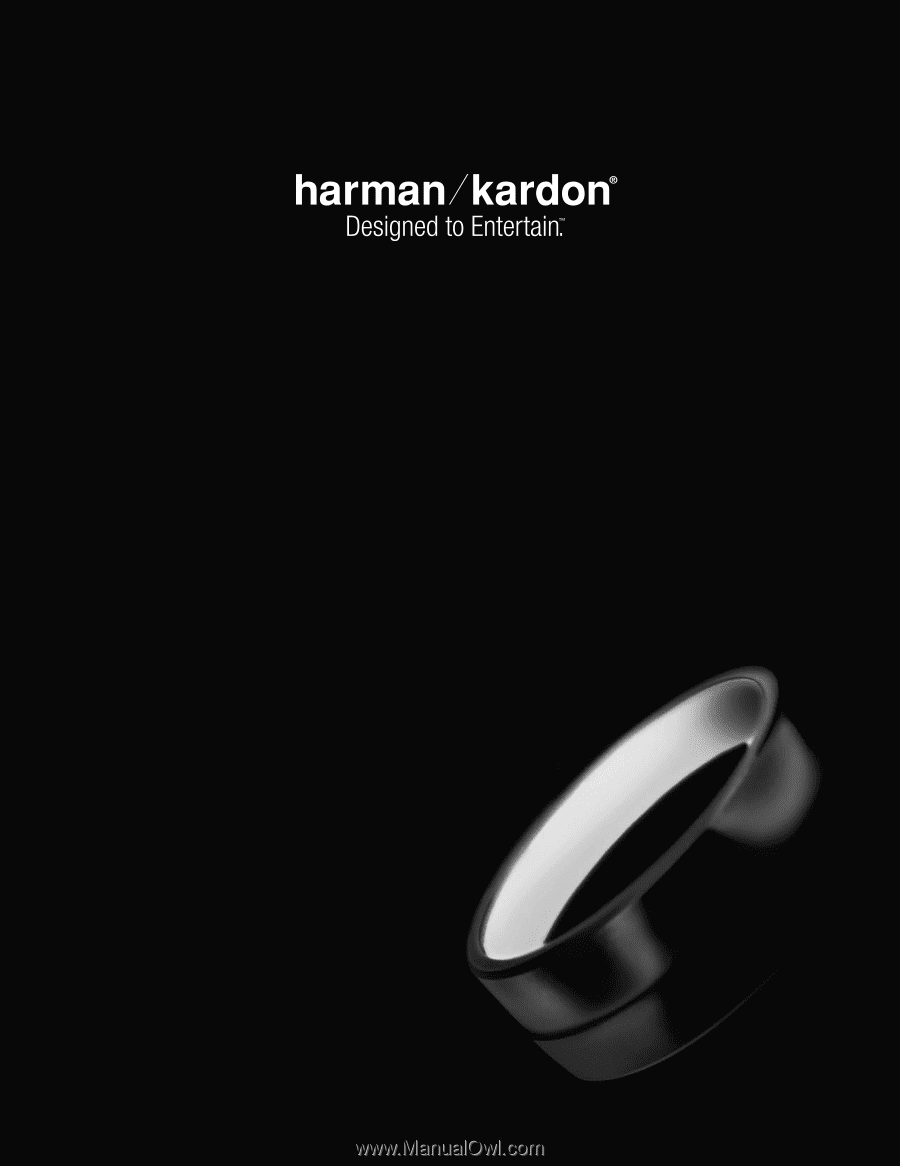
AVR 354
AUDIO/VIDEO RECEIVER
OWNER’S MANUAL