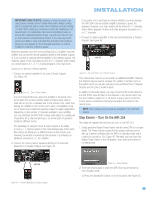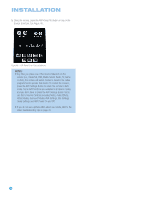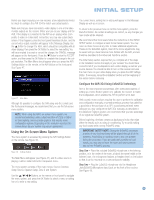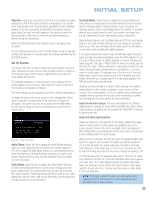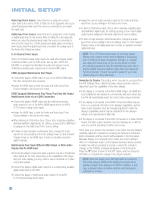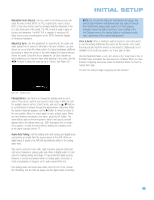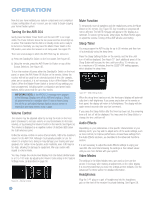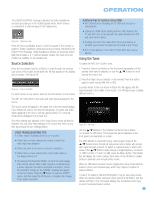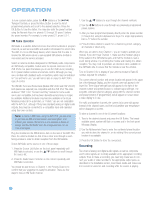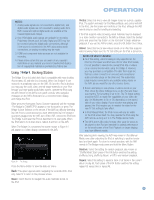Harman Kardon AVR 354 Owners Manual - Page 38
Multichannel Disc Player Without HDMI Output, or When Video - hdmi pass thru
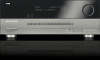 |
View all Harman Kardon AVR 354 manuals
Add to My Manuals
Save this manual to your list of manuals |
Page 38 highlights
INITIAL SETUP Video Input From Source: Select this line to assign the correct video input to the source. Refer to Table A5 in the appendix, where you noted the physical video input the source is connected to, and select the input here. Audio Input From Source: Select this line to assign the correct analog or digital audio input to the source. Refer to Table A5 in the appendix, where you noted the physical audio input the source is connected to, and select the input here. If both analog and digital audio connections were made, select the digital input here, and select the analog input at the Audio Auto Polling line below. 6-/8-Channel Direct Inputs The 6-/8-Channel Analog Audio Inputs are used when playing certain multichannel discs, such as DVD-Audio, Blu-ray Disc, SACD and HD-DVD, on a player that decodes the audio and outputs it via its multichannel analog audio outputs but not via its HDMI output. HDMI-Equipped Multichannel Disc Player: • Connect the player's HDMI output to one of the AVR's HDMI Inputs. No other connections are necessary. • Assign the HDMI Input to both the Audio and Video Input From Source settings in the Source Info menu. HDMI-Equipped Multichannel Disc Player That Does Not Output Multichannel Audio via an HDMI Connection: • Connect the player's HDMI output and its multichannel analog audio outputs to one of the AVR's HDMI Inputs and to the AVR's 6-/8-Channel Analog Audio Inputs. • Assign the HDMI Input to both the Audio and Video Input From Source settings in the Source Info menu. • When listening to DVD-Video discs, CDs or other materials outputting standard-definition digital audio, do nothing, as long as the HDMI Input is assigned to the Audio Input From Source setting. • To listen to high-resolution multichannel discs, change the Audio Input From Source setting in the Info Settings menu to "6/8 Channel". Change it back to the HDMI Input to listen to standard-resolution digital materials. Multichannel Disc Player Without HDMI Output, or When Video Display Has No HDMI Input: • Connect the player's component video outputs to one set of Component Video Inputs on the AVR. Depending on the capabilities of the player and your video display, you may need to use a composite or S-video connection instead. • Connect the player's digital audio output to a corresponding available digital audio input on the AVR. • Connect the player's multichannel audio outputs to the AVR's 6-/8-Channel Analog Audio Inputs. • Assign the correct audio and video inputs to the Audio and Video Input From Source settings in the Source Info menu. • To listen to DVD-Video discs, CDs or other materials outputting standard-definition digital audio, do nothing, as long as the correct digital audio input is assigned to the Audio Input From Source setting. • To listen to high-resolution multichannel discs, change the Audio Input From Source setting in the Info Settings menu to "6/8 Channel". Change it back to the digital audio input to listen to standard-resolution digital materials. NOTE: The 6-/8-Channel Inputs pass the incoming signals directly to the volume control, without digitizing or processing them. Configure the bass management settings (i.e., speaker size, delay and output level) on your source device to match the settings programmed using the EzSet/EQ procedure, which may be viewed using the Speaker Setup menu (see Advanced Functions section). Consult the owner's guide for your multichannel player for more information. Resolution to Display: This setting, which may also be accessed from the AVR Settings menu, reflects the video output resolution, which is dependent upon the capabilities of the video display. • If the display is connected to the AVR's HDMI Output, the HDMI protocol enables the two devices to communicate with each other, and the AVR will automatically select the correct video output resolution. • If the display is connected to the AVR's Component Video Outputs, there is no automatic detection of the display's capabilities, and the video output resolution must be manually adjusted to match the display's capabilities (which may be obtained from the display's manual or its manufacturer's Web site). • If the display is connected to the AVR's Composite or S-Video Monitor Output, the video output resolution must be manually set to 480i to view any content, including the AVR's own menus. Since there is no picture if the resolution is set higher than the display's capability, adjust the resolution by pressing the front-panel Resolution Button repeatedly until the correct setting appears in the front-panel Message Display. For composite and S-video, the correct setting is 480i. For component video, it is the highest resolution where a picture is visible. You will be prompted to accept or cancel the resolution change, as the CANCEL message will appear on the front panel. Press the ¤ Button to view the ACCEPT option, and then press the OK Button to complete the change to the output resolution. NOTE: When the display has a DVI input which is connected to the AVR using an HDMI-to-DVI adapter, the picture will be distorted or blank if the display is not HDCP-compliant. In that case, a different video connection must be used (component, composite or S-video). 38 38