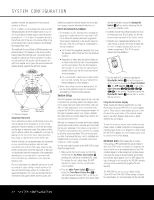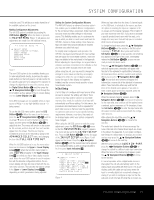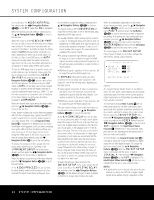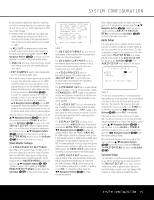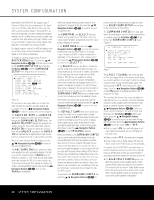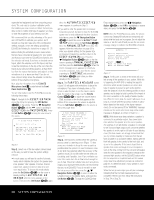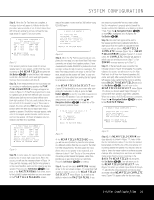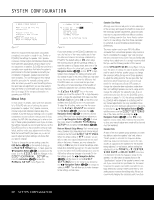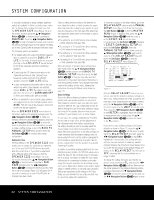Harman Kardon AVR 645 Owners Manual - Page 27
Using EzSet/EQ
 |
View all Harman Kardon AVR 645 manuals
Add to My Manuals
Save this manual to your list of manuals |
Page 27 highlights
SYSTEM CONFIGURATION • The DOLBY 2.0 CONFIG group contains the surround modes available when a two-channel Dolby Digital-encoded source is present. This includes both the discrete Dolby Digital modes, which cannot be turned off, as well as other modes which may be applied as post-processing on the source and system speaker configuration. • The DTS CONFIG group contains the surround modes available when a DTS-encoded digital source is present. This includes both the discrete DTS Digital mode, which cannot be turned off, as well as other modes which may be applied as postprocessing on the source and system speaker configuration. • The PCM 44.1/48kHz CONFIG group contains the surround modes available when a PCM digital data stream is present. This includes not only PCM sources from DVD or CD players, but also all two-channel analog sources that are in use, as they are converted to PCM within the AVR 645. The modes available include the proprietary Dolby modes (including Dolby Headphone and Dolby Virtual Speaker), DTS processing, our own Logic 7 modes, the conventional "DSP" modes (such as "Hall" and "Theater") and the "Stereo" modes. • The PCM 96kHz CONFIG group contains the surround modes available when a PCM digital data stream is present. This includes not only 96kHz PCM sources from DVD or CD players, but also all two-channel analog sources when 96kHz is chosen in the ADC SAMPLING mode line in the SURROUND SETUP menu. Available modes include proprietary Dolby modes (including Dolby Headphone and Dolby Virtual Speaker), DTS processing, our own Logic 7 modes, the conventional "DSP" modes (such as "Hall" and "Theater") and the "Stereo" modes. When all surround modes that are not required have been turned off, press the ⁄/¤ Navigation Buttons D© until the on-screen cursor is pointing to BACK TO SURROUND CONFIG; then press the Set Button pœ. The final item on the SURROUND SETUP menu is the DOLBY SURR SETUP line. When the on-screen cursor is at this line, press the Set Button pœ to call the DOLBY SURROUND menu (Figure 8) up on the screen. ** DOLBY SURROUND ** ➔ MODE: DOLBY PLIIx MUSIC CENTER WIDTH : 3 DIMENSION : 0 PANORAMA: OFF ON NIGHT: OFF MID MAX BACK TO SURROUND SETUP Figure 8 With the exception of the Night mode setting, which is global and applies to all inputs, the settings on this page may be set individually for each input, but they are only active when the Dolby Pro Logic II or Dolby Pro Logic IIx Music modes are in use. Press the ‹/› Navigation Buttons D© to select the desired Dolby Pro Logic mode for adjustment, and then press the ⁄/¤ Navigation Buttons D© to move through the three choices. Press the ‹/› Navigation Buttons D© to adjust the settings, as desired. The three Dolby surround settings are: • CENTER WIDTH: This setting adjusts the balance of the vocal information in the front soundstage between the center and front left/right speakers. The lower settings spread the center channel sound more broadly into the left and right channels. A higher number (up to "7") produces a tighter center channel presentatioin. • DIMENSION: This setting alters the perceived depth of the surround field by creating a shallower presentation that appears to move sounds toward the front of the room, or a deeper presentation that appears to move the center of the sound field toward the back of the room. The setting of "O" is a neutral default, with the range of adjustment shown as "R-3" for a deeper, rear-oriented sound to "F-3" for a shallower, front-oriented sound. • PANORAMA: Switch this setting to ON to add an enveloping presentation that increases the perception of sound along the sides of the room. When any needed adjustments to the parameter settings for the Dolby Pro Logic II and Dolby Pro Logic IIx Music modes have been made, or if no adjustment to those settings are required, press the ⁄/¤ Navigation Buttons D© to move to the last line on the menu. The NIGHT line adjusts the settings for the Night mode, which is only available when specially encoded Dolby Digital sources are being played. The Night mode is a feature of Dolby Digital that uses special processing to preserve the dynamic range and full intelligibility of a movie soundtrack, while reducing the peak level. This prevents abruptly loud transitions from disturbing others, without reducing the sonic impact of a digital source. To adjust the Night mode setting, make certain that the cursor is on the NIGHT line of the DOLBY menu. Next, press ‹/› Navigation Buttons D© to choose between the following settings, as they appear in the on-screen display: OFF: When OFF is shown, the Night mode will not function. MID: When MID is shown, a mild compression will be applied. MAX: When MAX is shown, a more severe compression algorithm will be applied. We recommend that you select the MID setting as a starting point and change to the MAX setting later, if desired. When all settings on the DOLBY SURROUND menu have been competed, press the ⁄/¤ Navigation Buttons D© until the cursor is next to BACK TO SURROUND SETUP and press the Set Button pœ. You may then make any additional changes to the available options from that screen, or use ⁄/¤ Navigation Buttons D© to move the cursor to the BACK TO SURROUND CONFIG menu and press the Set Button pœ on the ZR 10 remote again to back up one menu. At the main SURROUND SETUP menu, you may change the SOURCE to make adjustments to another input, or when all input sources have been configured, use ⁄/¤ Navigation Buttons D© to move the cursor to the BACK TO MASTER MENU and press the Set Button pœ to return to the main menu so that you may move to the next step in configuring your AVR 645. Using EzSet/EQ The AVR 645 uses Harman Kardon's EzSet/EQ technology to automatically configure your system to deliver the best possible performance based on your specific speaker selection, where the speakers are placed in the room and the acoustic influences in your listening room. By using a series of test signals and the processing power of the Texas Instruments™DA 610 digital signal processor, EzSet/EQ eliminates the need for manual adjustment of speaker "size", crossover, delay and output level settings while it adds the power of proprietary algorithms and configurable digital filters to deliver optimal sound reproduction. In addition to making system setup quick and easy, EzSet/EQ is more precise than manual settings. With EzSet/EQ you are able to calibrate your system in a fraction of the time it would take to enter the settings manually, and with results that rival those achieved with SYSTEM CONFIGURATION 27