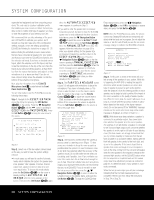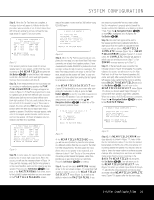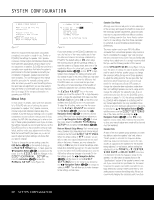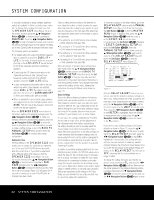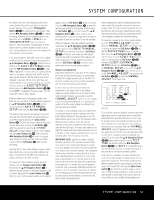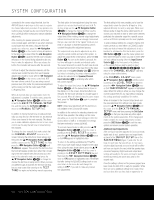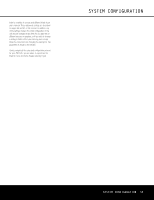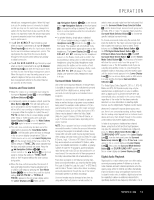Harman Kardon AVR 645 Owners Manual - Page 32
Speakersize, Submode, Subl/r, Lfelpflt, Sublfe, Subl/r, Surroundoff, Backto, Manualsetup, - reset
 |
View all Harman Kardon AVR 645 manuals
Add to My Manuals
Save this manual to your list of manuals |
Page 32 highlights
SYSTEM CONFIGURATION or manually configured as being available, additional options are available to further customize bass redirection. To change these settings, first make sure that the SPEAKER SIZE menu (Figure 19) is on the screen, and then press the ⁄/¤ Navigation Button n© so that the cursor is pointing to SUB MODE. Press the ‹/› Navigation Button n© to begin the selection process, and note that the warning message (Figure 20) will appear reminding you to rerun EzSet/EQ after all changes have been made. The following options are available: • The default setting for Large front left/right speakers when a subwoofer is present is SUB L/R + LFE. In this mode, all sounds below the crossover point set on the LFE LP FLT line will be sent to BOTH the subwoofer and the front left/right speakers. • To send only the LFE channel information to the subwoofer, but have all other ("derived") lowfrequency sounds sent to the front left/right speakers, select the SUB (LFE)setting. • To have low-frequency information sent to the subwoofer only when Large speakers are selected, choose SUB (L/R).This option is only available when the unit is set to SURROUND OFF so that a pure analog audio path is provided. • When no subwoofer is present and Large speakers are configured for the front left/right position, select NONE. This will route all low-frequency information to the front left/right speakers. When the SPEAKER SIZE menu returns to the screen, replacing the warning message, press the ‹/› Navigation Button n© to make your selection. When the desired setting appears, press the ⁄/¤ Navigation Button n© to move the cursor to any other line on this menu where you wish to make a setting change, or go to the BACK TO MANUAL SETUP menu and then press the Set Button pœ to continue with overall configuration. Subwoofer Size The final setting on the SPEAKER SIZE menu enables you to change the setting for the subwoofer size. In the event that EzSet/EQ did not accurately enter the correct size, or if you wish to experiment with a different setting, first make sure that the SPEAKER SIZE menu (Figure 19) is on the screen; then press the ⁄/¤ Navigation Button n© so that the cursor is pointing to SUB SIZE and then press the ‹/› Navigation Button n© to begin the selection process. Note that a warning message (Figure 20) will appear for 4 seconds to remind you to rerun EzSet/EQ after all changes have been made. Select a setting that best matches the diameter of your subwoofer's driver, or which provides the appropriate high-pass filter setting for your system. In each case, the frequency of the high-pass filter determines the frequencies below which no information is sent to the subwoofer: • The setting for an 8-inch/200mm driver activates a 38Hz subwoofer high-pass filter. • The setting for a 10-inch/250mm driver activates a 30Hz subwoofer high-pass filter. • The setting for a 12-inch/305mm driver activates a 20Hz subwoofer high-pass filter. • The setting for a 15-inch/380mm driver activates a 15Hz subwoofer high-pass filter. When all changes to speaker-related settings have been made, press the ⁄/¤ Navigation Button n© until the cursor is on the BACK TO MANUAL SETUP menu; then press the Set Button pœ so that you may make any other adjustments to the system parameters. Remember to rerun the EzSet/EQ system if any changes have been made to the settings on this menu, following the instructions for using the Manual mode shown on page 28. Delay Settings Due to the different distances between the listening position and each speaker position, the amount of time it takes for sound to reach your ears from each channel is different. You may compensate for this difference through the use of the delay settings to adjust the timing for the speaker placement and acoustic conditions in your listening room or home theater. In most cases, the settings established by EzSet/EQ are accurate to under a foot, but the placement of the microphone and other factors may influence the setting. Should you wish to manually adjust the channel delay times, follow the instructions shown below. Whenever adjustments to the delay settings are made remember that the distance settings need not be accurate to the inch, as the system is designed to accommodate a typical listening area rather han the precise measurement from the speakers to a specific "sweet spot" position. In addition to providing delaying adjustments for each individual speaker position, the AVR 645 allows you to adjust the delay for the combined output of all speakers as a group. This feature is called A/V Sync Delay; it allows you to compensate for delays to the video image that may be caused by the processing in products such as digital video displays, video scalers, digital cable or satellite systems, or personal video recorders. With proper adjustment of the setting for A/V Sync Delay, you can eliminate the loss of lip sync that may be caused by digital video applications. To make any changes to the delay settings, go to the DELAY ADJUST submenu within the MANUAL SETUP menu (Figure 18). To do this, first press the OSD Button U∫ so that the MASTER MENU (Figure 1) appears. Next, press the ⁄/¤ Navigation Button n© until the cursor is on the EZSET/EQ line on the menu in use and press the Set Button pœ. Navigate to EZSET/EQ MANUAL SETUP and press the Set Button pœ. When the MANUAL SETUP menu is shown, press the ⁄/¤Navigation Button n© again until the cursor is on the DELAY ADJUST line and press the Set Button pœ to view the DELAY ADJUST menu (Figure 21). * DELAY ADJUST * → FL :12 ft SBR:10 ft CEN:12 ft SBL:10 ft FR :12 ft SL :10 ft SR :10 ft SUB:12 ft DELAY RESET: OFF ON UNIT: FEET METER EZSET SETTINGS : OFF ON BACK TO MANUAL SETUP Figure 21 Once the DELAY ADJUST menu is on your screen, note that the default for distance settings is in feet. If your measurements are in feet, proceed to the next step; if your measurements are made in meters, press the ¤ Navigation Button n© until the on-screen cursor is at the UNIT line on the menu. Then, press the ‹/› Navigation Button n© so that METER is highlighted. When the change in measurement units is made, press the ⁄/¤ Navigation Button n© to return the cursor to the FL position. If you wish to reset all delay settings to the factory defaults, as shown in Figure 21, press the ⁄/¤ Navigation Button n© until the cursor is pointing to the DELAY RESET line. Next, press the ‹/› Navigation Button n© so that ON is highlighted in reverse video. The settings will reset, and you may now continue to make any needed changes following the instructions shown below. Once you make the first change to the default settings, the setting on the DELAY RESET line will return to OFF, indicating that the factory defaults are no longer in effect. To change the setting, first make sure that the onscreen cursor is pointing to FL, and press the ‹/› Navigation Button n© until the distance from the center speaker to the preferred listening position is entered. Next, press the ¤ Navigation Button n© to move the cursor to the next line and use the ‹/› Navigation Button n© again to enter 32 SYSTEM CONFIGURATION