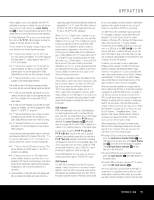Harman Kardon AVR 645 Owners Manual - Page 44
Advanced Features
 |
View all Harman Kardon AVR 645 manuals
Add to My Manuals
Save this manual to your list of manuals |
Page 44 highlights
ADVANCED FEATURES The AVR 645 is equipped with a number of advanced features that add extra flexibility to the unit's operation. While it is not necessary to use these features to operate the unit, they provide additional options that you may wish to use. To change a setting from its factory default, you will use the ADVANCED SELECT menu. Press the OSD Button U∫ to call up the MAIN MENU (Figure 1). Next, press the ⁄/¤ Navigation Buttons D© so that the cursor is next to ADVANCED; then press the Set Button pœ. When the ADVANCED SELECT menu (Figure 24) appears, follow the instructions shown below to make any needed configuration adjustments. * ADVANCED SELECT * → VFD FADE TIME OUT: OFF VFD BRIGHTNESS: FULL VOLUME DEFAULT: OFF ON DEFAULT VOL SET: -25dB SEMI OSD TIME OUT: 2s FULL OSD TIME OUT: 20s DMP AUTO POWER: OFF ON BACK TO MASTER MENU Figure 24 Front-Panel Display Fade In normal operation, the front-panel displays and indicators remain on at full-brightness, although you may also dim them or turn them off, as shown on page 43. As an additional option, you may also set the AVR so that the displays are on whenever a button is pressed on the front panel or remote, but then fade out after a set period of time. With the ADVANCED SELECT menu on your video display, press the ⁄/¤ Navigation Buttons D© so that the cursor is pointed to the VFD FADE TIME OUT line. Next, press the ‹/› Navigation Buttons D© so that the amount of time that you wish the displays to fade out after a button is pressed is shown. When OFF is selected, there is no display fade-out. Once this time is set and the unit returned to normal operation, the displays will remain on for the time period selected whenever a button is pressed on the front panel or remote. After that time, they will gradually fade out, with the exception of the lighting surrounding the Standby/On Switch 1, which remains on to remind you that the AVR is turned on. Note that if the displays have been turned completely off using the Dim Button, as shown on page 43, the Fade function will not operate. If you wish to make adjustments to other items on the ADVANCED SELECT menu, press the ⁄/¤ Navigation Buttons D© so that the cursor is next to the desired item, or place the cursor next to the BACK TO MASTER MENU line and press the Set Button Fœ to make an adjustment to another menu. If you have completed all adjustments, press the OSD Button U∫to exit the menu system. Display Brightness The AVR 645's front-panel displays and indicators are set at a default brightness level that is sufficient for viewing in a normally lit room. However, you may wish to occasionally lower the brightness of the display, or turn it off completely. Next, press the ⁄/¤ Navigation Buttons D© until the cursor is next to the VFD line. Press the ‹/› Navigation Buttons D© until the desired brightness level is highlighted in the video display. When FULL is highlighted, the display is at its normal brightness. When HALF is highlighted, the display is at half the normal brightness level. When OFF is highlighted, all of the front-panel indicators will go dark. However, the blue lighting surrounding the Standby/ On Switch 1 will remain lit to remind you that the AVR is still turned on. Once the desired brightness level is selected, it will remain in effect until it is changed again or until the unit is turned off. If you wish to make other adjustments, press the ⁄/¤ Navigation Buttons D© until the cursor is next to the desired setting or the BACK TO MASTER MENU line and press the Set Button Fœ. If you have no other adjustments to make, press the OSD Button U∫ to exit the menu system. Turn-On Volume Level As is the case with most audio/video receivers, when the AVR 645 is turned on, it will always return to the volume setting in effect when the unit was turned off. However, you may prefer to always have the AVR 645 turn on at a specific setting, regardless of what was last in use when the unit was turned off. With the ADVANCED SELECT menu on the screen, press the ⁄/¤ Navigation Buttons D© as needed until the cursor is next to the DEFAULT VOL SET line. Press the ‹/› Navigation Buttons D© until the desired volume level is shown on the DEFAULT VOL SET line. This setting may NOT be made with the regular volume controls. NOTE: Since the setting for the turn-on volume cannot be heard while the setting is being made, you may wish to determine the setting before making the adjustment. To do this, listen to any source and adjust the volume to the desired level using the regular Volume Controls )H˙. When the desired volume level to be used at turn-on is reached, make a note of the setting as it appears in the lower third of the video screen or in the Lower Display Line $. (A typical volume level will appear as a negative number such as -25dB.) When making the adjustment, use the ‹/› Navigation Buttons D© to enter this setting. Unlike some of the other adjustments in this menu, the turn-on volume default will remain in effect until it is changed or turned off in this menu, even when the unit is turned off. If you wish to make other adjustments, press the ⁄/¤ Navigation Buttons D© until the onscreen cursor is next to the desired setting or the BACK TO MASTER MENU line, and press the Set Button Fœ. If you have no other adjustments to make, press the OSD Button U∫ to exit the menu system. Semi-OSD Settings The semi-OSD system places one-line messages at the lower third of the video display screen whenever the Volume, Input Source, Surround Mode, Tuner Frequency or any of the configuration settings is changed. The semi-OSD system is helpful in that it enables you to have feedback on any control changes or remote commands using the video display when it is difficult to view the front-panel displays. However, you may also prefer to turn these displays off permanently. You may also want to adjust the length of time the displays remain on the screen. Both of those options are possible with the AVR 645. With the ADVANCED SELECT menu on the screen, press the ⁄/¤ Navigation Buttons D© so that the cursor is pointing to the SEMI OSD/TIME OUT line. Then select one of these options: • To keep the semi-OSD system activated, but to adjust the length of time the displays remain on the screen, press the ‹/› Navigation Buttons D© until the desired time-out is shown. The default setting is 5 seconds. • To turn the semi-OSD system off so that it does not appear at any time, press the ‹/› Navigation Buttons D© so that OFF is shown on the right side of the line. To make other adjustments, press the ⁄/¤ Navigation Buttons D© until the cursor is next to the desired setting or the BACK TO MASTER MENU line and press the Set Button Fœ. If you have no other adjustments to make, press the OSD Button U∫ to exit the menu system. 44 ADVANCED FEATURES