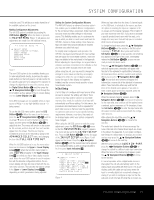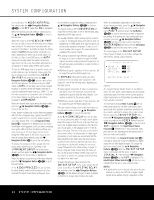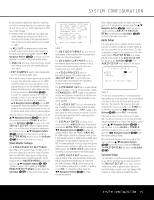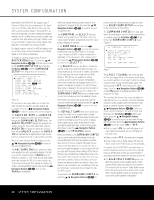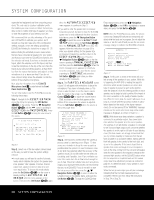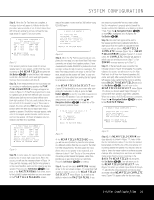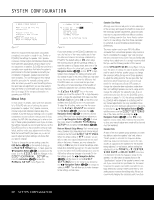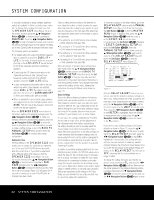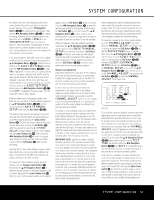Harman Kardon AVR 645 Owners Manual - Page 28
To begin the EzSet/EQ Near
 |
View all Harman Kardon AVR 645 manuals
Add to My Manuals
Save this manual to your list of manuals |
Page 28 highlights
SYSTEM CONFIGURATION expensive test equipment and time consuming procedures. The end result is a system calibration profile that enables your new receiver to deliver the best possible sound no matter what type of speakers you have or what the properties of your listening room are. We recommend that you take advantage of the precision of EzSet/EQ to calibrate your system, but if desired you may also make any of the configuration settings manually, or trim the settings provided by EzSet/EQ by following the instructions on pages 30-35. Before starting the EzSet/EQ process, make certain that you have connected all speakers for your system and that you have both the EzSet/EQ microphone and the extender rod handy. If you have a standard camera tripod, attach the extender rod to the tripod, and then screw the microphone to the top of the rod. Place the tripod at your primary listening position, at least three feet from the nearest hard surface and adjust it so that microphone is at or above ear level. If you do not have a tripod, simply screw the extender rod into the bottom of the EzSet/EQ microphone. Next, plug the microphone into the EzSet/EQ Microphone Jack J located behind the Front Panel Control Door 9. You are now ready to start the EzSet/EQ process by following these steps: Step 1. Navigate to the EZSET/EQ MAIN menu (Fig. 9) by first pressing the OSD Button U∫ on the remote. Press the ¤ Navigation Button n© until the cursor is pointing to EZSET/EQ in the MASTER MENU. Press the Set Button pœ to bring the new menu to the screen. * EZSET/EQ MAIN * Select activity → AUTOMATIC EQ DESIGN MANUAL EQ DESIGN EZSET/EQ MANUAL SETUP BACK TO MASTER MENU Figure 9 Step 2. Select one of the two options shown based on the way you wish to have the system settings entered: • In most cases, you will want to use the Automatic mode, which calibrates the system for speaker presence, speaker "size", speaker crossover, channel output level, speaker-to-listener delay time and room equalization. To choose this mode simply press the Set Button pœ, as the cursor is already pointing to AUTOMATIC EQ DESIGN when the menu appears on the screen. Then press the Set Button pœ again when the AUTOMATIC EZSET/EQ menu appears, to continue to Step 3. • If you wish to enter the speaker size or crossover frequencies yourself, but want to have the EzSet/EQ system test for and calibrate all the other functions listed above, press the ¤ Navigation Button n© to point the cursor to EZSET/EQ SETUP and then press the Set Button pœ. Once the MANUAL SETUP menu (Fig. 18) appears, follow the instructions on page 30 to enter your desired settings for the speaker size or Crossover Frequencies, and then return to the EZSET/EQ MAIN menu. Press the ¤ Navigation Button n© again so that the cursor is pointing to MANUAL EQ DESIGN and then press the Set Button pœ. When the interim message screen appears to remind you to set the crossovers, make sure that the cursor is pointing to CONTINUE and press the Set Button pœ again since you have already set the crossovers. Step 3. The FAR FIELD MEASURE screen (Figure 10) will appear with instructions to place the microphone, if you have not already done so. This screen is also the place to set the master volume level. As noted on the screen, use the Volume Control )r˙ to adjust the volume level to -35dB, as shown on the line that appears at the bottom of the menu when the volume is adjusted. Press the Set Button pœ when the volume is set to the proper level. * FAR FIELD MEASURE * Place mic at ear level near the listening position at least 3 ft/ 1m from any hard surface. Set volume to -35dB → CONTINUE BACK TO EZSET/EQ MAIN BACK TO MASTER MENU VOLUME: -35dB Figure 10 Step 4. The final menu screen before the EzSet/EQ process starts is a warning screen (Figure 11) that serves as a reminder to keep the room as quiet as possible while the system is in use. Extraneous noise of any kind may adversely affect the accuracy of the system's results. Do not talk while the test tones are circulating, and if possible, turn off any ventilation systems if the noise form the air flow is loud enough for you to hear. Should an outside noise such as a phone ringing occur during the test process, we recommend that you rerun EzSet/EQ. If you do not wish to start the test process at this time, press the ⁄/¤ Navigation Button n© to return to either the EzSet/EQ menu or the Master Menu, and press the Set Button pœ. To begin the EzSet/EQ Near Field measurements, press the ‹/› Navigation Button n© so that ON is highlighted in reverse video, and press the Set Button pœ. NOTE: Once the EzSet/EQ process starts, the volume control and Standby/Off switches are temporarily disabled while the tests are in progress. Do not adjust the volume or turn the unit off until you see the on-screen message change to indicate that EzSet/EQ is finished. WARNING !! During measurement please maintain silence while several sound bursts are heard. → START : BACK TO BACK TO OFF ON EZSET/EQ MAIN MASTER MENU Figure 11 Step 5. At this point, a series of test tones will circulate among all the speakers in your system. While this is happening, the AVR 645 is reading the signal to determine which speaker positions are active, what type of speaker is present at each active position, what the distance is from the listening position to each speaker, and to begin to build a profile of the impact of the room's acoustics on the quality of audio reproduction. When the tones stop, the system will pause for as long as a minute while the processor makes its calculations based on the results of the signal measurements. Do not be alarmed if the "WARNING" message remains on the screen after tones stop until a results message is displayed, as shown in Step 6 or 7. NOTE: While these tests detect whether a speaker is connected to a particular output, they cannot determine whether the speaker is in the correct position. (For example, it can tell whether a speaker is connected to the Surround Right output, but it cannot tell whether the speaker is on the right or left side of your listening room.) For that reason, we strongly recommend that you try to listen carefully to make sure that the test tone circulates in a clockwise rotation, starting with the front left speaker, to the center, to the front right, and so on to the subwoofer. If the tone is heard from a speaker that seems as though it is out of sequence, such as the tone coming from the surround left speaker when the next speaker in the sequence should be the surround right speaker, exit the EzSet/EQ system when the test sequence is completed and use the manual output level tone adjustment process, as outlined on page 33, to determine which, if any, speaker is incorrectly connected. When the test process stops, you will see a message indicating that the Far Field measurements are complete. If there is an error, follow the instructions in Step 7A or Step 7b. 28 SYSTEM CONFIGURATION