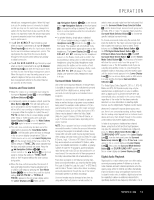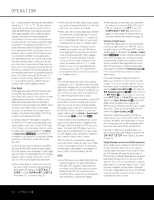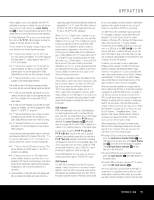Harman Kardon AVR 645 Owners Manual - Page 42
Recording, Front-Panel Connections, Output Level Trim Adjustment
 |
View all Harman Kardon AVR 645 manuals
Add to My Manuals
Save this manual to your list of manuals |
Page 42 highlights
OPERATION it will appear; or press the button again until XM Radio is heard. Press the Tuning Selector 3 to change stations within a frequency band. Press the Tuning Selector 3 to select a different XM channel. • From the main remote, press the Tuner/FM Select Button X by pressing the button up towards the top of the remote as needed until XM Radio is shown as the source. To change stations, press the Tuning Up/Down Button M. • To select the tuner from the ZR 10 remote control, press the XM Radio Selector Button ƒ. Channels are selected using the Prev/Next Transport Controls π. While using XM Radio is similar in many ways to AM/FM terrestrial radio, the wide range of program choices available, as well as the ability of the XM service to add special data and information tags into the digital audio data stream, means that some of the front-panel and remote controls traditionally used for tuner operation have different functions with XM Radio. • When XM Radio is the AVR's source, the channel number will appear in the Upper Display Line C, along with an indication of the Preset number, if any, and a series of bars at the far right end of the display. These bars (not shown in the semi-OSD message), show the current signal strength similar to the signal strength displays on a cellular phone. • The current channel's name will normally appear in the Lower Display Line D. For local traffic information, the name of a city will be shown in place of the channel name. You may change this display to show the current artist and track title information by pressing the Tuning Mode Selector 7Bø. When you are listening to a channel with local traffic information in the "200" series of channel numbers, these buttons change the display to show the temperature and current weather for the selected city. • To tune a channel number directly, simply press the Numeric Keys cΔ. Unlike standard AM/FM tuner operation, it is not necessary to press the Direct button first. • The AVR 645 has five banks of preset memories for XM Radio, each with eight memory positions and designated by a letter ("A" through "E"). To store a channel into a memory group, first press the Set Button Fœ until PRESET SEARCH appears in the Upper Display Line C and on the top line of the semi-OSD display. Next, press the ‹/› Navigation Buttons D © until the desired preset memory bank letter appears in the Lower Display Line D and in the bottom line of the semi-OSD display. Next, press the Memory Button bñ and note that a dash will start to flash next to the preset memory bank letter. Within five seconds, press the Numeric Button cΔ from 1 to 8 for the memory slot you wish to use. • To tune up or down through a list of channels stored in the currently active preset memory, press the Preset Up/Down Buttons L. You may also use the Preset Station Selector 5 on the front panel, or the Prev/Next Transport Controls π on the ZR 10 remote. To change to another preset bank, press the Set Button FIœ and then press the ‹/› Navigation Buttons HD© until the desired preset memory bank letter appears in the Lower Display Line D and in the bottom line of the semi-OSD display. • Each XM Radio channel is assigned a category, which may be viewed by pressing the Tuning Mode Selector B7ø. You may search for an XM channel in any of the categories by first pressing the Set ButtonFIœ and then pressing the ‹/› Navigation Buttons HD© until the desired category name appears in the Lower Display Line D and in the bottom line of the semi-OSD display. Press the Set Button FIœ again to start the search for the next channel in that category. • Note that you may see a LOADING message, indicating that the XM tuner is downloading content and may not be able to operate. If the message continues to appear, check to see whether the XM antenna is properly positioned toward a south-facing window, experiment with the antenna position, or change to another input and then reselect XM Radio. Recording In normal operation, the audio or video source selected for listening through the AVR 645 is sent to the record outputs. This means that any program you are watching or listening to may be recorded simply by placing machines connected to the outputs for Tape Outputs £ or Video 1 Audio and Video Outputs S g in the record mode. When a digital audio recorder is connected to the Digital Audio Outputs X Y M, you are able to record the digital signal using a CD-R, MiniDisc or other digital recording system. NOTES: • The digital outputs are active only when a digital sig- nal is present, and they do not convert an analog input to a digital signal, or change the format of the digital signal. In addition, the digital recorder must be compatible with the output signal. For example, the PCM digital input from a CD player may be recorded on a CD-R or MiniDisc, but Dolby Digital or DTS signals may not. • The Front-Panel Video 4 N and Coaxial 4 M jacks may be configured for use as outputs, allowing connection to a recorder, when the steps shown in the section below are followed. • Please make certain that you are aware of any copyright restrictions on any material you copy. Unauthorized duplication of copyrighted materials is prohibited by federal law. Front-Panel Connections In addition to the rear-panel digital and analog outputs, the AVR 645 offers Harman Kardon's exclusive configurable front-panel output-jack feature. For easy connection of portable devices, you may switch the frontpanel Video 4 Jacks N or the Coaxial Digital 4 Jack M from an input to an output by following these steps: 1. Press the OSD Button U∫ to view the MASTER MENU (Figure 1). 2. Press the Set Button Fœ to enter the IN/OUT SETUP menu (Figure 2). 3. Press the ¤ Navigation Button D© so that the on-screen cursor is next to VIDEO 4 or COAXIAL 4. 4. Press the Set Button Fœ and then press the ‹/› Navigation Buttons D© so that the word OUT is highlighted. 5. Press the Set Button Fœ to enter the change. 6. Press the OSD Button U∫ to exit the menus and return to normal operation. Once the setting is made, the Input/Output Status Indicator L will turn red, indicating that the jacks are now outputs, instead of in the default setting as inputs. Once changed to an output, the setting will remain as long as the AVR 645 is turned on, unless the setting is changed in the OSD menu system, as described above. However, once the AVR 645 is turned off, the setting is canceled. When the unit is turned on again, the front-panel jacks will return to their normal default setting as inputs. If you wish to use the jacks as outputs at a future time, the setting must be changed again using the OSD menu system, as described above. Output Level Trim Adjustment Normal output level adjustment for the AVR 645 is established using EzSet/EQ, as outlined on pages 27-30. In some cases, however, it may be desirable to trim the output levels using program material such as a test disc, or a selection you are familiar with. Additionally, the output level for the subwoofer can only be adjusted using this procedure. 42 OPERATION