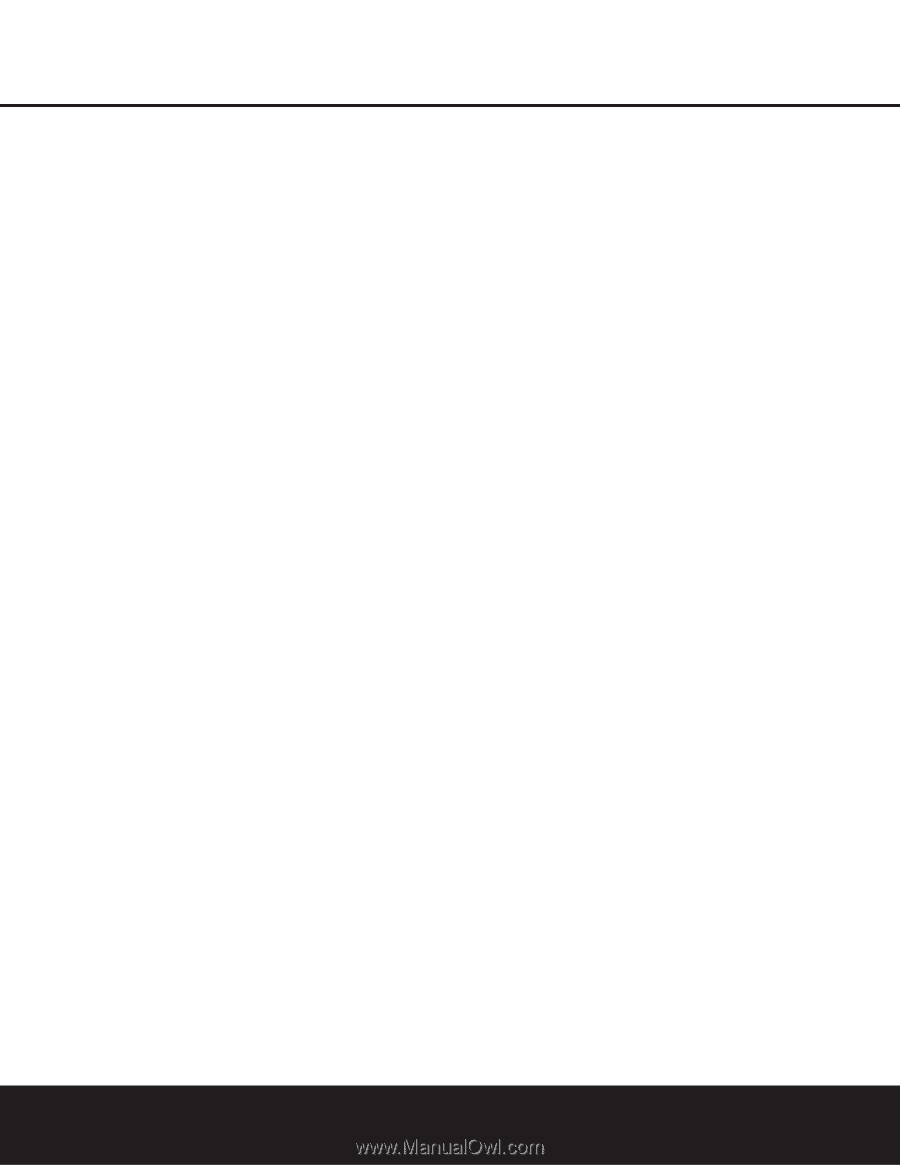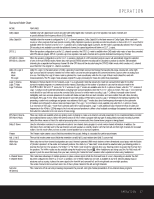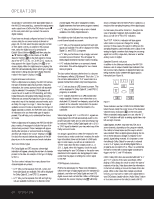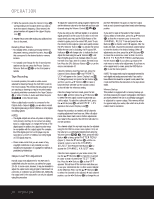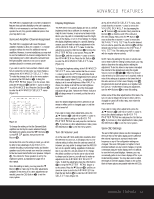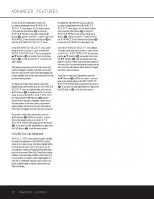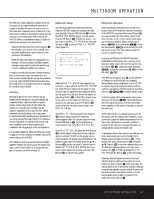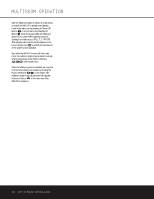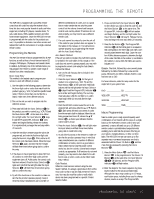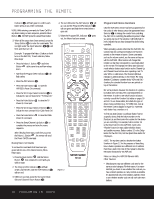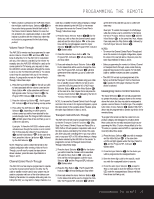Harman Kardon AVR 330 Owners Manual - Page 32
Advanced Features
 |
View all Harman Kardon AVR 330 manuals
Add to My Manuals
Save this manual to your list of manuals |
Page 32 highlights
ADVANCED FEATURES To turn off the semi-OSD system, you'll need to make an adjustment in the ADVANCED SELECT menu (Figure 10). To start the adjustment, press the OSD Button v to bring the MASTER MENU to the screen. Press the ¤ Button n, until the on-screen > cursor is next to the ADVANCED line. Press the Set Button p to enter the ADVANCED SELECT menu. At the ADVANCED SELECT menu, make certain that the on-screen > cursor is next to the SEMI OSD DEFAULT line by pressing the ⁄/¤ Buttons n as needed. Next, press the › Button o so that the word OFF is shown in the video display. This setting is temporary and will remain active only until it is changed or until the AVR 330 is turned off. Once the unit is turned off, the semi-OSD displays will remain activated, even if they were switched off for the previous listening session. To change the length of time that the semi-OSD displays remain on the screen, go to the ADVANCED SELECT menu as outlined earlier, and press the ⁄/¤ Buttons n as needed, until the on-screen > cursor is next to the SEMI OSD TIME OUT line. Next, press the ‹/› Buttons o until the desired time in seconds is displayed. Unlike most of the other options in this menu, this is a permanent setting change, and the time-out entry will remain in effect until it is changed, even when the unit is turned off. If you wish to make other adjustments, press the ⁄/¤ Buttons n until the on-screen > cursor is next to the desired setting or the BACK TO MASTER MENU line and press the Set Button p. If you have no other adjustments to make, press the OSD Button v to exit the menu system. Full-OSD Time-Out Adjustment The FULL OSD menu system is used to simplify the setup and adjustment of the AVR 330, using a series of on-screen menus. The factory default setting for these menus leaves them on the screen for 20 seconds after a period of inactivity before they disappear from the screen (Time-Out). Time-Out is a safety measure to prevent image retention of the menu text in your monitor or projector, which might happen if it were left on indefinitely. However, some viewers may prefer a slightly longer or shorter period before the Time-Out display. To change the full-OSD Time-Out, you will need to make an adjustment in the ADVANCED SELECT menu (Figure 10). To start the adjustment, press the OSD Button v to bring the MASTER MENU to the screen. Press the ¤ Button n, until the on-screen > cursor is next to the ADVANCED line. Press the Set Button p to enter the ADVANCED menu (Figure 10). At the ADVANCED SELECT menu (Figure 10) make certain that the on-screen > cursor is next to the FULL OSD TIME OUT line by pressing the ⁄/¤ Buttons n as needed. Next, press the ‹/› Buttons o until the desired time is displayed in seconds. Unlike most of the other options in this menu, this is a permanent setting change, and the Time-Out entry will remain in effect until it is changed, even if the unit is turned off. If you wish to make other adjustments, press the ⁄/¤ Buttons n until the on-screen > cursor is next to the desired setting or the RETURN TO MASTER MENU line and press the Set Button p. If you have no other adjustments to make, press the OSD Button v to exit the menu system. 32 ADVANCED FEATURES