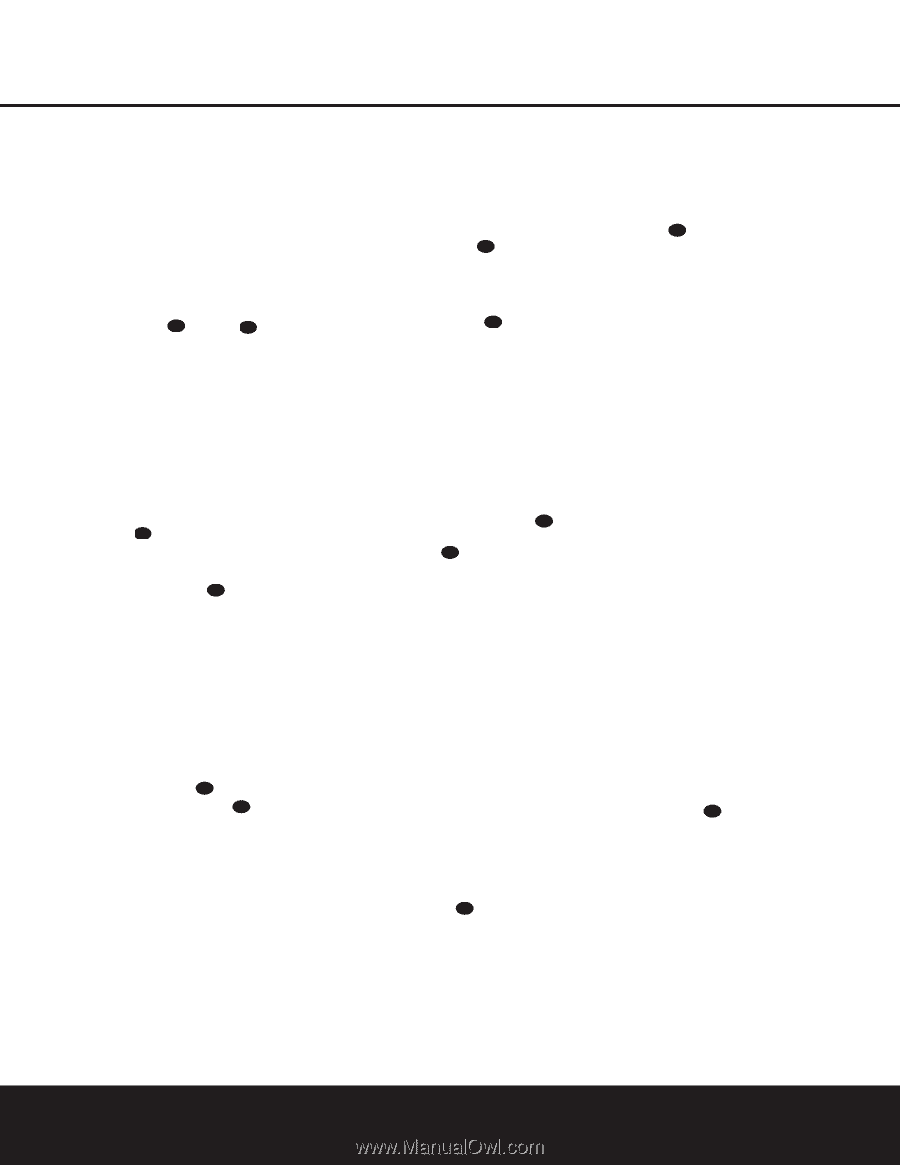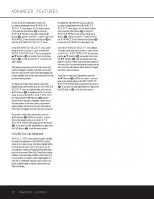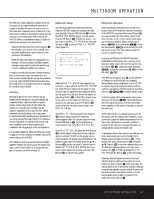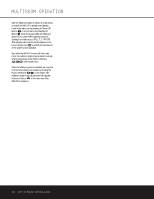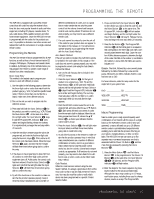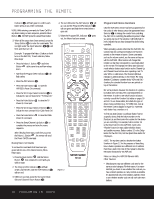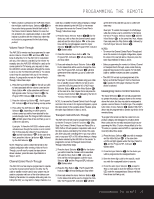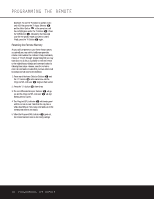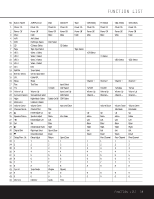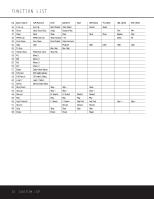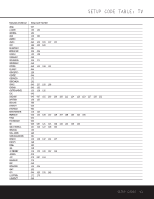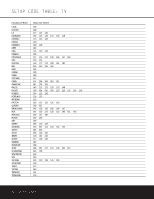Harman Kardon AVR 330 Owners Manual - Page 37
Volume Punch-Through, Channel Control Punch-Through, Transport Control Punch-Through, Reassigning
 |
View all Harman Kardon AVR 330 manuals
Add to My Manuals
Save this manual to your list of manuals |
Page 37 highlights
PROGRAMMING THE REMOTE • When a button is pressed on the AVR 330 remote, the red light under the Input Selector ef for the product being operated should flash briefly. If the Device Control Selector flashes for some but not all buttons for a particular product, it does NOT indicate a problem with the remote but rather that no function is programmed for the button being pushed. Volume Punch-Through The AVR 330's remote may be programmed to operate the Volume Control 38 and Mute 42 functions of either the TV or the AVR 330 in conjunction with any of the devices controlled by the remote. For example, since the AVR 330 will likely be used as the sound system for TV viewing, you may wish to have the AVR 330's volume activated, although the remote is set to run the TV. Either the AVR 330 or TV volume control may be associated with any of the remote's devices. To program the remote for Volume PunchThrough, follow these steps: 1. Press the Input Selector e for the unit you wish to have associated with the volume control and the Mute Button 42 at the same time until the red light appears under the Input Selector e; the Program/SPL Indicator c will flash amber. 2. Press the Volume Up Button 38 ; the Program/ SPL Indicator c will stop flashing and stay amber. 3. Press either the AVR Selector f or the Input Selector e, depending on which system's volume control you wish to have attached for the punch-through mode. The Program/SPL Indicator c will blink green three times and then go out to confirm the data entry. Example: To have the AVR 330's volume control activated even though the remote is set to control the TV, first press the Video/TV Input Selector e and the Mute Button 42 at the same time. Next, press the Volume Up Button 38 , followed by the AVR Selector f. NOTE: Should you wish to return the remote to the original configuration after entering a Volume PunchThrough, you will need to repeat the steps shown above. However, press the same Input Selector in Steps 1 and 3. Channel Control Punch-Through The AVR 330's remote may be programmed to operate so that the channel control function for either the TV, cable or satellite receiver used in your system may be used in conjunction with one of the other devices controlled by the remote. For example, while using and controlling the VCR, you may wish to change channels on a cable box or satellite receiver without having to change the device selected by the AVR 330 or the remote. To program the remote for Channel Control PunchThrough, follow these steps: 1. Press the Input Selector Button ef for the device you wish to have the channel control associated with and the Mute Button 42 at the same time until the red light appears under the Input Selector ef and the Program/SPL Indicator c flashes amber. 2. Press the Volume Down Button 38 . The Program/SPL Indicator c will stop flashing and stay amber. 3. Press and release the Input Selector Button e for the device that will be used to change the channels. The Program/SPL Indicator c will blink green three times and then go out to confirm the data entry. Example: To control the channels using your cable box or satellite receiver while the remote is set to control the VCR, first press the VID 1/VCR Input Selector Button e and the Mute Button 42 at the same time. Next, release them and press the Volume Down Button 38 , followed by the VID 2/ TV Input Selector Button e. NOTE: To remove the Channel Control Punch-Through and return the remote to its original configuration, repeat the steps shown in the example above. However, press the same Input Selector in Steps 1 and 3. Transport Control Punch-Through The AVR 330's remote may be programmed to operate so that the Transport Control Functions ` (Play, Stop, Fast Forward, Rewind, Pause and Record) for a VCR, DVD or CD will operate in conjunction with one of the other devices controlled by the remote. For example, while using and controlling the TV, you may wish to start or stop your VCR or DVD without having to change the device selected by the AVR 330 or the remote. To program the remote for Transport Control PunchThrough, follow these steps: 1. Press the Input Selector ef for the device you wish to have the channel control associated with and the Mute Button 42 at the same time until the red light appears under the Input Selector e and the Program/SPL Indicator c flashes amber. 2. Press the Play Button `. The Program/SPL Indicator c will stop flashing and stay amber. 3. Press and release the Input Selector Button e for the device that will be used to change the channels. The Program/SPL Indicator c will blink green three times and then go out to confirm the data entry. Example: To control the transport of a DVD player while the remote is set to control the TV, first press the VID 2/TV Input Selector Button e and the Mute Button 42 at the same time. Next, release them and press the Play Button `, followed by the DVD Input Selector Button e. NOTES: • To remove the Channel Control Punch-Through and return the remote to its original configuration, repeat the steps in the example above. However, press the same Input Selector in Steps 1 and 3. • Before programming the remote for Volume, Channel or Transport Punch-Through, make certain that any programming needed for the specific TV, CD, DVD, cable or satellite receivers has been completed. • The AVR 330 remote is preprogrammed at the factory so that the Transport Control Functions ` operate the DVD player whenever the AVR device is selected. Reassigning Device Control Selectors The Input Selectors e are normally programmed to operate the product category shown on the remote above the button, but they may also be reassigned to operate a second device of another type. The exception is the Video 3 Input Selector e (labeled "CBL/SAT"), which may be programmed to operate any device in the remote's library. To program the remote so that the codes from one product category are reassigned to a button where those codes are not normally associated (such as programming the Video 2 button, whose default is for the TV codes, to operate a second VCR or a personal video recorder) follow these steps: 1. Press the Input Selector e you wish to reassign and the Mute Button 42 at the same time until the red light appears under the Input Selector e and the Program/SPL Indicator c flashes amber. 2. Press the Input Selector e for the device you wish to program into the reassigned button. 3. Enter the three-digit code for the specific model you wish the reassigned button to operate. 4. Press the same Input Selector e pressed in Step 1 once again to store the selection. The red LED under the reassigned Input Selector will flash three times and then go out. PROGRAMMING THE REMOTE 37