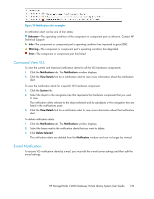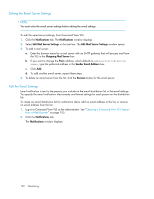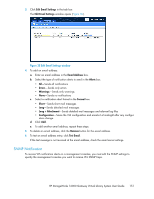HP 12000 HP StorageWorks 12000 Gateway Virtual Library System User Guide (AH81 - Page 154
Trace Log Files, Viewing Trace Log Files, Saving a Trace Log File, Creating a Support Ticket
 |
View all HP 12000 manuals
Add to My Manuals
Save this manual to your list of manuals |
Page 154 highlights
NOTE: Viewing and managing users with SMI-S access is the only SMI-S-associated functionality on the VLS itself. The benefits of SMI-S are evident on applications attached to the VLS. Trace Log Files You can view the current diagnostic VLS trace log files for troubleshooting purposes. You can also save one or more of the trace log files to external text files, or to a single zip file to create a support ticket. Viewing Trace Log Files You can view the current diagnostic VLS trace log files. From Command View VLS: 1. Click the System tab. 2. Select Chassis in the navigation tree. 3. Click Log Viewer under Maintenance Tasks. The Log Viewer window opens. 4. Click the trace log file that you want to view. The contents of the trace log file opens. Saving a Trace Log File You can save a trace log file to an external file. From Command View VLS: 1. Click the System tab. 2. Select Chassis in the navigation tree. 3. Click Log Viewer under Maintenance Tasks. The Log Viewer window opens. 4. Right-click the trace log file from the list and select Save Target As. 5. Enter a name for the file and click Save. Creating a Support Ticket You can save all the current diagnostic VLS trace log files to a single zipped file to create a support ticket. From Command View VLS: 1. Click the System tab. 2. Select Chassis in the navigation tree. 3. Click Support Ticket under Maintenance Tasks. The Support Ticket window opens. 4. Right-click Download Support Ticket package. 154 Monitoring