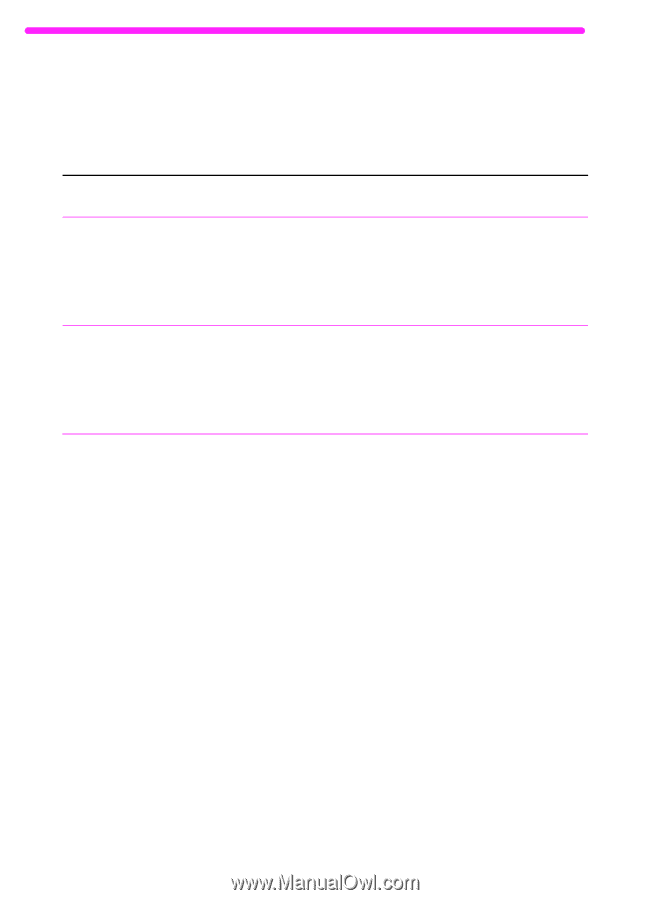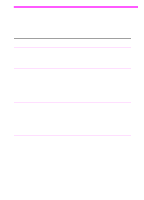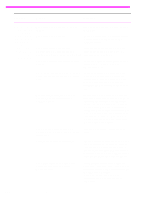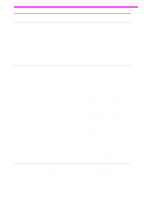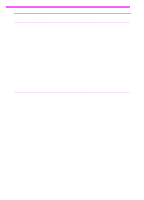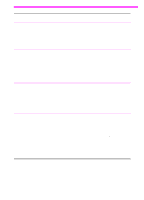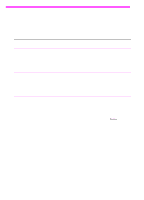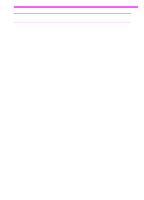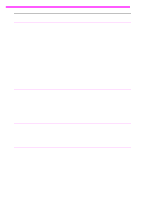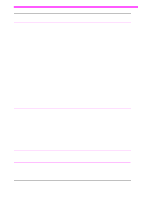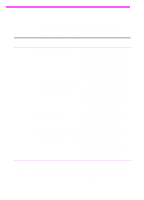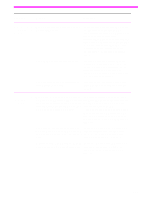HP 3150 HP LaserJet 3150 Product - (English) User Guide Book - Page 194
Solving copying problems, Use this to troubleshoot common copy problems., See also - laserjet scanner software
 |
UPC - 879889002135
View all HP 3150 manuals
Add to My Manuals
Save this manual to your list of manuals |
Page 194 highlights
Solving copying problems Use this section to troubleshoot common copy problems. See also "Solving image quality problems" on page 201 and "Solving paper feed problems" on page 209. Problem Cause Solution No parallel port is available or the parallel port is being shared by another device. If you are copying from the Document If you have a device such as an external Assistant or the JetSuite Pro software, the disk drive or switch box connected to the HP LaserJet 3150 product must be parallel port and want to continue using it, directly connected to the computer's you must get two parallel ports on your parallel port. It cannot share the parallel computer. port with another device. Items loaded in the The item is on a very lightweight media. document feeder tray fall forward out of the tray. Do not try to pull the page out because you may damage the scanner. To remove the page, see "Clearing jams from the scanner area" on page 160. Then, curl or roll the item in the direction of the printed side, unroll it, and reload the item. The HP LaserJet The HP LaserJet 3150 product may not 3150 product isn't be receiving power. working. Check that all cords are plugged in at the HP LaserJet 3150 product and the computer and that they are plugged into a live power outlet or power strip. Also, try removing the power cord from the back of the HP LaserJet 3150 product and then reinserting it. If the Ready message is displayed on the control panel, the HP LaserJet 3150 product is receiving power. The computer's processor is too busy. Try copying from the control panel. Try running fewer programs at the same time on the computer. Do not perform I/O or processor-intensive tasks (such as sending a fax or playing a video game) on the computer while printing. The hard drive on the computer may be very full or is fragmented. Free disk space or defragment the hard drive. See the computer documentation for help. 192 8 Troubleshooting and Maintenance EN