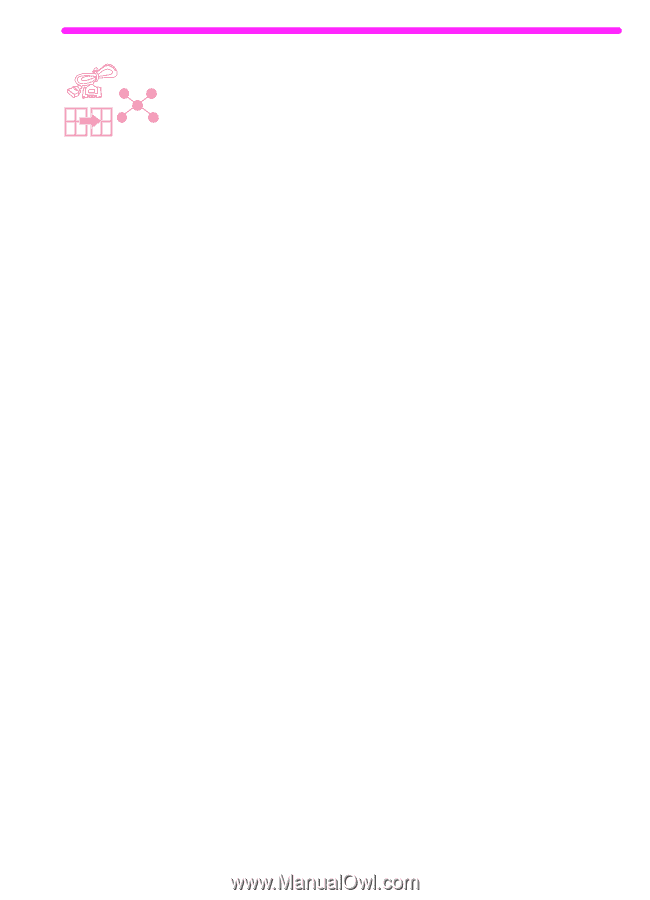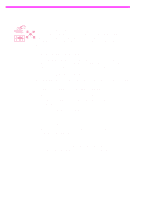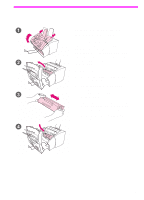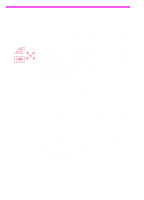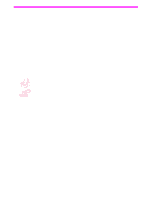HP 3150 HP LaserJet 3150 Product - (English) User Guide Book - Page 67
Creating and using Quick Sets, To create a Quick Set
 |
UPC - 879889002135
View all HP 3150 manuals
Add to My Manuals
Save this manual to your list of manuals |
Page 67 highlights
Creating and using Quick Sets Quick Sets allow you to save the print settings you are using for a job you are printing so you can re-use the settings. You can create a Quick Set from within the Print window of most programs, and the Quick Set is available any time you print to the HP LaserJet 3150 product. For example, if you regularly print your financial spreadsheets on legal paper in landscape orientation, draft mode (to save toner), and with a "Confidential" watermark, you could create a Quick Set named "Spreadsheet." Then, you can select this Quick Set when you print those spreadsheets instead of choosing the individual settings each time. To create a Quick Set 1 In the Print window of any program, select the HP LaserJet 3150 product. 2 Click Setup and then click Properties (or the similar commands in your program). 3 In the HP LaserJet 3150 product Properties dialog box on any tab, select the Quick Sets field, type a name for this one, and click Save. 4 Select the settings on either or both the Basics and Finishing tabs you want and click Apply. 5 Click OK. To use a Quick Set 1 Open the document you want to print with the watermark in the document's program. 2 In the Print window, select the HP LaserJet 3150 product, click Setup, and then click Properties (or the similar commands). 3 In the Quick Sets box, select a Quick Set and click OK. 4 Continue printing as you normally do. EN Creating custom printing options (software) 65