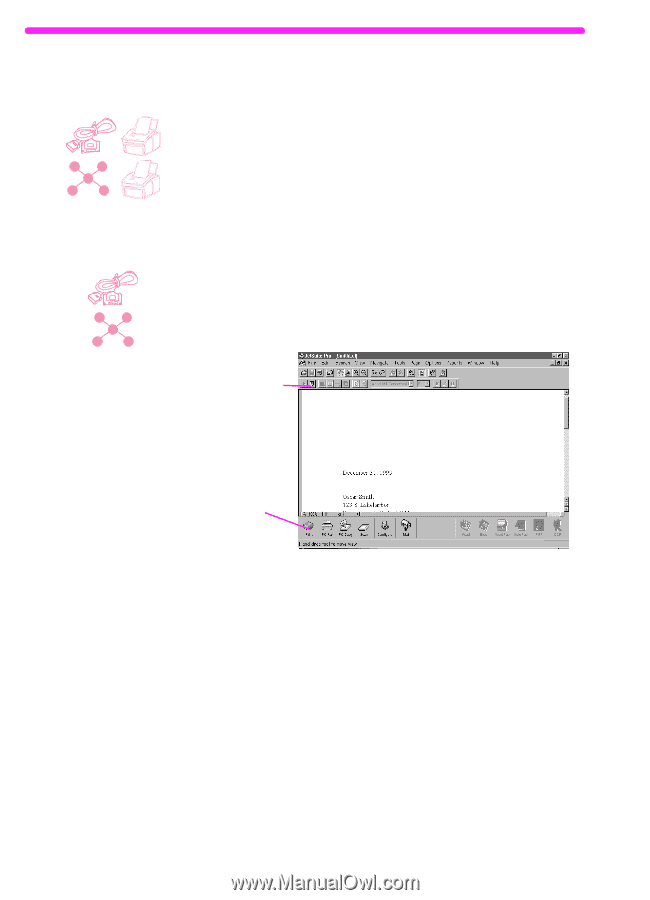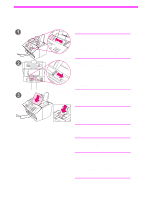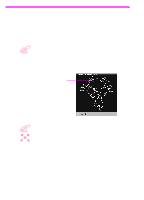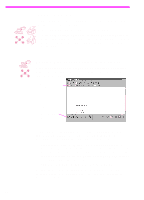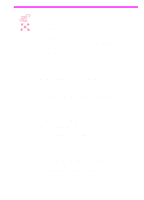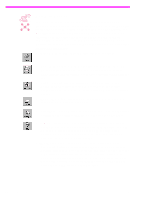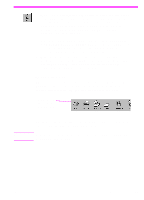HP 3150 HP LaserJet 3150 Product - (English) User Guide Book - Page 86
Working with scanned items in the viewer, Completing the scan
 |
UPC - 879889002135
View all HP 3150 manuals
Add to My Manuals
Save this manual to your list of manuals |
Page 86 highlights
Completing the scan After you have selected a scan destination and set other options, you start the scan in one of two ways: + q In the Scan Settings dialog box, click Start Scan. q In the Scan Settings dialog box, select the Use Start button on + device to begin scan check box. Then, at the HP LaserJet 3150 product, load the item to be scanned and press START on the control panel. Working with scanned items in the viewer When you choose Scan to Viewer, the HP LaserJet 3150 product initiates the scan. When the scan is complete, the scanned item appears in the viewer: Add annotations using tools from this tool bar Send an item to fax, print and more using these icons In this view, you can highlight text or objects, add hypertext links, or add electronic sticky notes to items. The following are a few possibilities for working with .jsd documents in the viewer: q Highlight important information on a scanned newspaper or magazine article about your business or a current business trend. Save the article as part of your own electronic press kit, or send the article through PC fax or e-mail to a customer, media contact, or colleague at another location. q Add notes to a proposal and file it for future reference. To view this document on the desktop, close the document by selecting Close from the File menu. If this is a new, unsaved file, make sure to name it. 84 5 Scanning EN