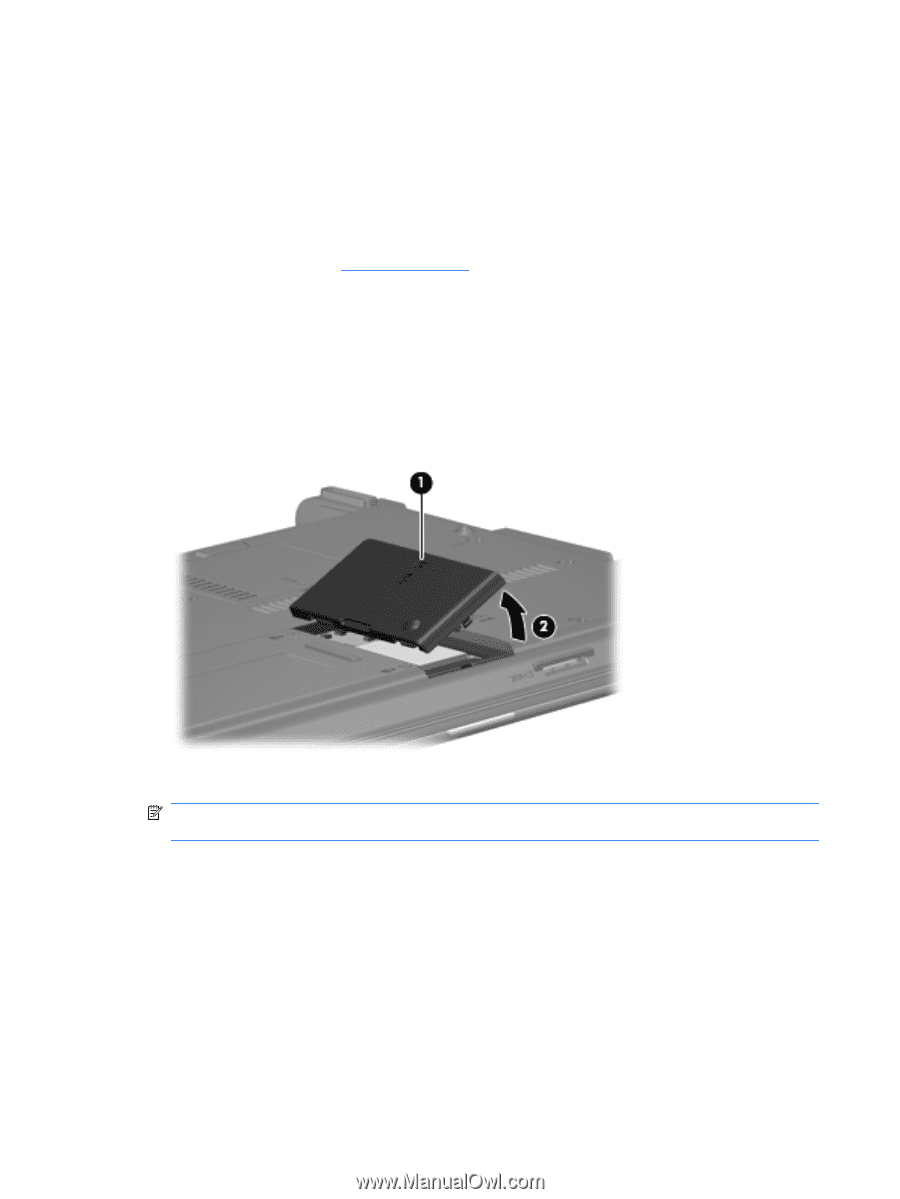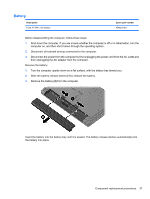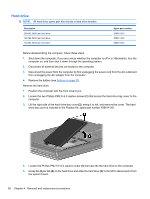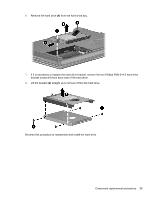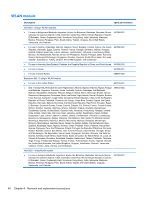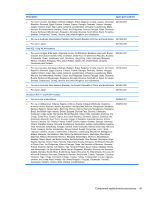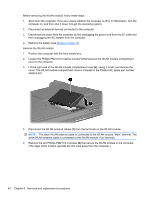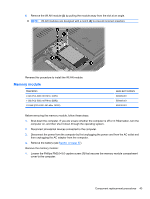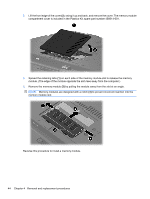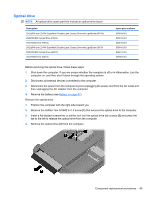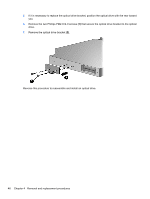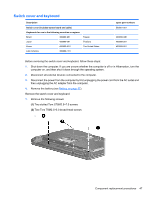HP 540 HP 540 Notebook PC and HP 541 Notebook PC - Maintenance and Service Gui - Page 52
Disconnect the WLAN antenna cables, from the terminals on the WLAN module.
 |
View all HP 540 manuals
Add to My Manuals
Save this manual to your list of manuals |
Page 52 highlights
Before removing the WLAN module, follow these steps: 1. Shut down the computer. If you are unsure whether the computer is off or in Hibernation, turn the computer on, and then shut it down through the operating system. 2. Disconnect all external devices connected to the computer. 3. Disconnect the power from the computer by first unplugging the power cord from the AC outlet and then unplugging the AC adapter from the computer. 4. Remove the battery (see Battery on page 37). Remove the WLAN module: 1. Position the computer with the front toward you. 2. Loosen the Phillips PM2.0×5.0 captive screw (1) that secures the WLAN module compartment cover to the computer. 3. Lift the right side of the WLAN module compartment cover (2), swing it to left, and remove the cover. The WLAN module compartment cover is included in the Plastics Kit, spare part number 456614-001. 4. Disconnect the WLAN antenna cables (1) from the terminals on the WLAN module. NOTE: The black WLAN antenna cable is connected to the WLAN module "Main" terminal. The white WLAN antenna cable is connected to the WLAN module "Aux" terminal. 5. Remove the two Phillips PM2.5×4.0 screws (2) that secure the WLAN module to the computer. (The edge of the module opposite the slot rises away from the computer.) 42 Chapter 4 Removal and replacement procedures