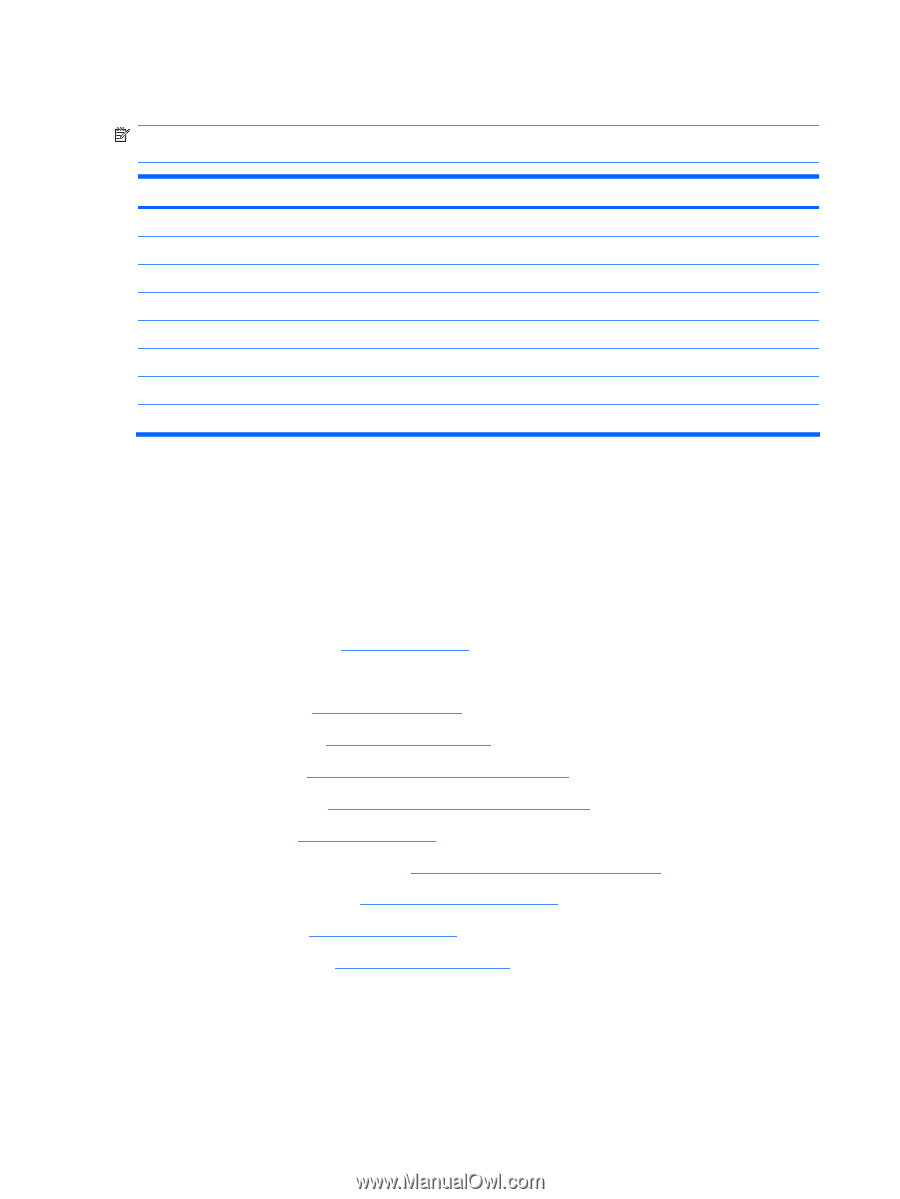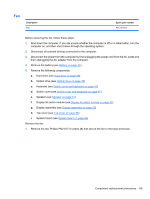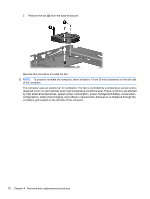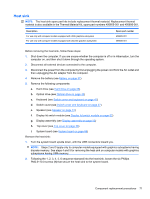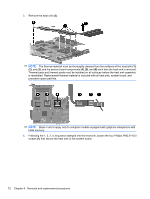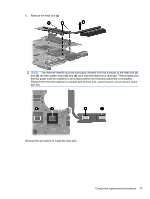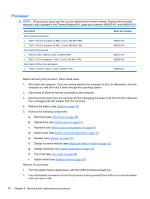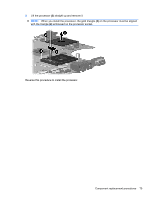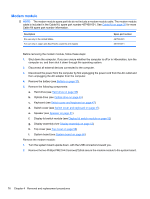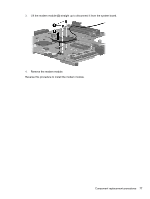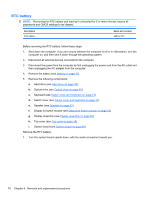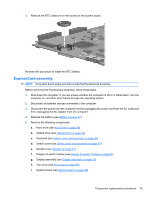HP 540 HP 540 Notebook PC and HP 541 Notebook PC - Maintenance and Service Gui - Page 84
Processor
 |
View all HP 540 manuals
Add to My Manuals
Save this manual to your list of manuals |
Page 84 highlights
Processor NOTE: All processor spare part kits include replacement thermal material. Replacement thermal material is also available in the Thermal Material Kit, spare part numbers 456605-001 and 456606-001. Description Intel Core2 Duo processors ● T5470 1.60-GHz processor (2-MB L2 cache, 800-MHz FSB) ● T5270 1.40-GHz processor (2-MB L2 cache, 800-MHz FSB) Intel Celeron M processors ● P550 2.0-GHz (1-MB L2 cache, 533-MHz FSB) ● P530 1.73-GHz processor (1-MB L2 cache, 533-MHz FSB) Intel Celeron M Dual Core processors ● T1400 1.73-GHz (1-MB L2 cache, 533-MHz FSB) Spare part number 500007-001 500005-001 508757-001 500006-001 506448-001 Before removing the processor, follow these steps: 1. Shut down the computer. If you are unsure whether the computer is off or in Hibernation, turn the computer on, and then shut it down through the operating system. 2. Disconnect all external devices connected to the computer. 3. Disconnect the power from the computer by first unplugging the power cord from the AC outlet and then unplugging the AC adapter from the computer. 4. Remove the battery (see Battery on page 37). 5. Remove the following components: a. Hard drive (see Hard drive on page 38) b. Optical drive (see Optical drive on page 45) c. Keyboard (see Switch cover and keyboard on page 47) d. Switch cover (see Switch cover and keyboard on page 47) e. Speaker (see Speaker on page 51) f. Display lid switch module (see Display lid switch module on page 52) g. Display assembly (see Display assembly on page 53) h. Top cover (see Top cover on page 58) i. System board (see System board on page 66) Remove the processor: 1. Turn the system board upside down, with the USB connectors toward you. 2. Use a flat-bladed screwdriver to turn the processor locking screw (1) one-half turn counterclockwise until you hear a click. 74 Chapter 4 Removal and replacement procedures