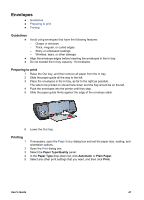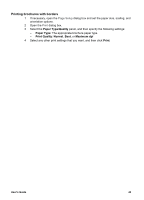HP 5740 HP Deskjet 5700 Printer series - (Macintosh OS 9) User's Guide - Page 40
Letters, Guidelines, Preparing to print, Printing - deskjet help
 |
View all HP 5740 manuals
Add to My Manuals
Save this manual to your list of manuals |
Page 40 highlights
Chapter 7 Letters ● ● ● Guidelines Preparing to print Printing Guidelines ● For help printing on an envelope, see envelopes. ● Do not exceed the In tray capacity: 100 sheets of paper. Preparing to print 1 Raise the Out tray. 2 Slide the paper guide all the way to the left. 3 Place the paper in the In tray, pushing the paper into the printer until it stops. Note If you are using letterhead paper, verify that the letterhead is facing down and toward the interior of the printer. 4 Slide the paper guide firmly against the edge of the paper stack. 5 Lower the Out tray. Printing 1 2 3 4 5 6 If necessary, open the Page Setup dialog box and set the paper size, scaling, and orientation options. Open the Print dialog box. Select the Paper Type/Quality panel. In the Paper Type drop-down list, click Automatic or Plain Paper. In the Print Quality drop-down list, select the appropriate print quality. Select any other print settings that you want, and then click Print. 38 HP Deskjet 5700 Series