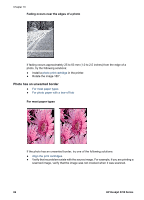HP 5740 HP Deskjet 5700 Printer series - (Macintosh OS 9) User's Guide - Page 85
Problems with borderless documents, Borderless printing guidelines
 |
View all HP 5740 manuals
Add to My Manuals
Save this manual to your list of manuals |
Page 85 highlights
Problems with borderless documents ● Borderless printing guidelines ● Streaks appear in a light portion of a photo ● Horizontal lines appear on a photo ● Image is printed at an angle ● Ink smears ● Part of the photo is faded ● Photo has an unwanted border Borderless printing guidelines When printing borderless photos or brochures, follow these guidelines: ● Verify that the paper size specified in the Page Setup dialog box matches the size of the paper loaded in the In tray. ● Select the appropriate paper type in the Paper Type/Quality panel. ● Do not print borderless documents in the ink-backup mode. Always have two print cartridges installed in the printer. Streaks appear in a light portion of a photo If streaks appear in a light portion of a photo, approximately 63 mm (2.5 inches) from one of the long edges of the photo, try the following solutions: ● Install a photo print cartridge in the printer. ● Rotate the image 180°. User's Guide 83