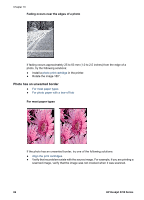HP 5740 HP Deskjet 5700 Printer series - (Macintosh OS 9) User's Guide - Page 84
Document is misprinted, Text and images are misaligned, Document is printed off-center or at an angle
 |
View all HP 5740 manuals
Add to My Manuals
Save this manual to your list of manuals |
Page 84 highlights
Chapter 10 Document is misprinted ● Text and images are misaligned ● Document is printed off-center or at an angle ● Parts of the document are missing or printed in the wrong place ● Envelope is printed at an angle ● Document does not reflect the new print settings Text and images are misaligned If the text and images on your printouts are misaligned, then align the print cartridges. Document is printed off-center or at an angle 1 Verify that the paper is correctly placed in the In tray. 2 Verify that the paper guide fits firmly against the edge of the paper. 3 Reprint the document. Parts of the document are missing or printed in the wrong place 1 Open the Page Setup dialog box and verify the following settings: - Paper Size: Select the appropriate paper size. - Scaling (%): Select this feature to scale text or graphics to fit on the paper. - Orientation: Verify the appropriate orientation. 2 Open the Print dialog box. 3 Select the Layout panel. 4 If Tiling is selected and you are not printing a poster, click Multiple Pages per Sheet, and then click 1 (Normal) in the Pages Per Sheet box. Envelope is printed at an angle 1 Slide the flap inside the envelope before loading it in the printer. 2 Confirm that the paper guide fits firmly against the edge of the envelope. 3 Reprint the envelope. Document does not reflect the new print settings The printer settings might differ from the software program print settings. Select the appropriate print settings within the software program. 82 HP Deskjet 5700 Series