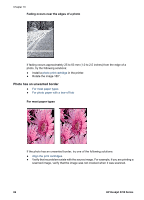HP 5740 HP Deskjet 5700 Printer series - (Macintosh OS 9) User's Guide - Page 90
Error messages, Out-of-paper message, If the In tray contains paper, If the In tray is empty - lights flashing
 |
View all HP 5740 manuals
Add to My Manuals
Save this manual to your list of manuals |
Page 90 highlights
Chapter 10 Error messages ● Out-of-paper message ● Problem with the print cartridge message Out-of-paper message ● If the In tray contains paper ● If the In tray is empty If the In tray contains paper 1 Verify the following: - A sufficient amount of paper is in the In tray (at least ten sheets). - The In tray is not overly full. - The paper stack is touching the back of the In tray. 2 Slide the paper guide so it fits firmly against the edge of the paper. 3 Press the Resume button to continue printing. If the In tray is empty 1 Load paper in the tray. 2 Press the Resume button to continue printing. Problem with the print cartridge message The Print Cartridge Status light comes on when a print cartridge is low on ink. The light flashes when a print cartridge is improperly installed or malfunctioning. For instructions about correcting the problem, see Print Cartridge Status light is on or flashing. 88 HP Deskjet 5700 Series