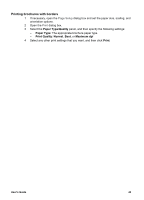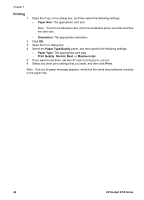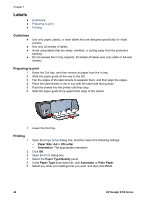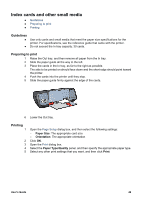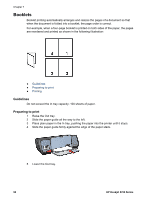HP 5740 HP Deskjet 5700 Printer series - (Macintosh OS 9) User's Guide - Page 50
Labels, Guidelines, Preparing to print, Printing - deskjet specification
 |
View all HP 5740 manuals
Add to My Manuals
Save this manual to your list of manuals |
Page 50 highlights
Chapter 7 Labels ● ● ● Guidelines Preparing to print Printing Guidelines ● ● ● ● Use only paper, plastic, or clear labels that are designed specifically for inkjet printers. Use only full sheets of labels. Avoid using labels that are sticky, wrinkled, or pulling away from the protective backing. Do not exceed the In tray capacity: 20 sheets of labels (use only Letter or A4-size sheets). Preparing to print 1 Raise the Out tray, and then remove all paper from the In tray. 2 Slide the paper guide all the way to the left. 3 Fan the edges of the label sheets to separate them, and then align the edges. 4 Place the label sheets in the In tray with the label side facing down. 5 Push the sheets into the printer until they stop. 6 Slide the paper guide firmly against the edge of the sheets. 7 Lower the Out tray. Printing 1 2 3 4 5 6 Open the Page Setup dialog box, and then select the following settings: - Paper Size: A4 or US Letter - Orientation: The appropriate orientation Click OK. Open the Print dialog box. Select the Paper Type/Quality panel. In the Paper Type drop-down list, click Automatic or Plain Paper. Select any other print settings that you want, and then click Print. 48 HP Deskjet 5700 Series