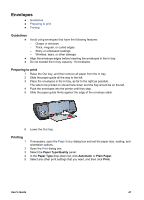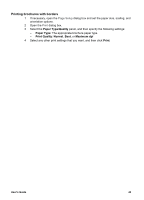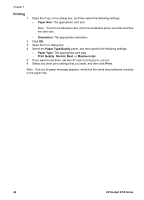HP 5740 HP Deskjet 5700 Printer series - (Macintosh OS 9) User's Guide - Page 43
Envelopes, Guidelines, Preparing to print, Printing - windows 7
 |
View all HP 5740 manuals
Add to My Manuals
Save this manual to your list of manuals |
Page 43 highlights
Envelopes ● Guidelines ● Preparing to print ● Printing Guidelines ● ● ● Avoid using envelopes that have the following features: - Clasps or windows - Thick, irregular, or curled edges - Shiny or embossed coatings - Wrinkles, tears, or other damage Align the envelope edges before inserting the envelopes in the In tray. Do not exceed the In tray capacity: 10 envelopes. Preparing to print 1 Raise the Out tray, and then remove all paper from the In tray. 2 Slide the paper guide all the way to the left. 3 Place the envelopes in the In tray, as far to the right as possible. The side to be printed on should face down and the flap should be on the left. 4 Push the envelopes into the printer until they stop. 5 Slide the paper guide firmly against the edge of the envelope stack. 6 Lower the Out tray. Printing 1 2 3 4 5 If necessary, open the Page Setup dialog box and set the paper size, scaling, and orientation options. Open the Print dialog box. Select the Paper Type/Quality panel. In the Paper Type drop-down list, click Automatic or Plain Paper. Select any other print settings that you want, and then click Print. User's Guide 41