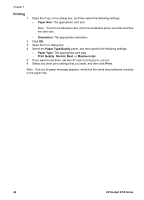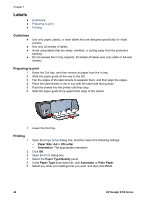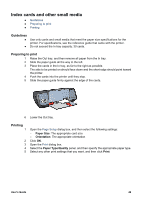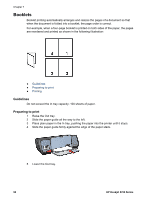HP 5740 HP Deskjet 5700 Printer series - (Macintosh OS 9) User's Guide - Page 53
Paper Size, Orientation, Layout, Booklet, Print On, Right to Left, Print, Continue, Setup
 |
View all HP 5740 manuals
Add to My Manuals
Save this manual to your list of manuals |
Page 53 highlights
Printing 1 2 3 4 5 6 Open the Page Setup dialog box, and then select the following settings: - Paper Size: The appropriate paper size - Orientation: The appropriate orientation Open the Print dialog box. Select the Layout panel. In the menu, click Booklet. In the Print On drop-down list, click the appropriate paper size. If you want the pages to be ordered from right to left, select the Right to Left check box. Note For most languages, leave the Right to Left check box cleared. 7 Select any other print settings that you want, and then click Print. 8 When prompted, reload the printed pages in the In tray, as shown in the following illustration. 9 Click Continue to finish printing the booklet. User's Guide 51

Printing
1
Open the
Page Setup
dialog box, and then select the following settings:
–
Paper Size
: The appropriate paper size
–
Orientation
: The appropriate orientation
2
Open the
Print
dialog box.
3
Select the
Layout
panel.
4
In the menu, click
Booklet
.
5
In the
Print On
drop-down list, click the appropriate paper size.
6
If you want the pages to be ordered from right to left, select the
Right to Left
check
box.
Note
For most languages, leave the
Right to Left
check box cleared.
7
Select any other print settings that you want, and then click
Print
.
8
When prompted, reload the printed pages in the In tray, as shown in the following
illustration.
9
Click
Continue
to finish printing the booklet.
User's Guide
51